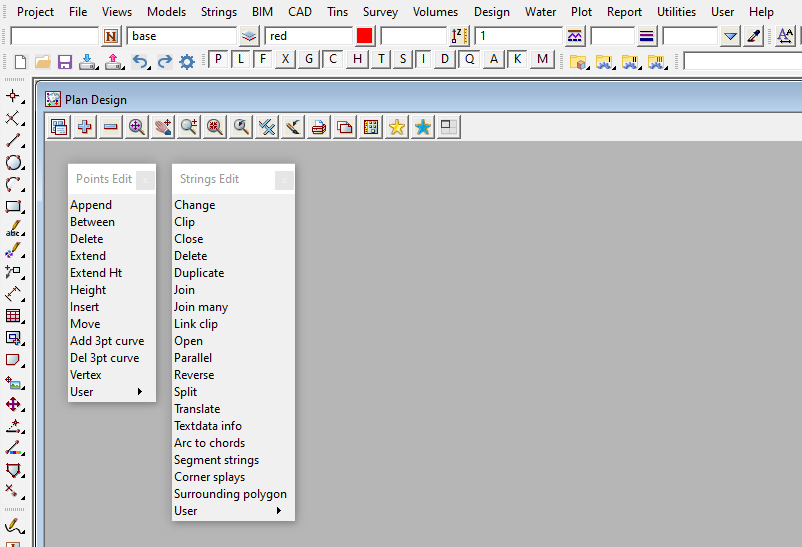This simple to add feature allows 12d model menus or Company customized menus to be set on screen when a project is opened.
To create the desired layout, you simply need to position the menus (or panels) around your monitor where you would like them to be saved.
Using the standard screen layout file (SLX) process. Create a file to your working directory and then rename this file (using explorer) to read “layout.4d”. Check the file by restarting your 12d project and the menus should remain in the location set.
Note: The standard process of loading a “*.4d” customisation file into 12d follows the standard process of looking for this (layout.4d) file in either;
- Working directory
- Customer directory (only if set with the configuration settings, not set by default)
- $User directory (by default, C:\12d\(version number)\User)
- $Setups directory (by default, the location where 12d model software is installed)
If the “Autosave screen layout” option has been set as part of the “Project Settings” panel. Than a local “layout.4d” file will be saved into the “Working directory”. Hence other layout.4d file saved at the “customer” or “user” levels will not be found. For more information on the “Project Settings” panel and it’s customisation refer to the 12d Reference manual.
To view the Copy Tin Panel, Use: Tins => Utilities => Copy