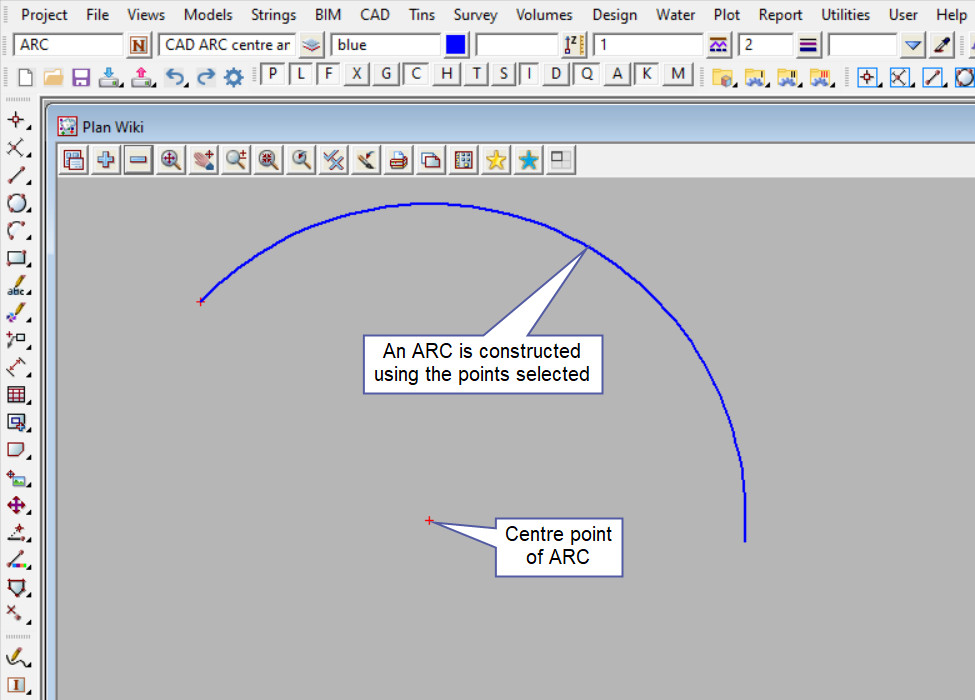This tool is used to create a CAD Arc, using centre and end points.
The video below will show how to create a CAD Arc using the centre and end points method.
Or continue down the page to see the CAD Arc centre and end points create option.
This CAD Arc Centre and End Points option is found on the CAD Arc Toolbar, and is the 9th option when the toolbar files out.
Or from the menu, Use: CAD => Arc => Centre and End Points
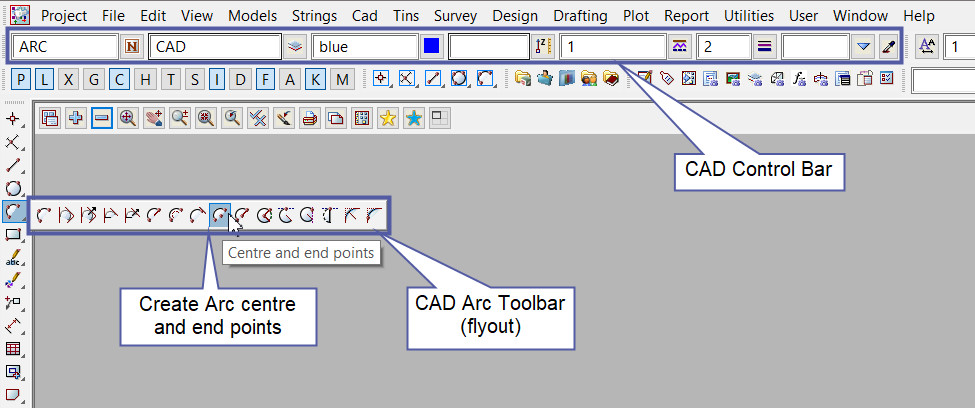
CAD Control Bar Options
The Arc is created and placed using the details from the CAD Control Bar, these include,
String Name, Model, Colour, Z – Value, Linestyle, Weight and Tinable.
If you would like to learn more about the CAD Control Bar and how to utilise it,
Visit this post: CAD Control Bar – How to Utilise It
The 1st point is selected with the mouse or entered in via the keyboard (this is the arc centre point). To specify the 1st point with the mouse, a point must be selected (Left Button) and accepted (Middle Button).
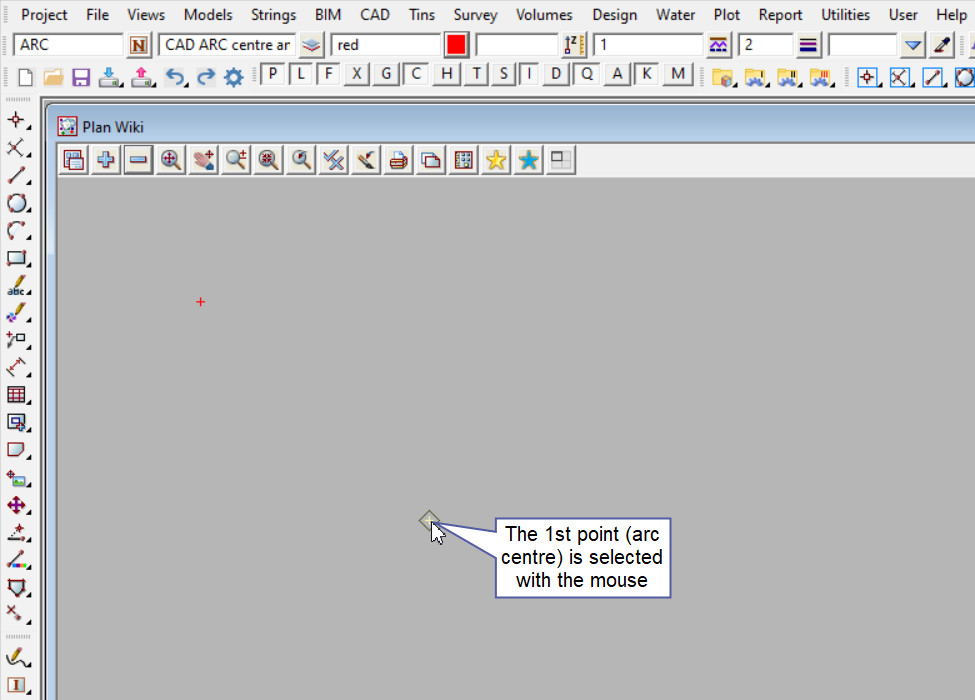
The 2nd point is selected with the mouse or entered in via the keyboard (this is the start point of the arc). To specify the 2nd point with the mouse, a point must be selected (Left Button) and accepted (Middle Button).
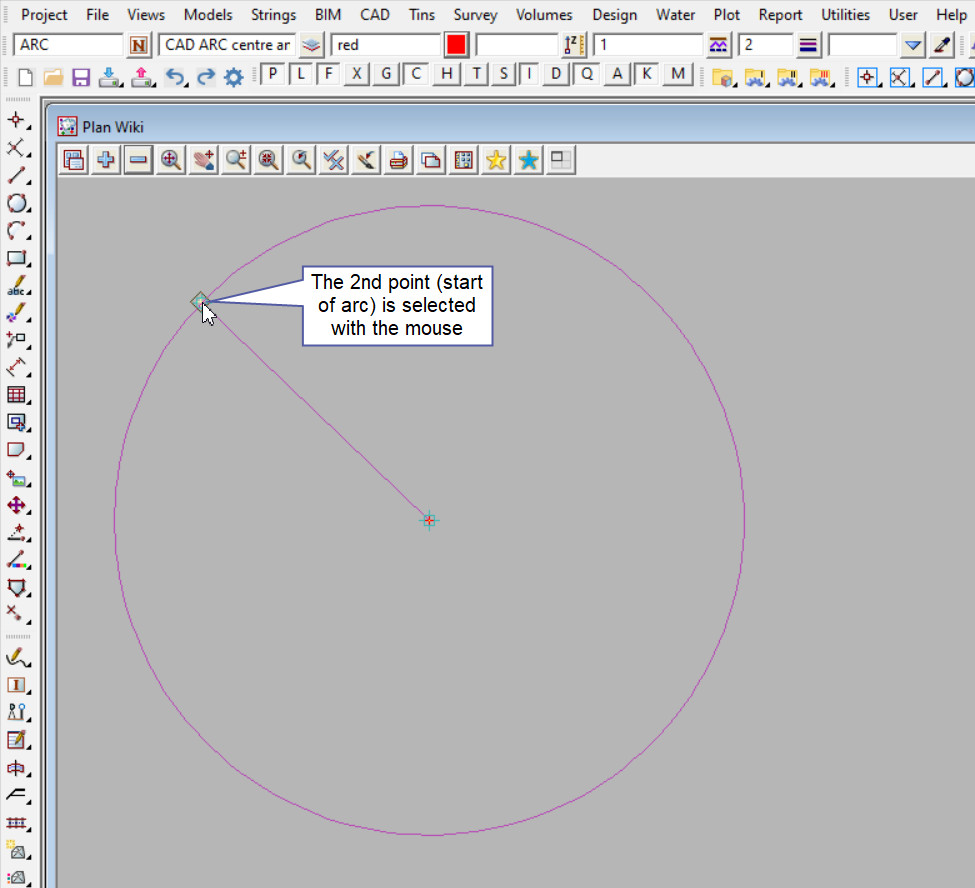
The final point is selected with the mouse or entered in via the keyboard (this is the end point of the arc). To specify the 3rd point with the mouse, a point must be selected (Left Button) and accepted (Middle Button).
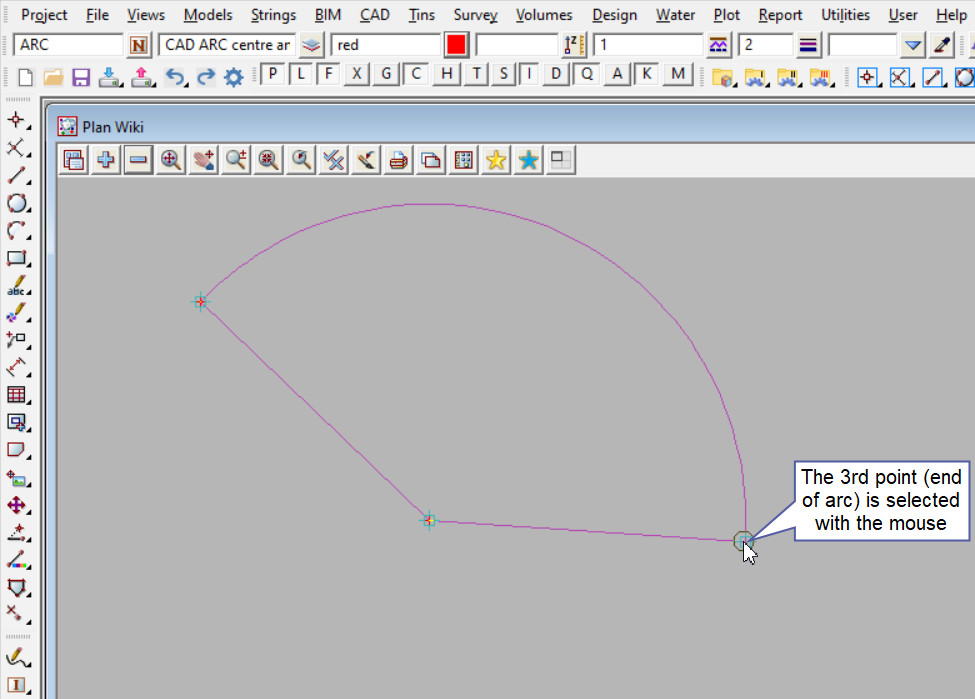
An arc is constructed using the centre point and two ends points selected.