This tool is used to create a CAD Circle, using the 3 Points method.
The video below will show how to create a CAD Circle using the 3 Points method.
Or continue down the page to see the CAD Circle 3 Points create option.
The CAD Circle 3 Points option is found on the CAD Circle Toolbar, and is the 1st option when the toolbar flies out.
Or from the menu, go to: CAD => Circle => 3 Points
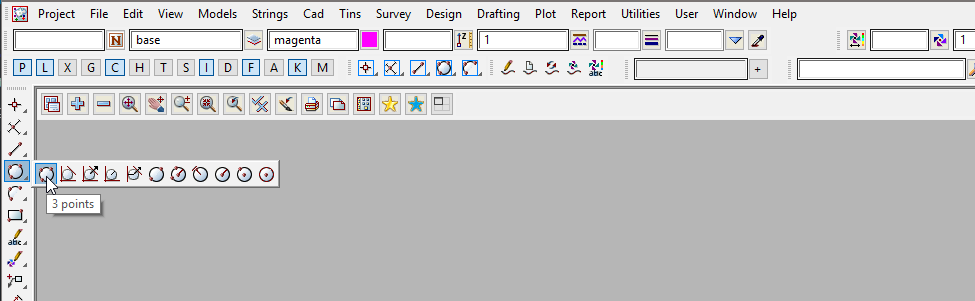
On selecting the command, the user will be prompted (via the message box in the bottom-left corner of the 12d Model window) to select the First, Second, and Third points.
The Circle is created and placed using the details from the CAD Control Bar, these include the string Name, Model, Colour, Z-Value, Linestyle, and Weight.
If you would like to learn more about the CAD Control Bar,
Visit this post: CAD Control Bar.