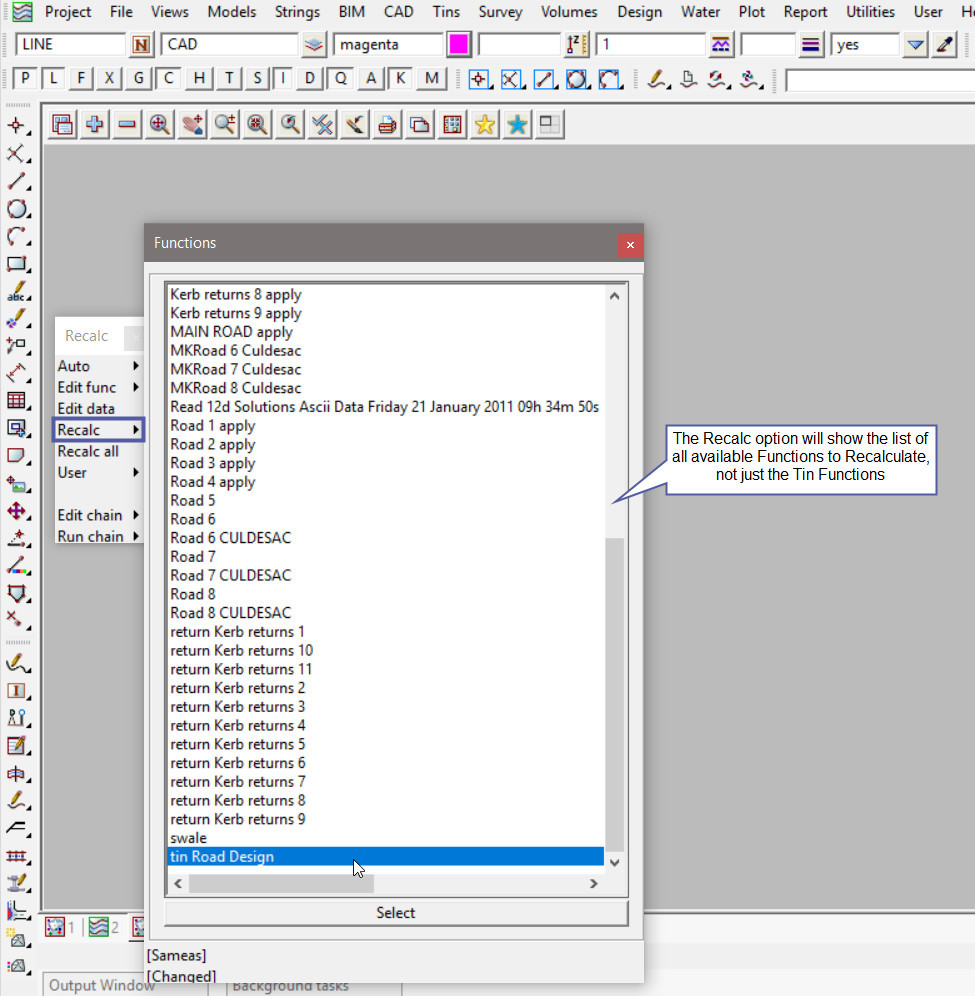This option is used to Retriangulate/Recalc a Tin without opening a panel.
Continue down the page to see the Retriangulate Tin options.
To view the Tin Information Panel, Use: Tins => Edit => Retriangulate
A list of all the Tins in the project are shown and if one is selected, it will be retriangulated without having to open a panel. This is great if no settings for the Tin need to be amended.

When the ‘Retriangulate’ option at the top of the menu is selected, the Retriangulate Tin panel is opened as shown below.
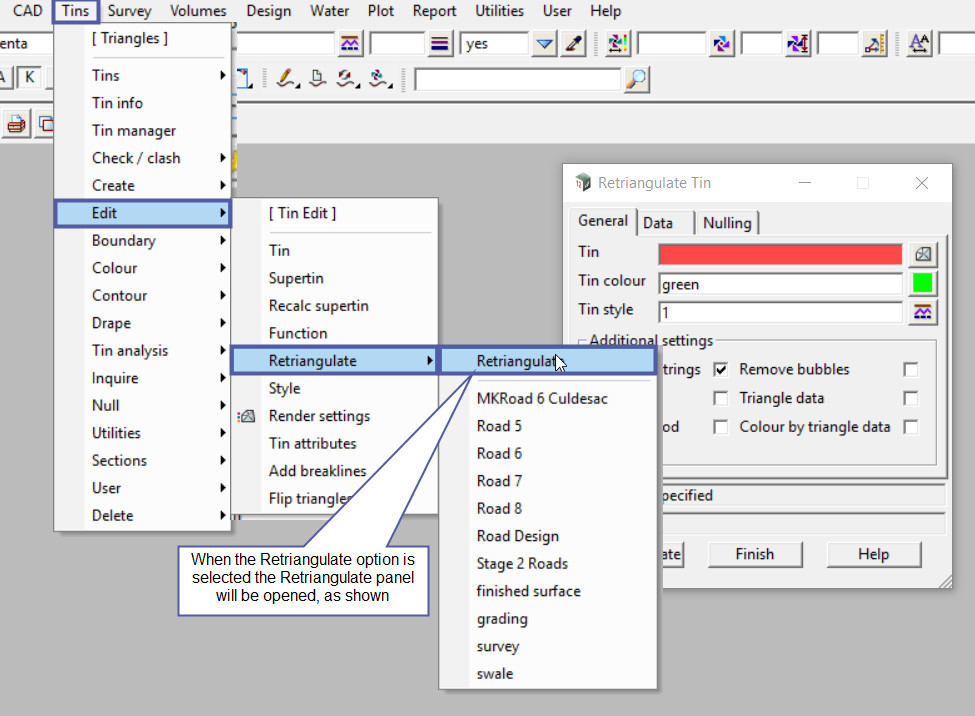
Another way of Retriangulating a tin is from the Recalc panel.
To open the Recalc Panel, Use: Utilities => Recalc =>
In the example below there are a lot of functions in the project, so the list has been split into 3 parts (other projects may have 1 list, or a lot more!). These are not just the tin functions, but all the functions created in this project.
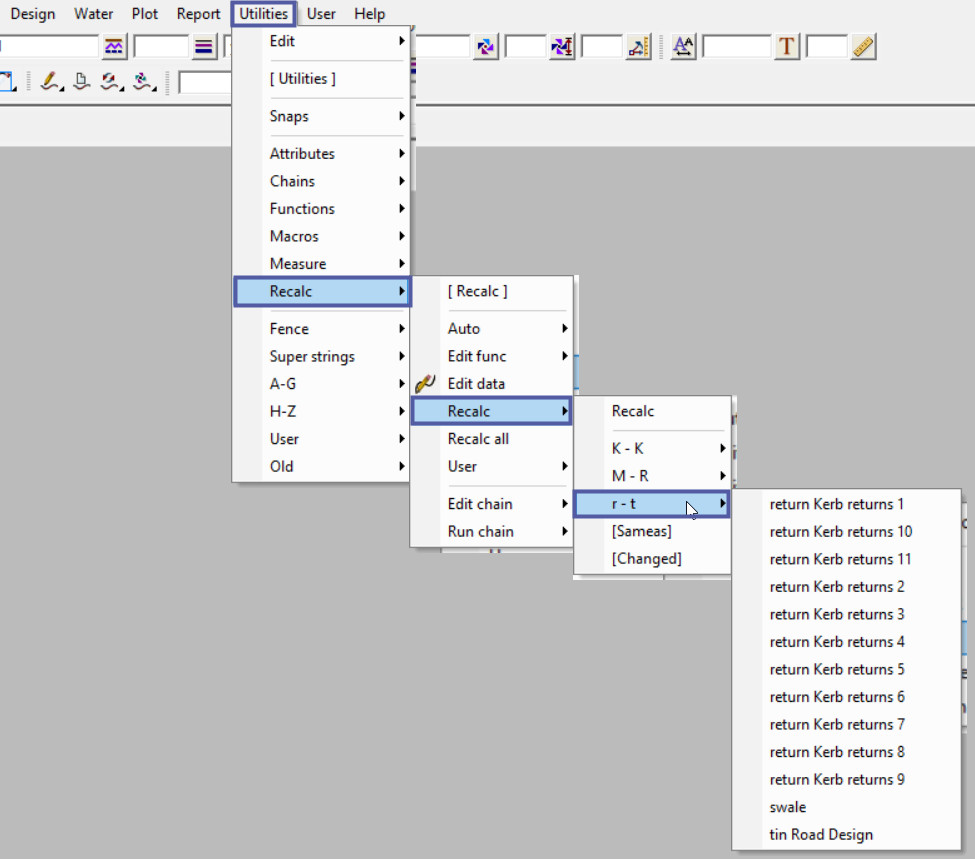
To open the Recalc panel and paste it to the screen, open the menu:
Utilities => Recalc => Recalc
Then move the panel on the screen, this will paste it to the screen and remain on the screen when options are used. The Recalc panel is also opened and available when a new project is created – so don’t just close it, use it!
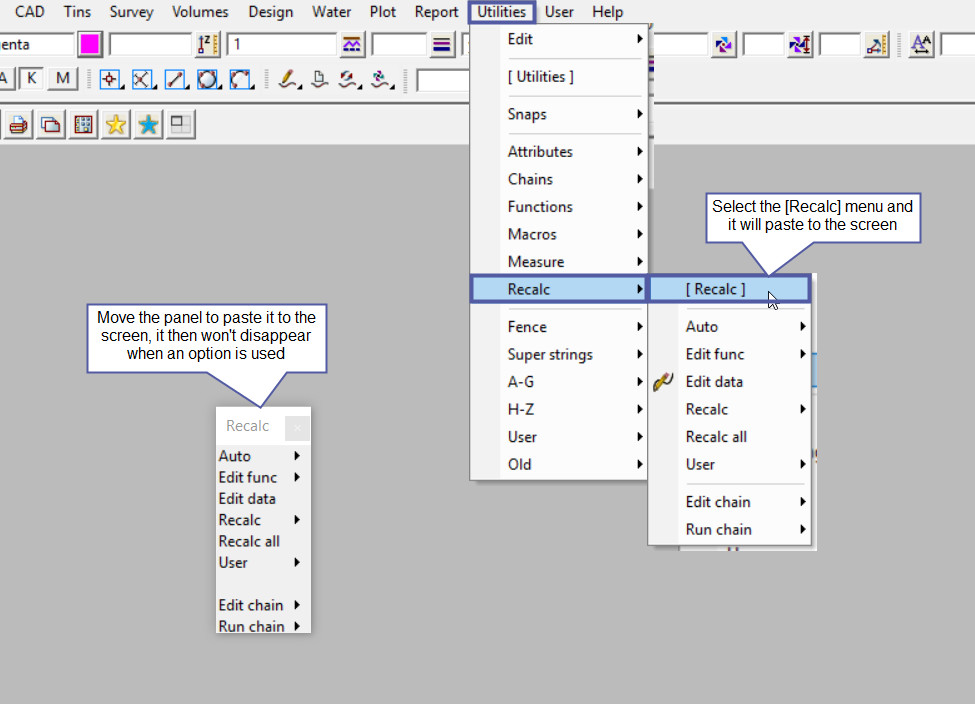
Walk right on the Recalc option and see all the available functions in the project that will allow recalcs without opening the relevant panel.