In 12d Field there are several buttons that are common and have the same function across many 12d Field panels.
Scroll down the page to see the functions of these buttons.
MEASUREMENT STYLES
- Distance SNGL – The <Distance SNGL> button when pressed, will take a single bearing and distance shot.
- Distance MULT – The <Distance MULT> button when pressed, will take a Face Left and Face Right bearing and distance shot.
- Angle Only SNGL – The <Angle Only SNGL> button when pressed, will take a single bearing only shot.
- Angle Only MULT – The <Angle Only MULT> button when pressed, will take a Face Left and Face Right bearing only shot.
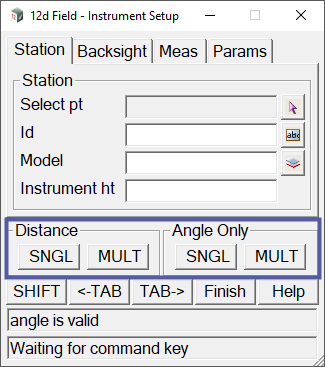
PANEL COMMANDS
SHIFT – The <SHIFT> button when pressed, toggles to other function buttons within the panel.
<-TAB – The <<-TAB> button when pressed, toggles to the next tab on the left.
TAB-> – The <TAB->> button when pressed, toggles to the next tab on the right.
Finish – The <Finish> button shuts down the panel.
Help – The <Help> button when pressed, opens the 12d Model Reference Manual to the appropriate page for the panel.
MEAS – The <MEAS> button when pressed, takes a measurement.
STORE – The <STORE> button when pressed, Stores the last measurement.
INFO+ – The <INFO+> button when pressed, displays the user configurable information panel. This panel contains extra information about the current setout that is not displayed in the standard panel. The contents of the information panel is user configurable via the text file 12dF_INFO_PAGE_CONFIG.4D. When the information panel is active the button changes to <INFO->.
DLG- – The <DLG-> button when pressed, minimises the dialogue to maximise the screen area. The button changes to <DLG+> which when pressed brings the panel back to full size.
MS+ST – The <MS+ST> button when pressed, takes a measurement and stores it.
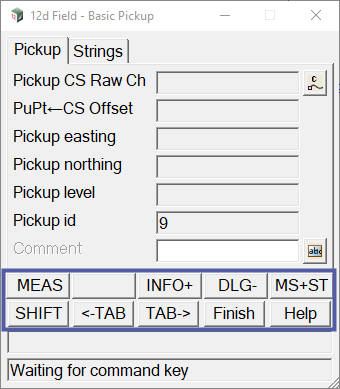
After pressing the <Shift> button the panel will toggle to another set of panel command buttons.
Scroll down the page to see the functions of these buttons.
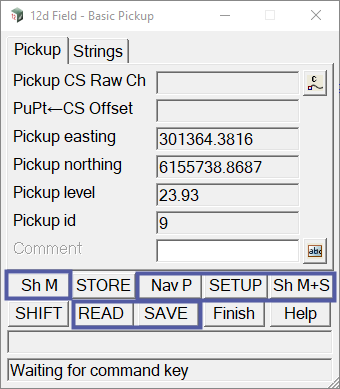
Sh M – The <Sh M> button when pressed, allows the user to start the measurement by touching anywhere on the screen.
Nav P – The <Nav P> button when pressed, opens up the Read Nav Config panel which allows the user to load a saved navigation page configuration.
SETUP – The <SETUP> button when pressed, opens up the 12d Field – Store Point Setup panel.
Sh M+S – The <Sh M+S> button when pressed, allows the user to start the measurement and store it by touching anywhere on the screen.
READ – The <READ> button when pressed, allows the user to load previously saved setout settings.
SAVE – The <SAVE> button when pressed, allows the user to save the current setout settings for reuse at a later date.
STOP – The <STOP> button when pressed, stops the current measurement that is in process. The <STOP> button replaces the <MEAS> button while the measurement is in process.