This tool is used to create a CAD Arc, using centre radius and end points.
The video below will show how to create a CAD Arc using the centre radius and end points method.
Or continue down the page to see the CAD Arc centre radius and end points create option.
This CAD Arc Centre Radius and End Points option is found on the CAD Arc Toolbar, and is the 10th option when the toolbar files out.
Or from the menu, Use: CAD => Arc => Centre Radius and End Points
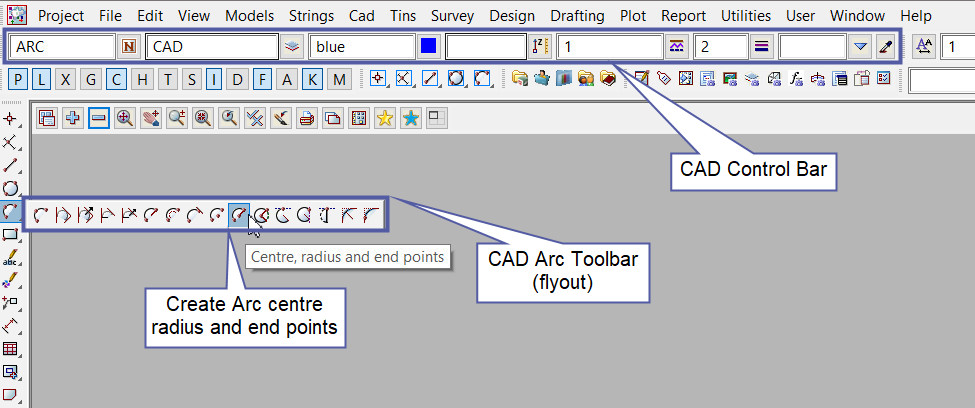
CAD Control Bar Options
The Arc is created and placed using the details from the CAD Control Bar, these include,
String Name, Model, Colour, Z – Value, Linestyle, Weight and Tinable.
If you would like to learn more about the CAD Control Bar and how to utilise it,
Visit this post: CAD Control Bar – How to Utilise It
The 1st point is selected with the mouse or entered in via the keyboard (this is the arc centre point). To specify the 1st point with the mouse, a point must be selected (Left Button) and accepted (Middle Button).
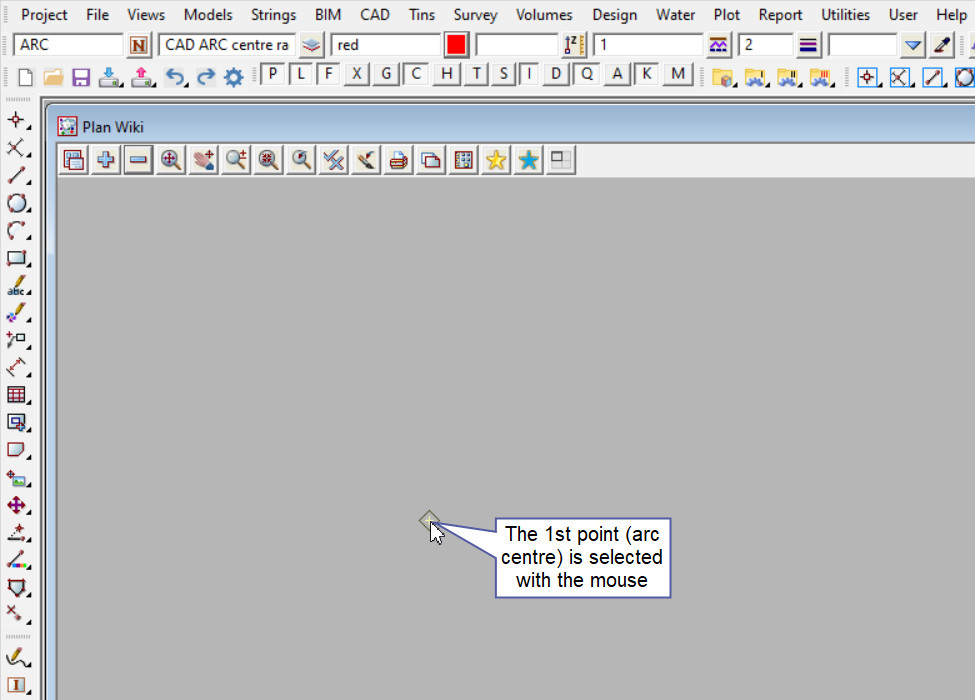
Type a number for the radius required and hit the <Enter> key, you can also pick and accept a point on the screen as an alternative to typing in a radius. type a number into the box and hit the <Enter> key.
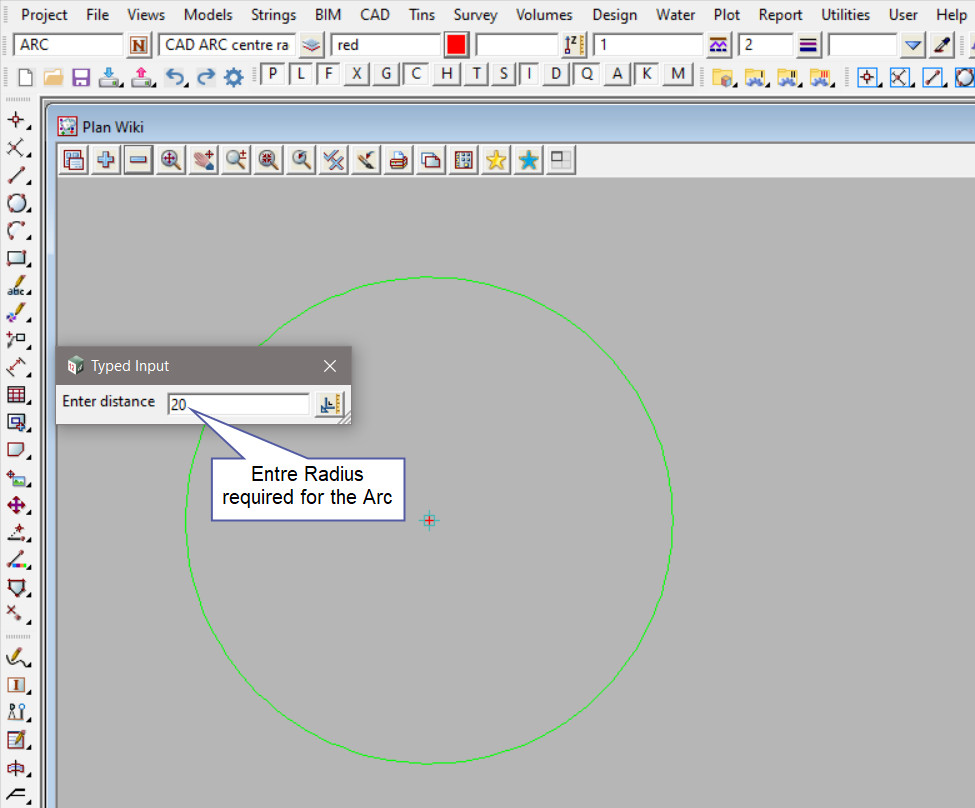
The 2nd point selected is the start of the Arc, pick and accept a point on the screen.
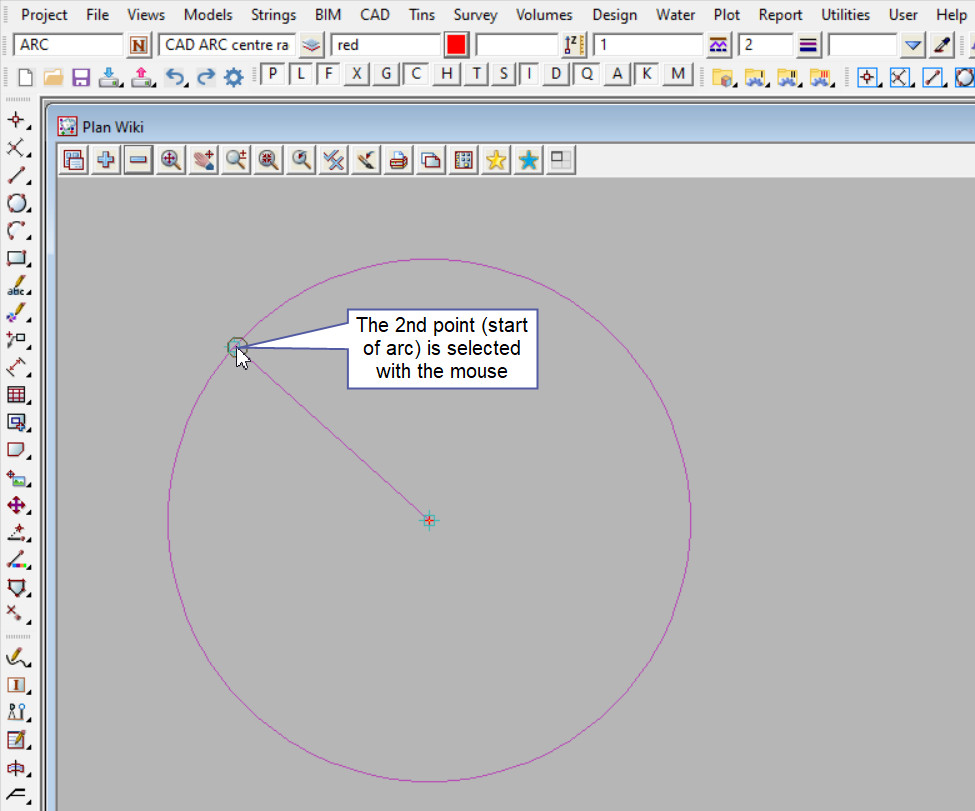
The 3rd point selected is the end of the Arc, pick and accept a point on the screen.
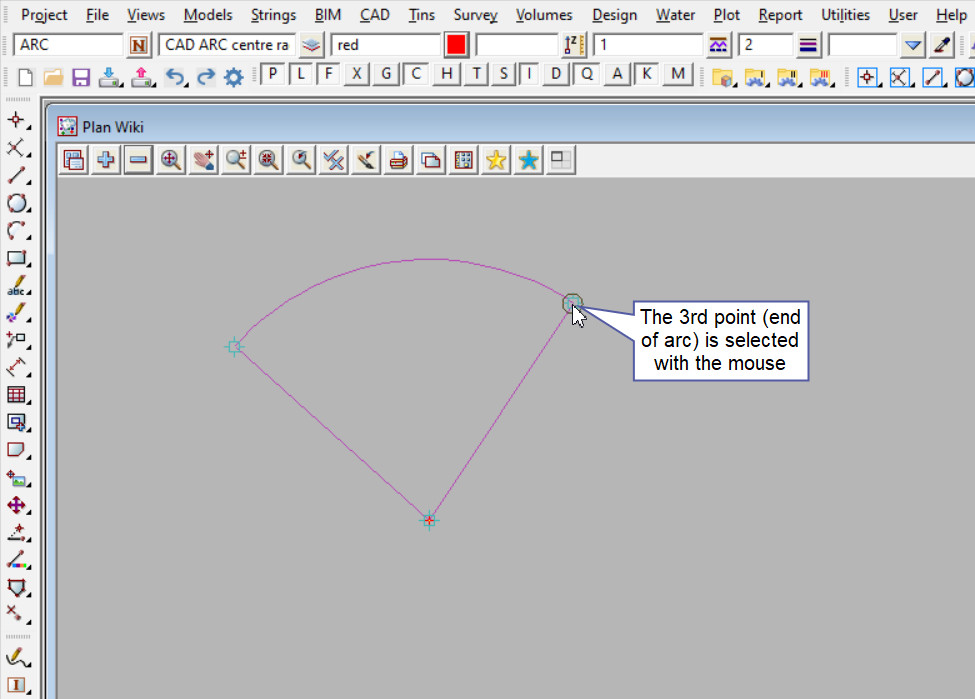
An ARC is constructed using the points selected, centre point, known radius and end points
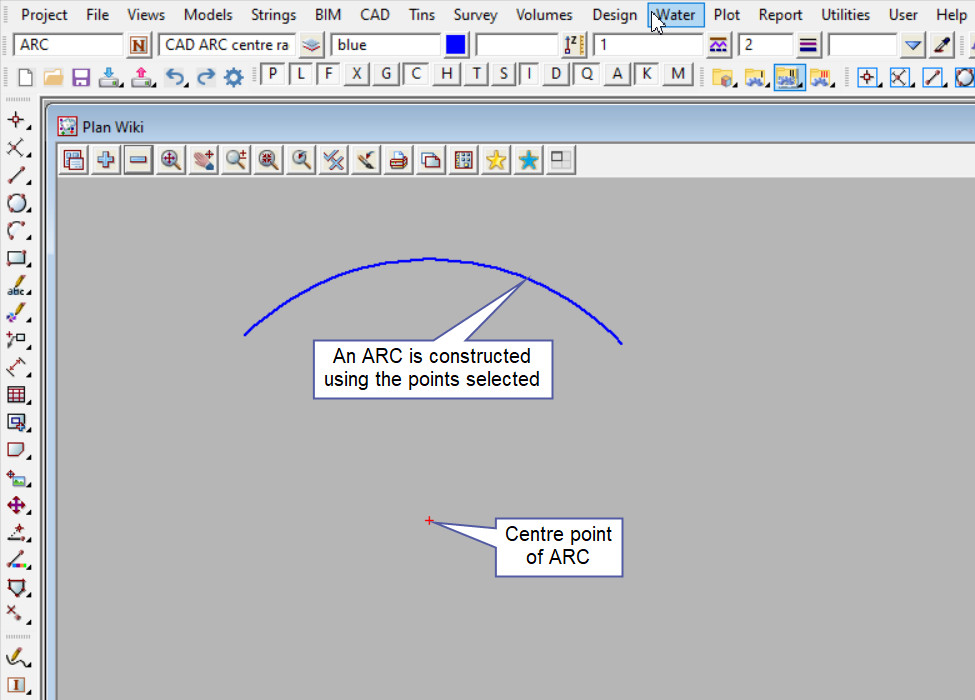
Use a String Inquire <F2> to check the Arc details.
