This tool is used to create a CAD Arc, using fillet by start point.
The video below will show how to create a CAD Arc using the fillet by start point method .
Or continue down the page to see the CAD Arc fillet by start point create option.
This CAD Arc Fillet by Start Point option is found on the CAD Arc Toolbar, and is the 16th option when the toolbar files out.
Or from the menu, Use: CAD => Arc => Fillet by Start Point
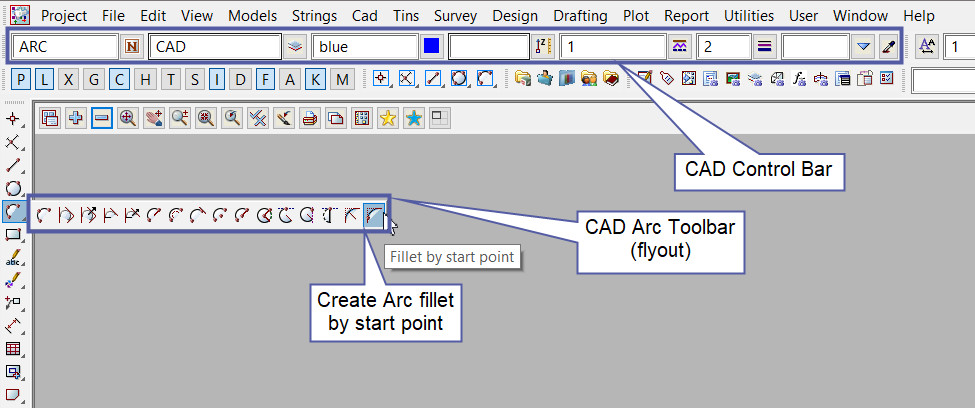
CAD Control Bar Options
The Point is created and placed using the details from the CAD Control Bar, these include,
String Name, Model, Colour, Z – Value, Linestyle, Weight and Tinable.
If you would like to learn more about the CAD Control Bar and how to utilise it,
Visit this post: CAD Control Bar – How to Utilise It
Pick and Accept on the first string for the arc to depart from.
Note: Arc and Circles in 12d Model can be both clockwise and anti-clockwise in direction.
Clockwise arc/circles are entered into a panel with a positive (+) radius.
Anti-Clockwise arc/circles are entered into a panel with a negative (-) radius.
Please check the direction of the arc/circle to be created and use pick with direction if required.
If you would like to learn more about Picking with Direction and how to utilise it,
Visit this post: Picking with Direction
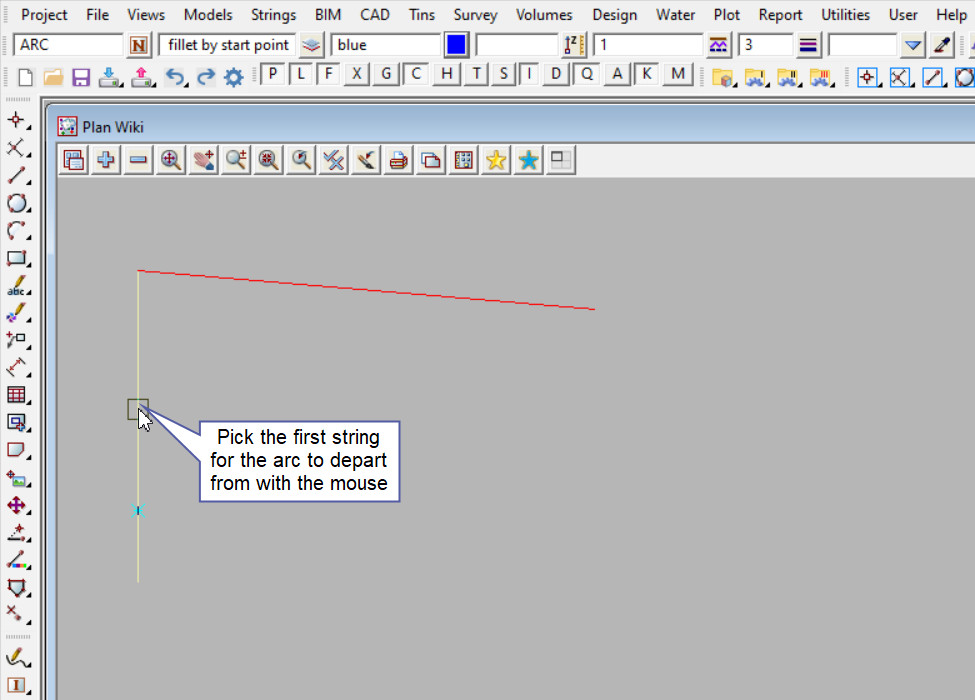
Pick and Accept on the second string for the arc to arrive on.
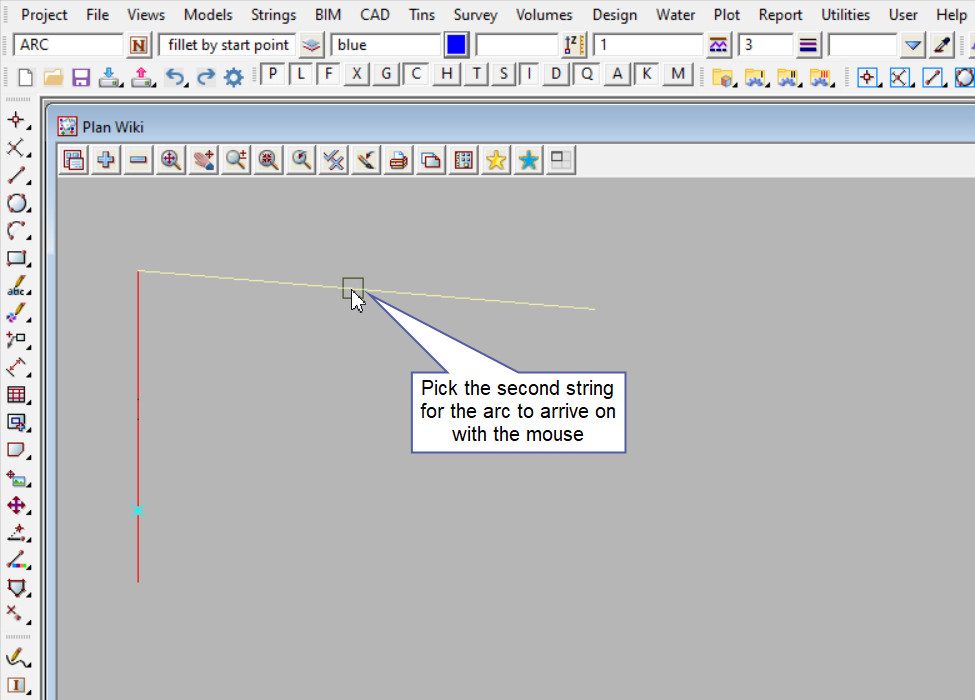
Pick the start point of the arc on the first string.

The new arc is created tangential to the 2 selected strings and the start of the arc is at the point selected.
