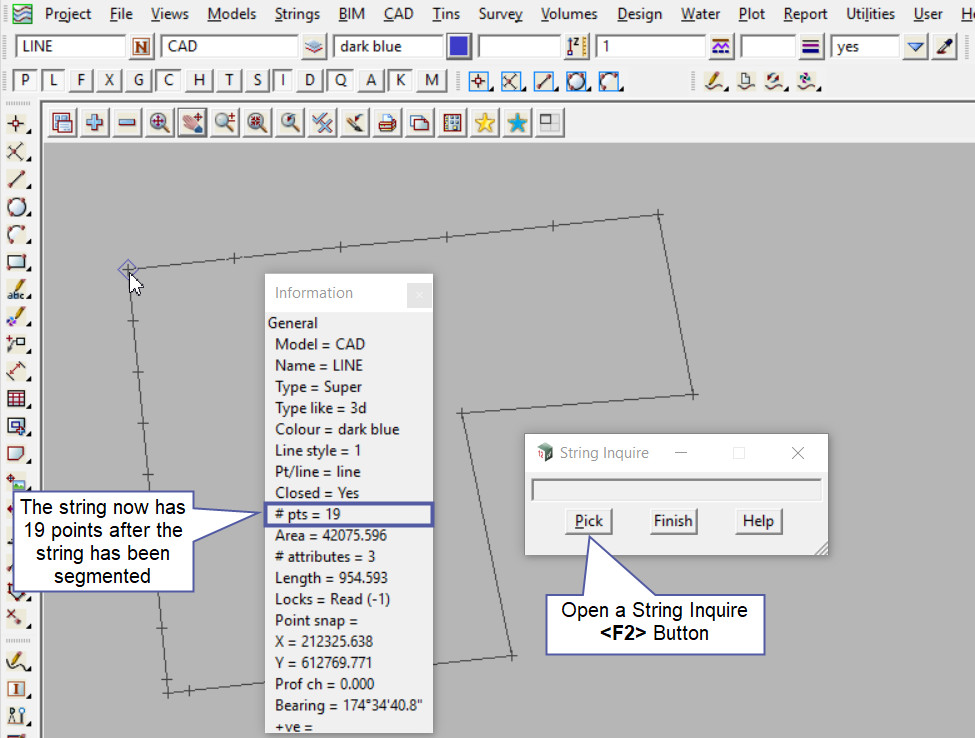This tool is used to Segment strings/segments into sub-segments, creating points on the selected string by three different options:
- by number
- by one distance
- by distance
The video below will show how to Segment Strings.
Or continue down the page to see the Segment Strings options.
This tool is used to segment/divide string segments into small lengths.
Use: Strings => Strings Edits => Segment Strings
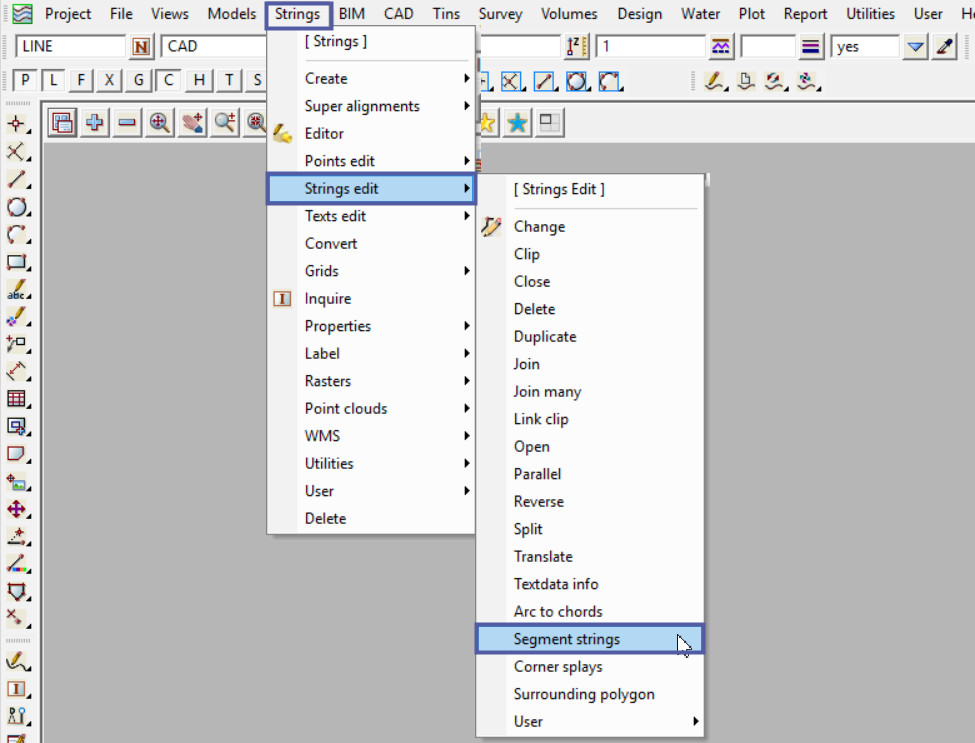
Segment String – by Number
This option will segment the selected segment into a number of equal sub-segments.
Use the <Pick> button to pick and accept the segment of the string required.
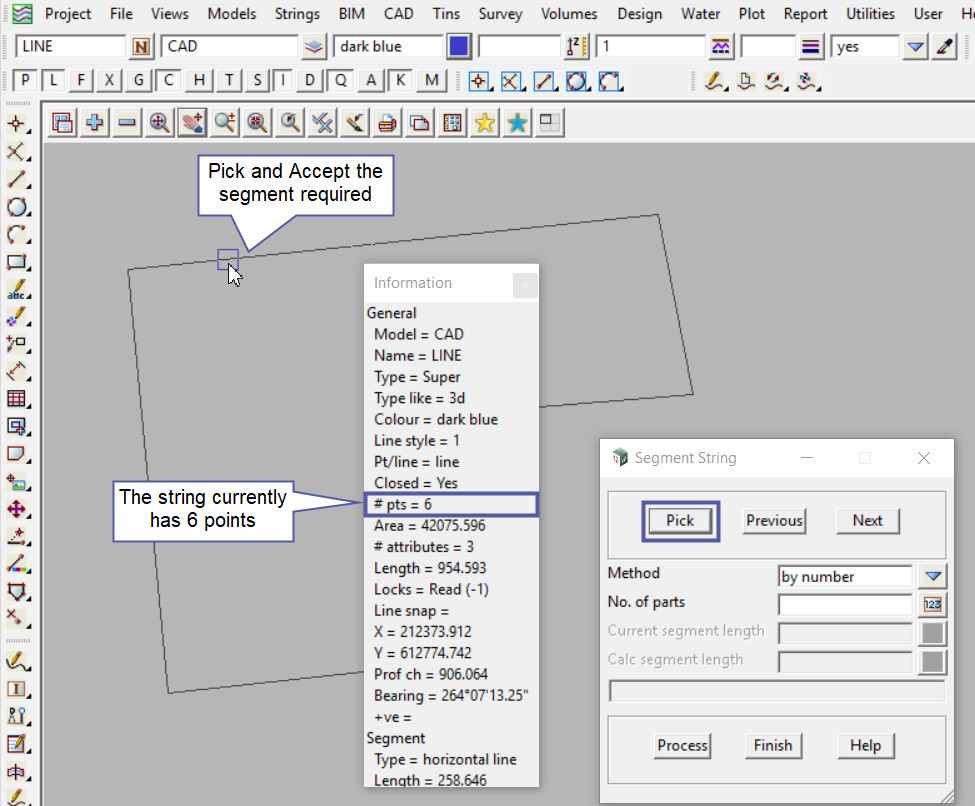
Type in the No. of Parts and hit the <Enter> key, 12d Model will fill out the Current Segment Length and the Segment Length fields.
- Current Segment Length = Original picked string segment length before any processing
- Segment Length = the proposed segment lengths after processing
After the <Process> Button has been hit the new points will be created, use the Toggle button to turn on the vertices to see the new points on the string.
If you would like to learn more about the View Toggle options and how to utilise it,
Visit this post: View Toggle Options
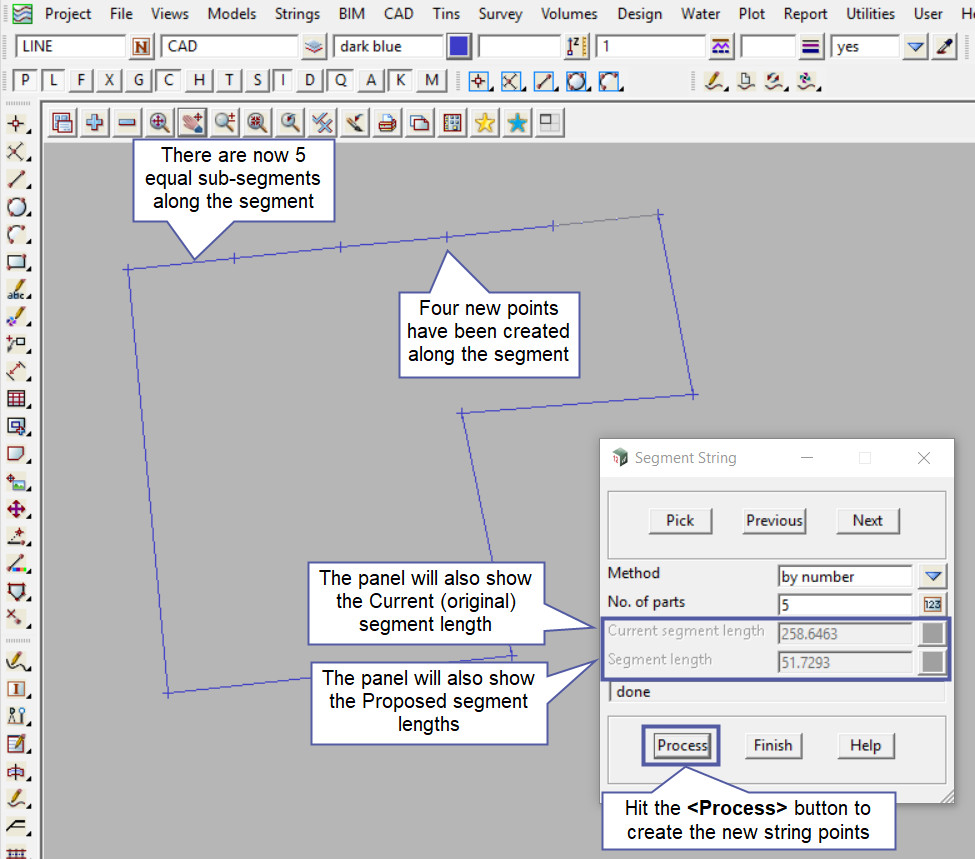
Segment String – by One Distance
This option will segment the selected segment into two parts with the first part being the distance entered into the panel and the remaining segment is the left over length of the original segment.
Use the Pick button to pick and accept the segment of the string required.

Type in the Distance and hit the <Enter> key, 12d Model will fill out the Current Segment Length and the Remain Length fields.
- Current Segment Length = Original picked string segment length before any processing
- Remain Length = the remaining segment length after the one distance length has been segmented out of the start of the string after processing
After the <Process> Button has been hit the new one point will be created.
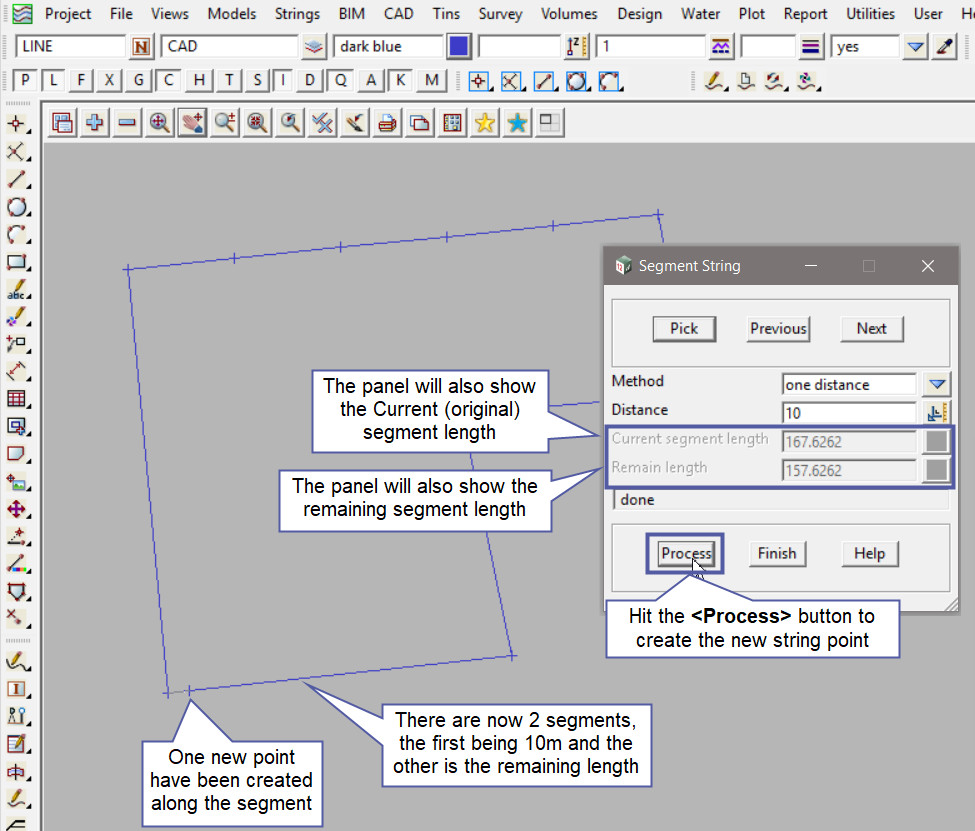
Segment String – by Distance
This option will segment the selected segment into as many sub-segments of the length distance as possible, ie 25m will be calculated along the segment numerous times until the remaining length of the segment is less than 25m, as per the example below:
Use the Pick button to pick and accept the segment of the string required.
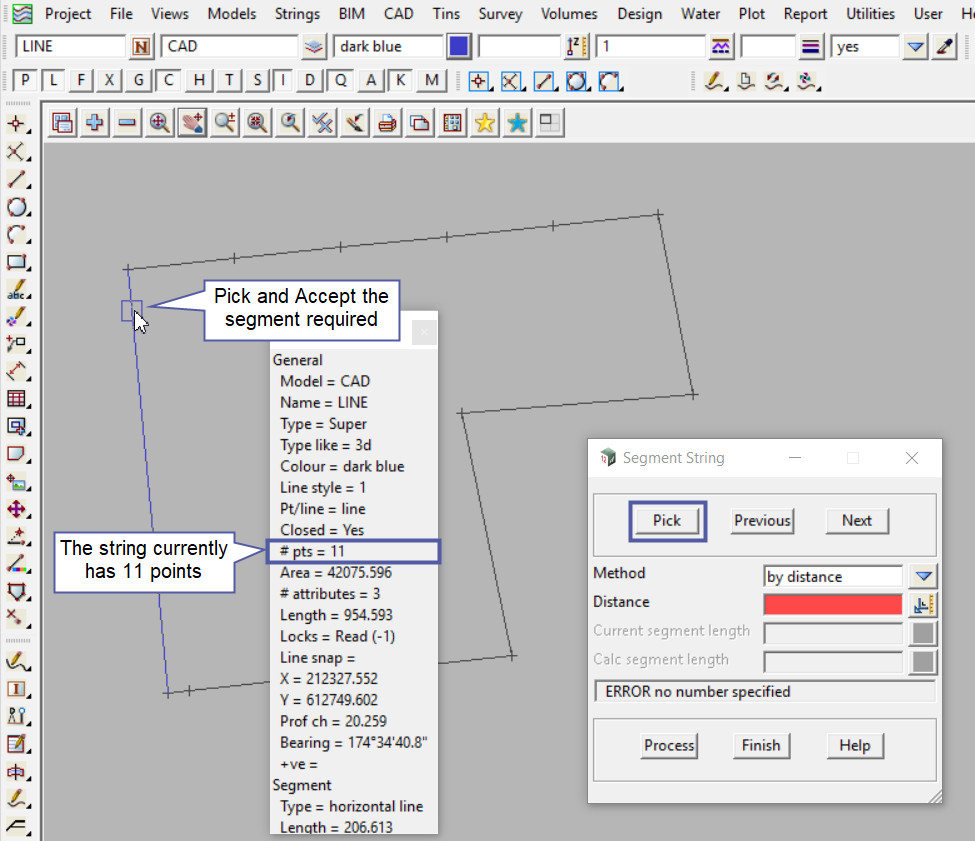
Type in the Distance and hit the <Enter> key, 12d Model will fill out the Current Segment Length and the Remain Length fields.
- Current Segment Length = Original picked string segment length before any processing
- Remain Length = the remaining segment length after the distance ie 25m has been processed along the original segment.
After the <Process> Button has been hit the new points will be created.
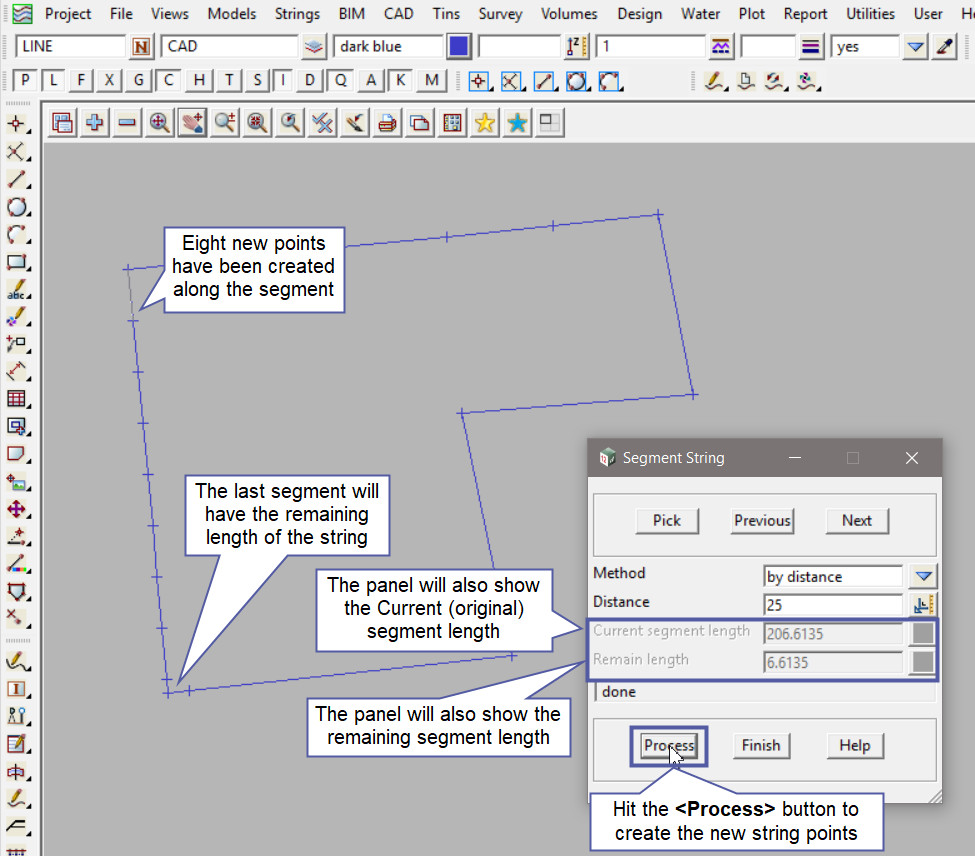
Using a String Inquire the string can be checked to see that all the segmented points have been created in the string, as it now has 19 points, from the original 6 points.