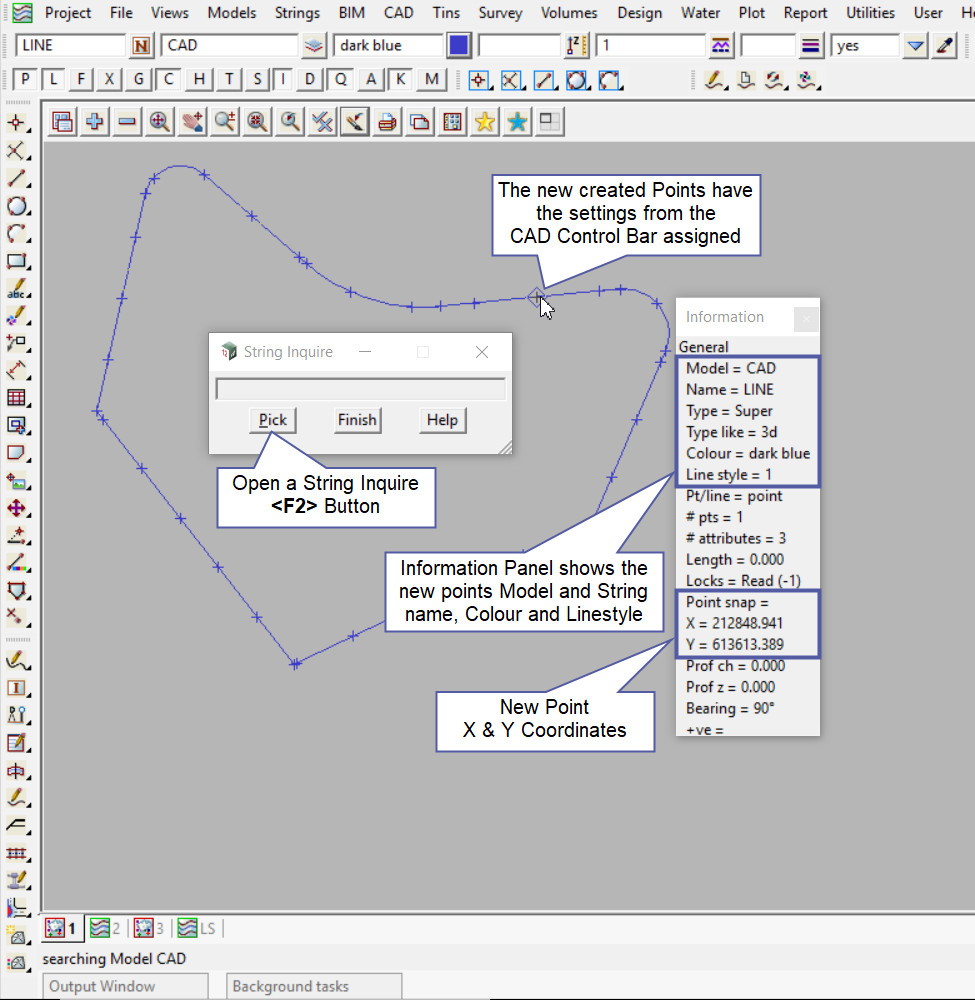This tool is used to create CAD Points, by dividing a string by a chainage length.
The video below will show how to create CAD Points by dividing a string by a specified chainage length.
Or continue down the page to see the CAD Point, Divide String by Chainage Length create options.
This CAD Point Divide String by Chainage Length option is found on the CAD Point Toolbar, and is the 21st option when the toolbar files out.
Or from the menu, Use: CAD => Point => Divide String by Chainage Length
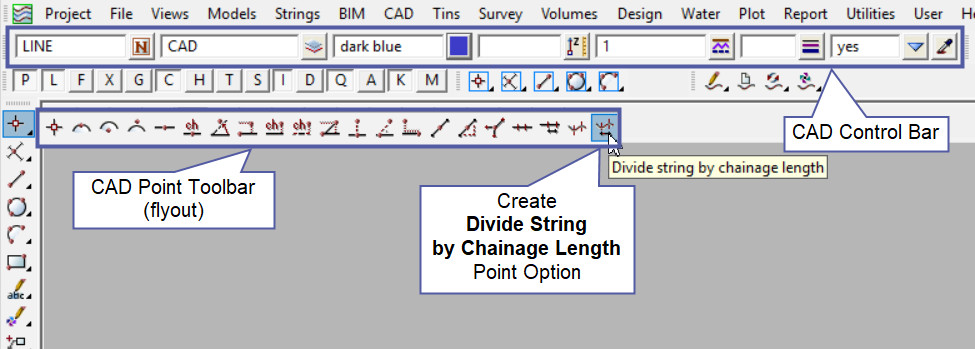
CAD Control Bar Options
The Point is created and placed using the details from the CAD Control Bar, these include,
String Name, Model, Colour, Z – Value, Linestyle, Weight and Tinable.
If you would like to learn more about the CAD Control Bar and how to utilise it,
Visit this post: CAD Control Bar – How to Utilise It
Note: The Points that are created with this option as described above are single point strings not associated with the string or segment that was selected. There is an option inside 12d Model that will segment the string and the points will be created on the selected string.
If you would like to learn more about the Segment Strings and how to utilise it,
Visit this post: Segment Strings
This option creates a number of points along a string, based on the chainage distance that is entered.
Pick and accept on the string required.
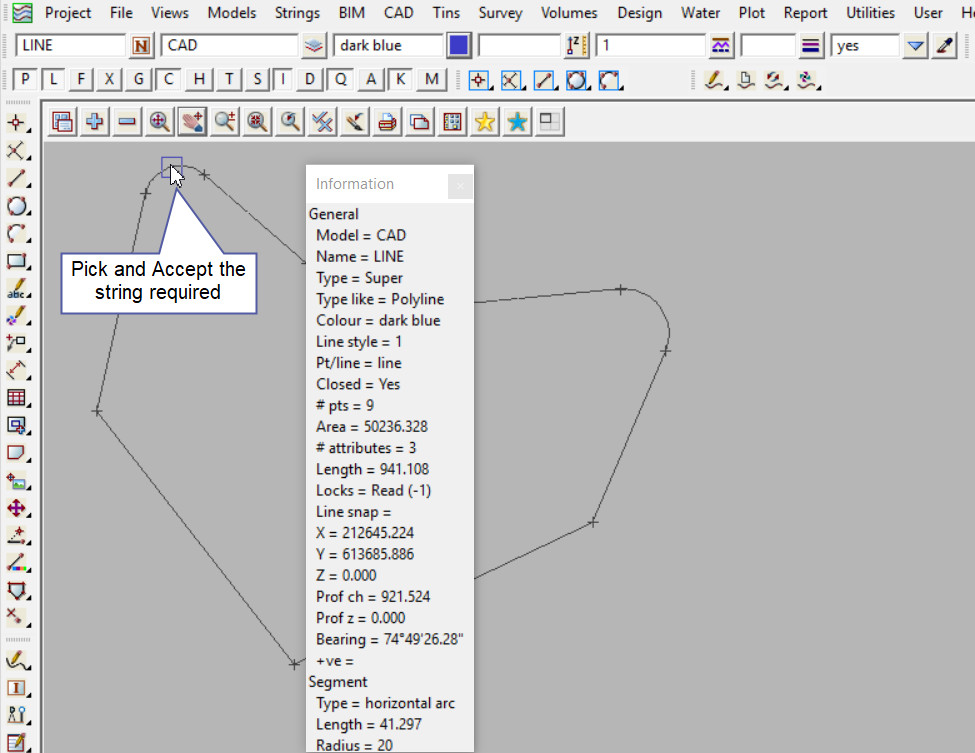
After the string is selected, 12d Model will prompt the user to enter the chainage distance into the panel. Hit the <Enter> key to confirm the chainage distance.
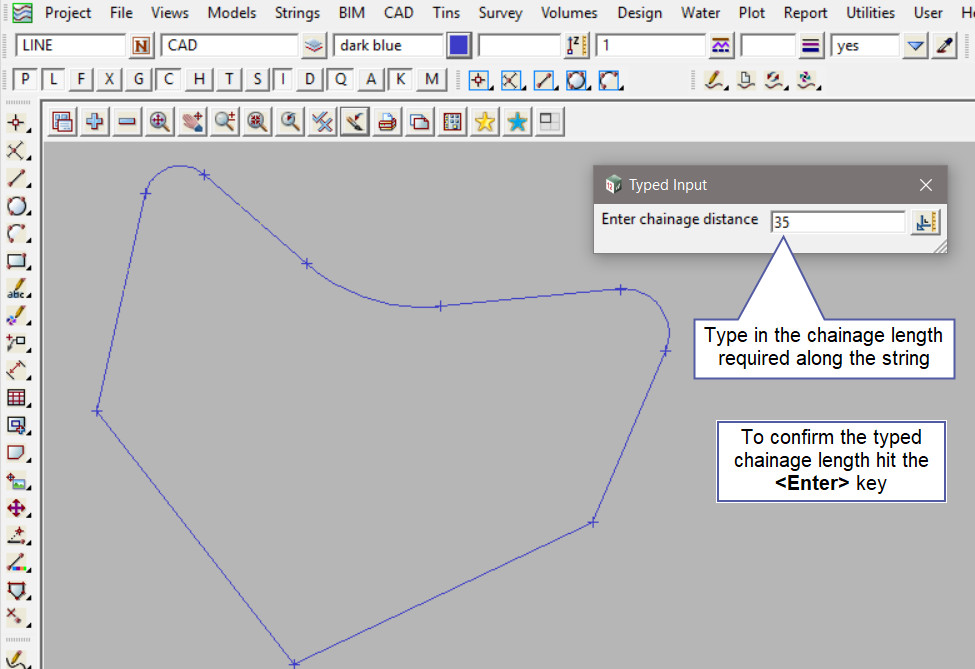
This option will interpolate z values along the string and be added to the new one point strings, if this option is needed hit the <Yes> button, if z values are not required hit the <No> button.
In this example the No option was used.
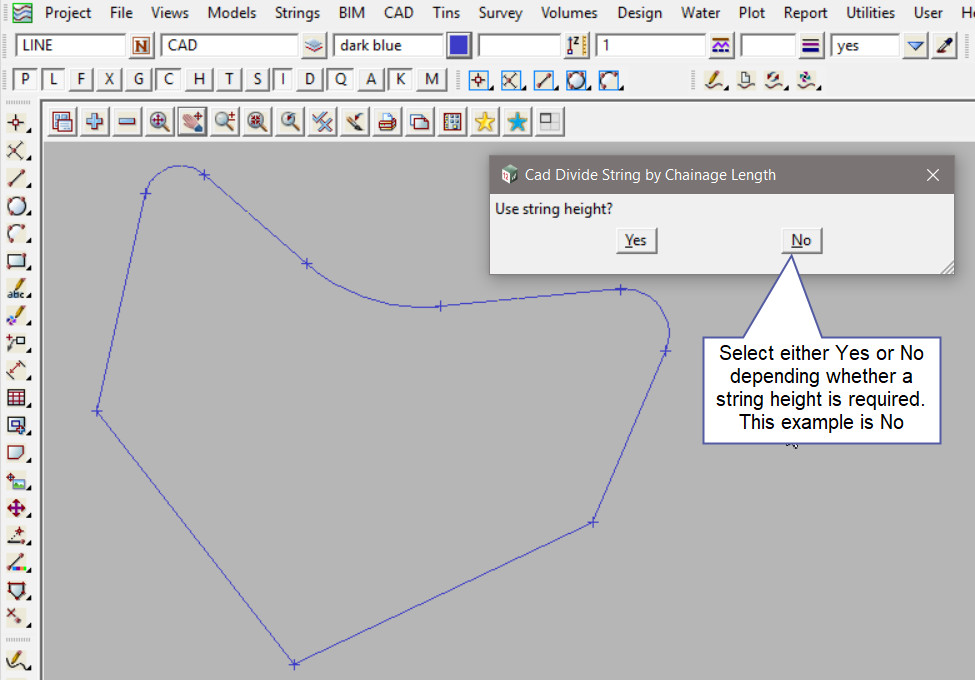
After the the chainage distance is confirmed the points are created as new one point strings with the setting from the CAD Control Bar.
There have been points created every 35 meters around the string.
Note: Turn the model onto the screen if the point is not shown.
Note: The newly created point, is only a single point not associated or attached with the string that was selected in the create option.
Note: If a second point is to be created the option is still active in the project until another option is selected, or it is cancelled. The user can select the next start position and use the option again.