When writing an IFC file, 12d exports Attribute Groups using the tags IFCCOMPLEXPROPERTY and IFCPROPERTYSINGLEVALUE. Depending on the receiving software, these attributes will be flattened into a single level attribute or ignored completely.
This is where exporting 12d Attribute Groups as IFC Property Sets can help.
To create an Attribute Manipulator file, refer to: 12dwiki.com.au/attribute-manipulator
When preparing your data, the attributes you want in the IFC Property Set need to be in a group. These groups then placed under a top level group, that will be nominated as the IFC Attribute Tree when exporting the IFC file.
An Attribute Group is simply a special type of attribute that has no value. It is primarily used to store (or “group together)” other attributes. To create an attribute Group in the Attribute Manipulator, we define what’s referred to as the Attribute Path by using a forward slash /
The example below will produce the top level Group: BIM and also three groups under it called ADAC, Drainage, and Pavement;
- BIM/ADAC/(some attributes)
- BIM/Drainage/(some attributes)
- BIM/Pavement/(some attributes)
‘BIM’ would then be the IFC Tree name, and the three groups under this will go out as IFC Property Sets.
For more info: 12dwiki.com.au/attribute-management-for-digital-engineering
Moving/Copying Attributes for Exporting
If you only want to move selected attributes, then you will need a rule for each attribute. Quickest way to the rules is with the U/M buttons.
- Selecting <U> allows you to pick all of the attributes to be copied.
- Selecting <M> will do the reverse, creating Rules under Attribute to Modify.
For more information, see: 12dwiki.com.au/attribute-manipulator-u-and-m-buttons
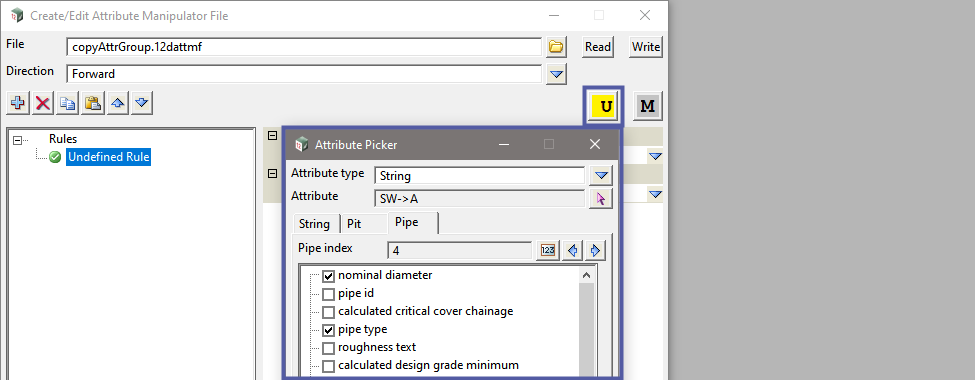
The next step is to set the Attribute/Property to Modify.
Taking the attribute for pipe diameter, we will copy this to a new attribute under the group Pipe Info, that will be placed under the BIM group. This can be done in a single step by defining the Attribute Path as;
- BIM/Pipe Info/Nominal Size
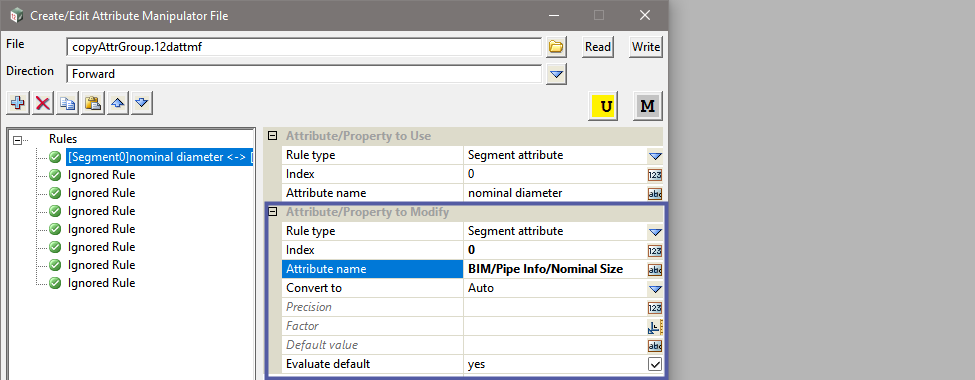
You can also copy all of the attributes in a group using a single rule to copy the whole attribute group. For example if you want all of the attributes under a group called ‘network’ to be copied to the group BIM/Network, you can use a rule to copy the attribute group ‘network’ rather than each individual attribute.
Even if you don’t want all of the attributes in a group, sometimes it may be a quicker to copy the whole group and then using the <M> button to quickly select the attributes you don’t want (ie. delete).