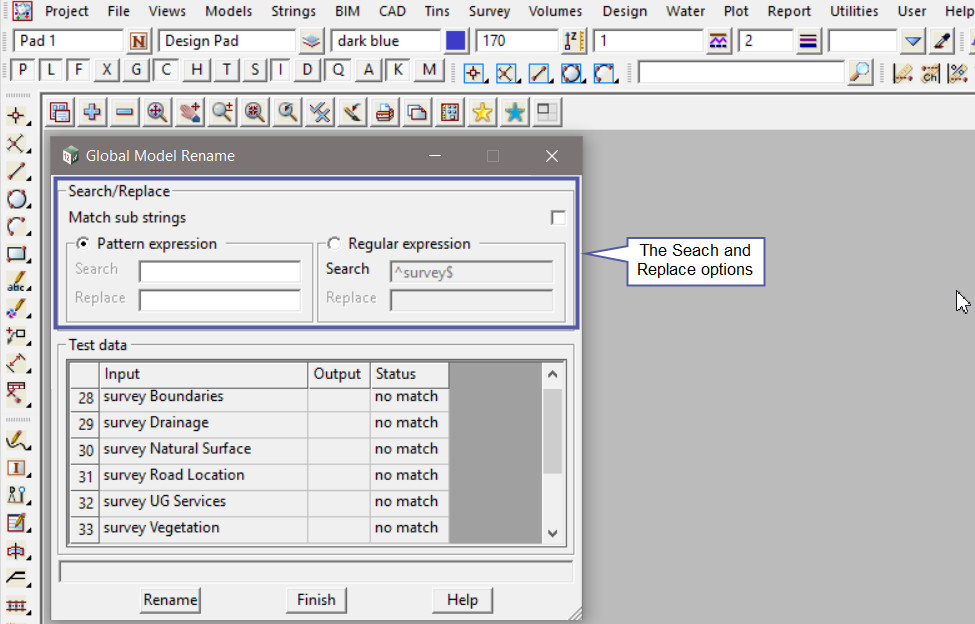This option is used to change the names of multiple models in the project.
Continue down the page to see the Global Model Rename Panel options.
To view the Global Model Rename Panel, Use: Models => Global Model Rename
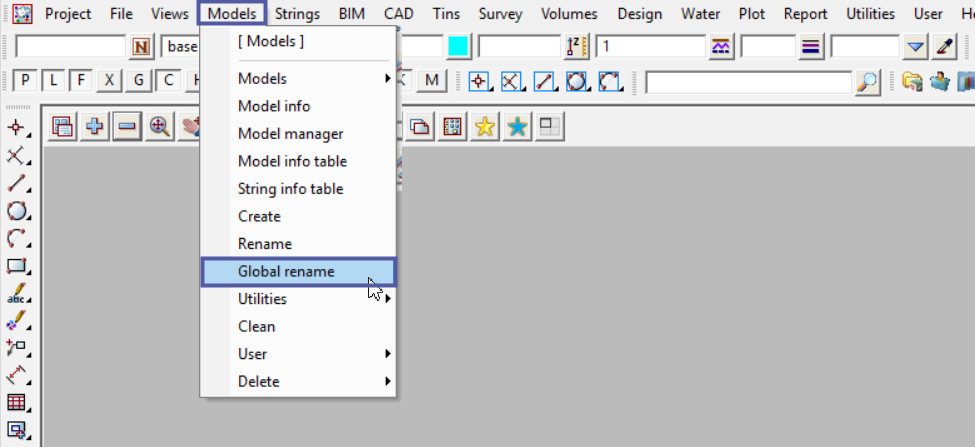
Match Sub Strings Example
Tick the <Match Sub Strings> option to match against part of each model name.
Type into the <Search> option – the part of the model name/s that require a change. For this example the word “survey” is to be replaced with “exist”.
Please Note: To ensure that the model is found the Standard Wildcard (*) is required to find the model names. The Wild Character (!) can also be utilised in the search and replace fields.
Then in the Test Data area of the panel, the model names with “survey *” at the start of the model name will match the search for the Pattern Expression, and have the status changed from “no match” to “match”.
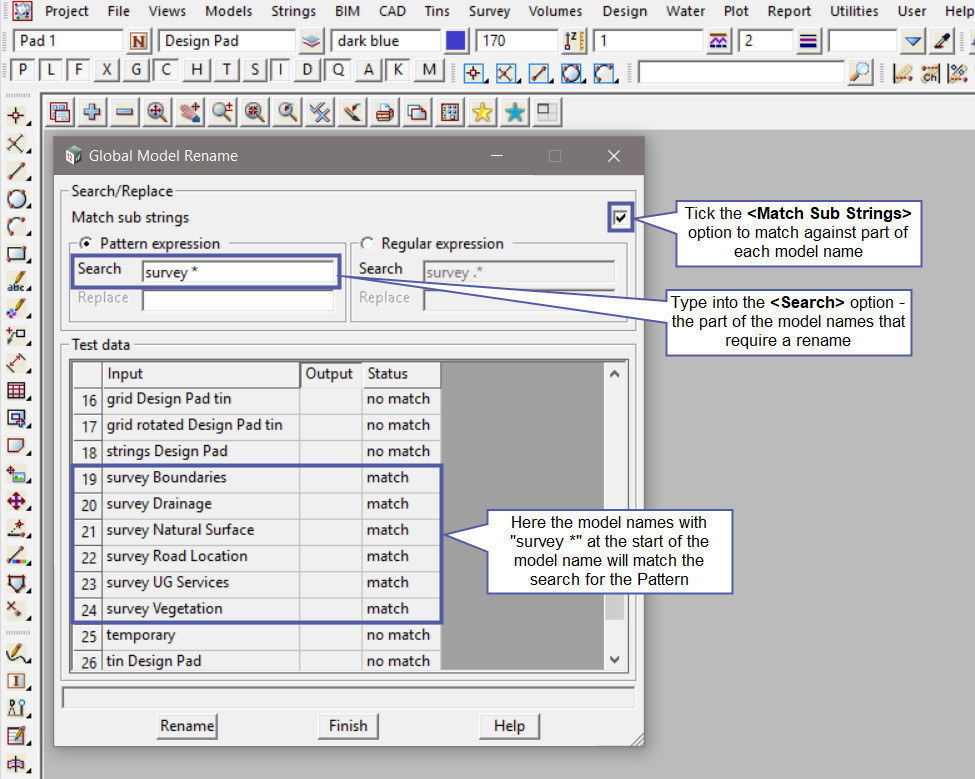
Type into the <Replace> option – the new part for the model names. In this example the word “exist” will replace “survey” in the model name.
Here the new output model names with “exist” at the start of the model name will be shown.
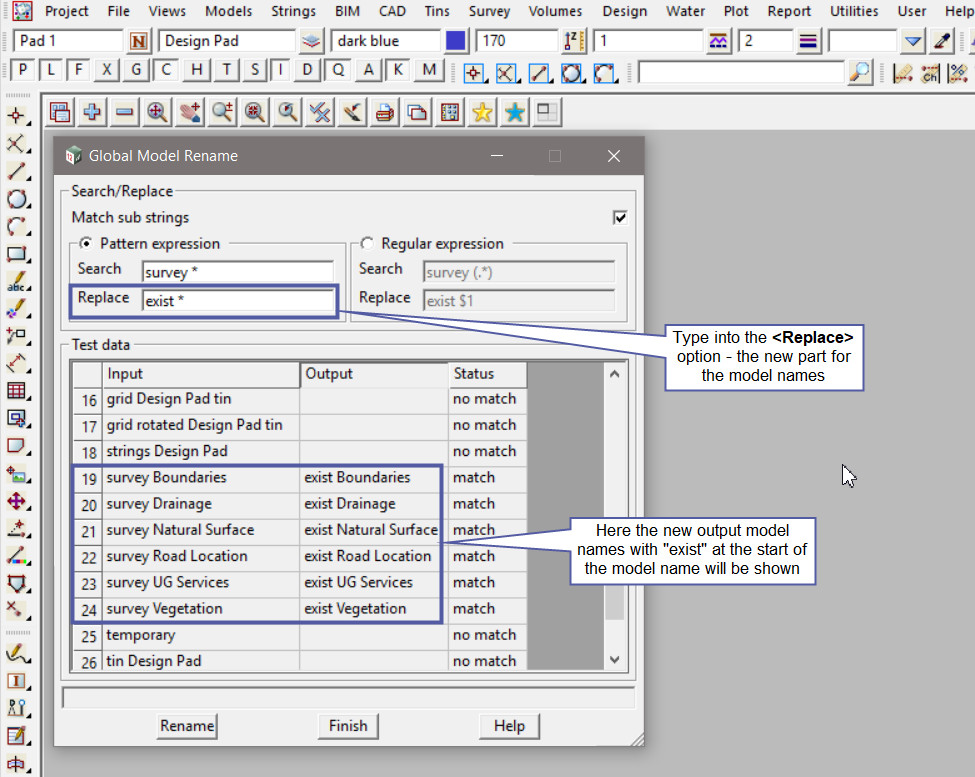
Hit the <Rename> button to rename the models matched by the search and replace options.
The panel will be updated after the <Rename> button has been processed to display the new model names.
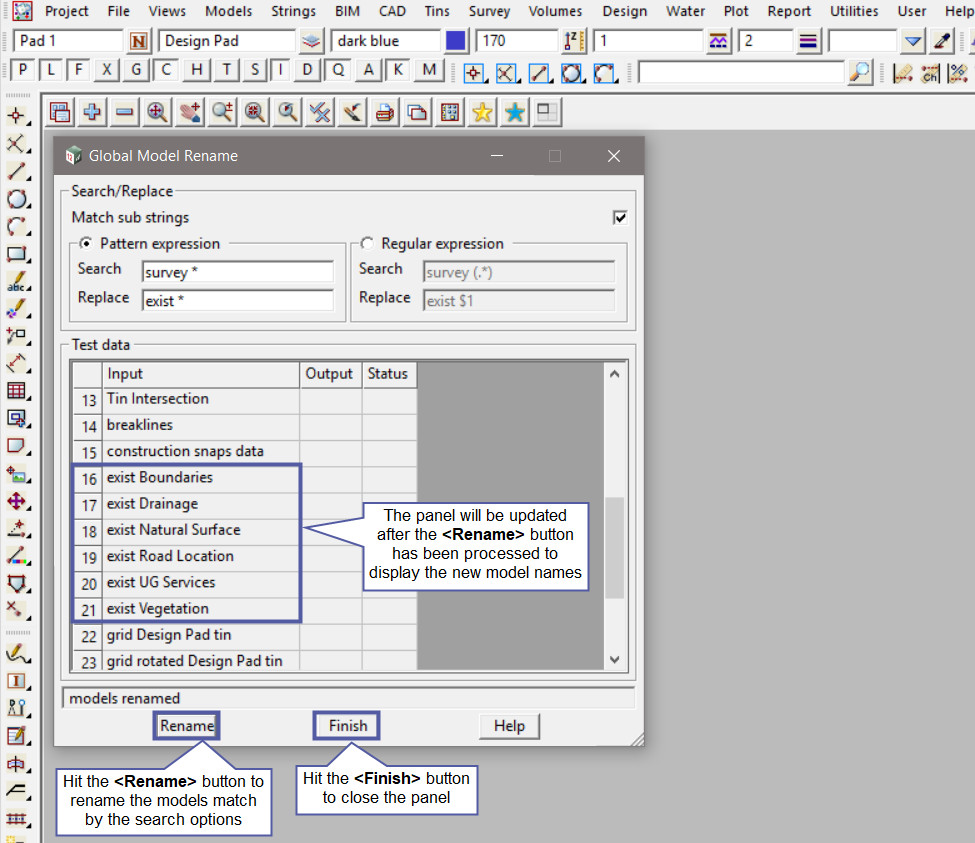
The Search/Replace options on the Global Model Rename panel are explained in more detail on the Search and Replace Post:
Visit: Search and Replace