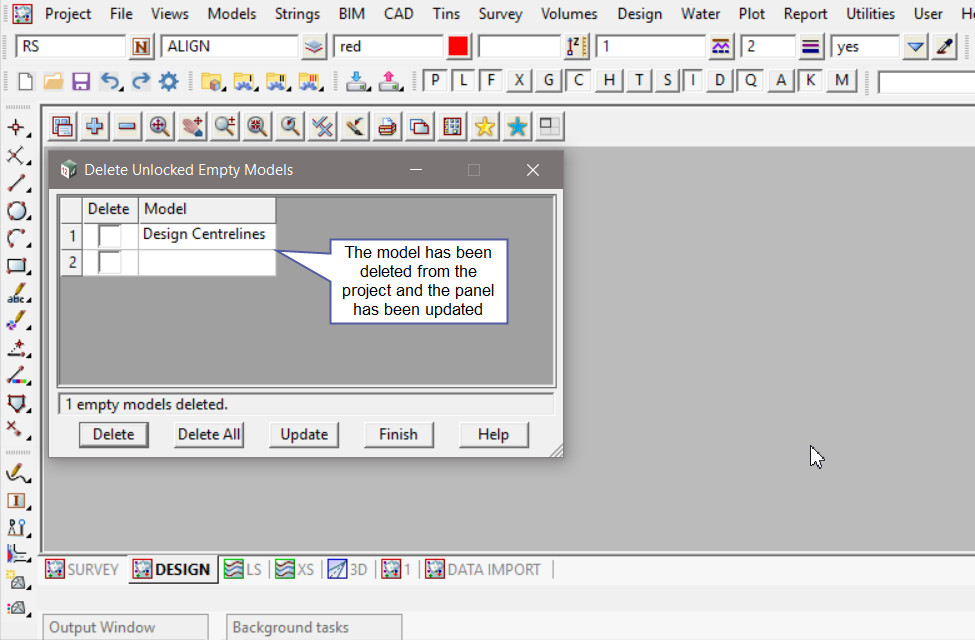This option is used to delete all the empty and also unlocked models in the project.
Continue down the page to see the Delete Empty Unlocked Models options.
To view the Delete Empty Unlocked Models Panel,
Use: Models => Delete => Delete Empty Unlocked Models

The list of all the empty and also unlocked models in the project will be listed when the panel is opened.
In this example there are only 2 models.

Either tick the models to be deleted or hit the <Delete All> button on the panel.
The <Delete> button will delete the selected models in the panel. Whereas the <Delete All> button will delete all the models listed in the panel.
The <Update> button will refresh the list in the panel.
In this example only one model will be deleted.
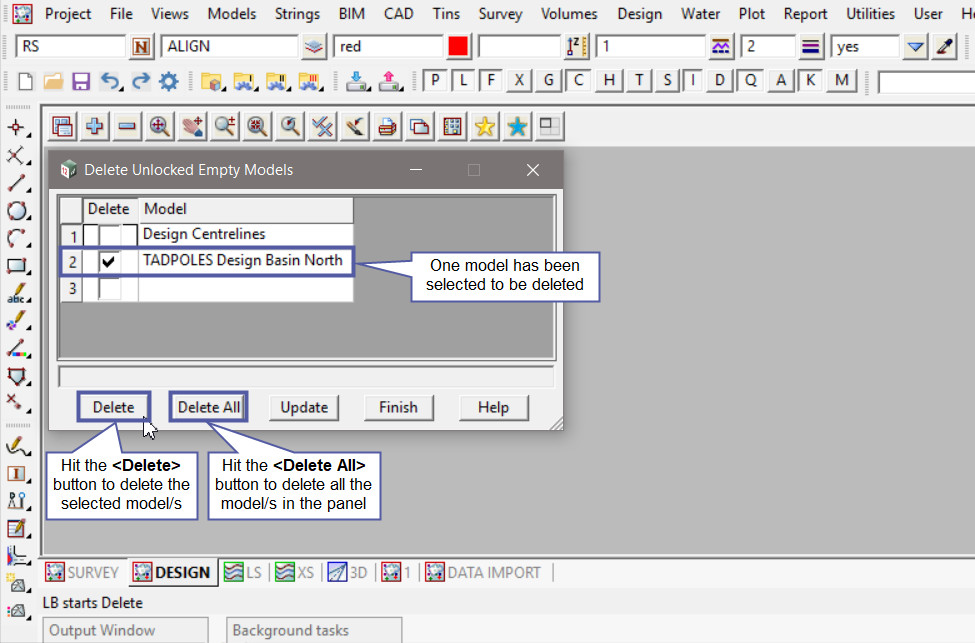
After the model is deleted from the project, the panel is updated and the model/s removed.