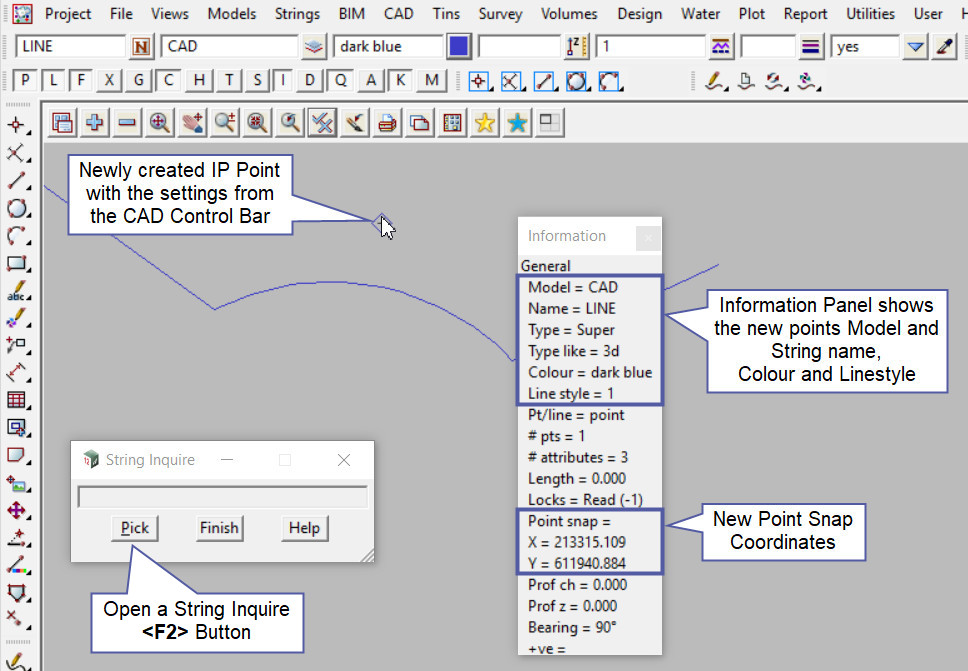This tool is used to create a CAD Point, located at the IP of an Arc or Transition segment. 12d Model uses the start and end tangents of the selected Arc or Transition.
Note: The IP point is created using the tangent at the start and end of the selected Arc only, not the straight lines that may be attached to the selected Arc.
The video below will show how to create a CAD Point at the IP of an Arc or Transition.
Or continue down the page to see the CAD Point IP create options.
This CAD Point IP option is found on the CAD Point Toolbar, and is the 4th option when the toolbar files out.
Or from the menu, Use: CAD => Point => IP
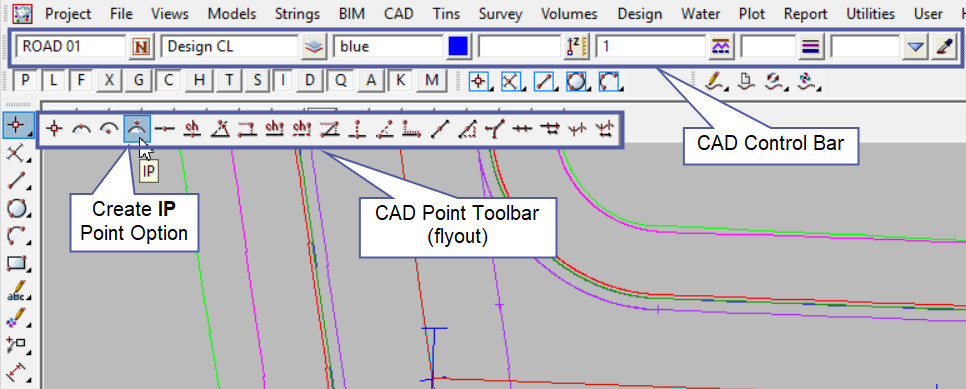
CAD Control Bar Options
The Point is created and placed using the details from the CAD Control Bar, these include,
String Name, Model, Colour, Z – Value, Linestyle, Weight and Tinable.
If you would like to learn more about the CAD Control Bar and how to utilise it,
Visit this post: CAD Control Bar – How to Utilise It
To create a point at the IP of a selected Arc or Transition segment, select an Arc or Transition segment on the screen, then accept the line snap for the new point to be created.
Note: If a second point is to be created the option is still active in the project until another option is selected, or it is cancelled. The user can select the next string and use the option again.
Note: Selecting a Line segment will give an error with this CAD option.
Note: Turn the model onto the screen if the point is not shown.
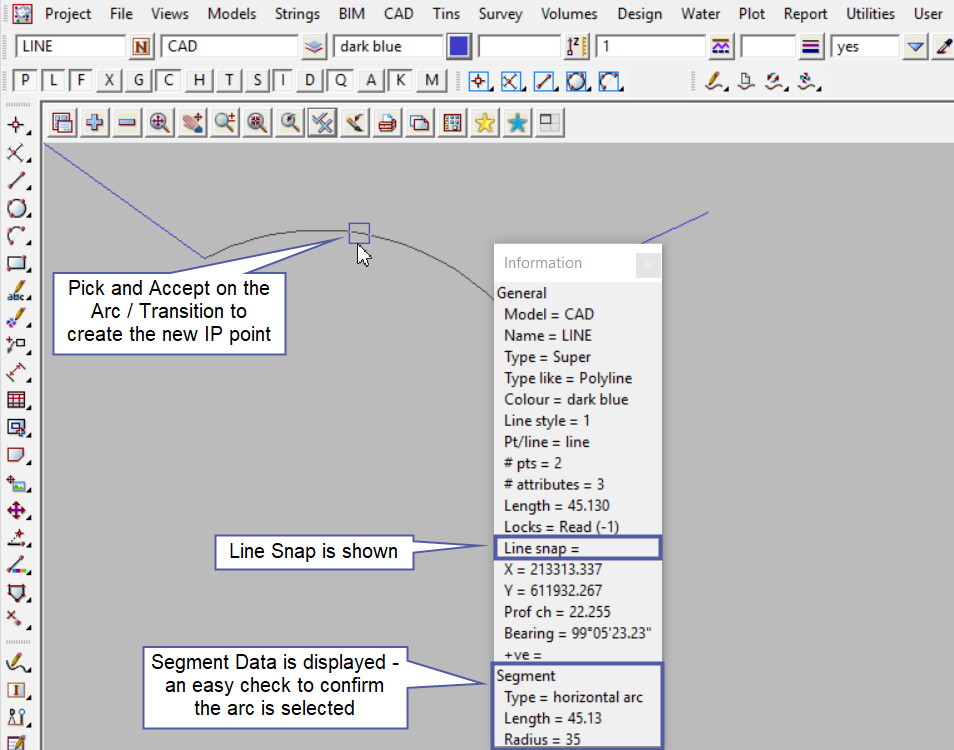
Use a String Inquire to check the details of the new point.