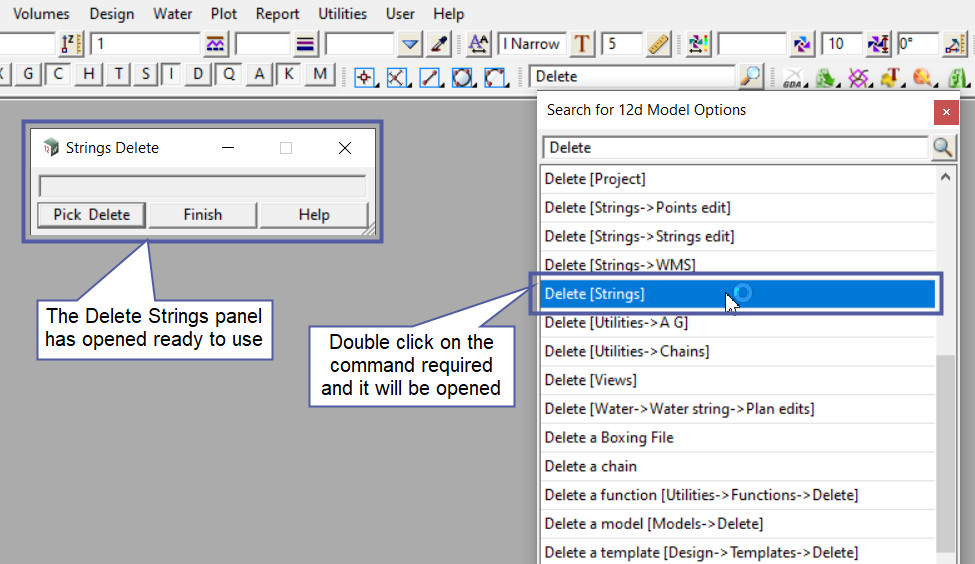This option is used to easily find commands in the 12d Model project.
Continue down the page to see the Search Toolbar options.
The Search Toolbar is found at the top of the 12d Model Screen and is opened automatically when a project is created.
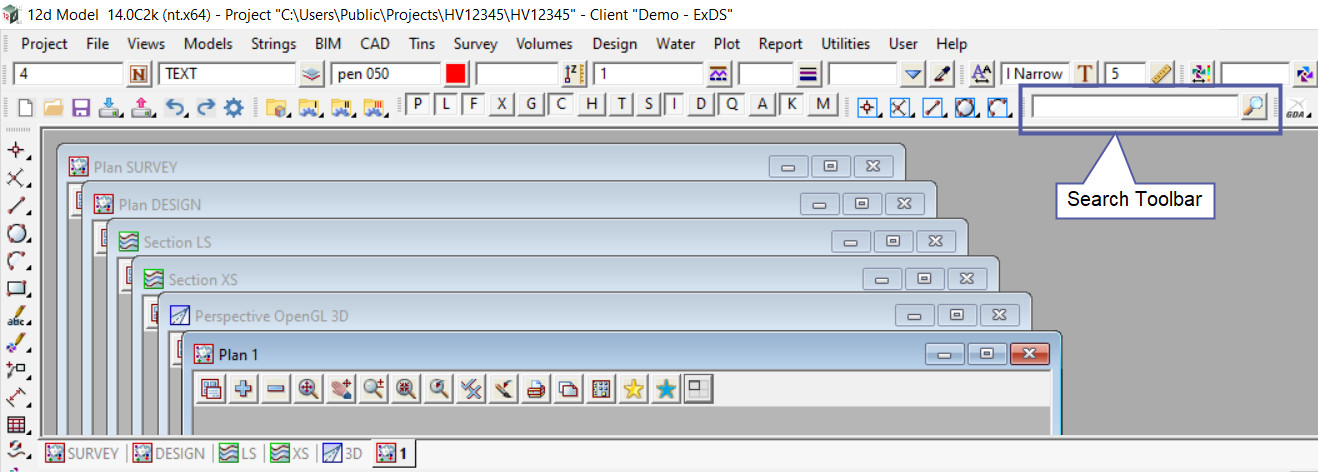
If the Search toolbar has not been opened and placed on the screen as shown above or you have closed it, then the toolbar can be opened, via the menu:
To view the Toolbars Panel, Use: Views => Toolbars
Scroll down through the list of toolbars and find the Search Toolbar and tick it, then it will appear on the screen ready to be docked and used.
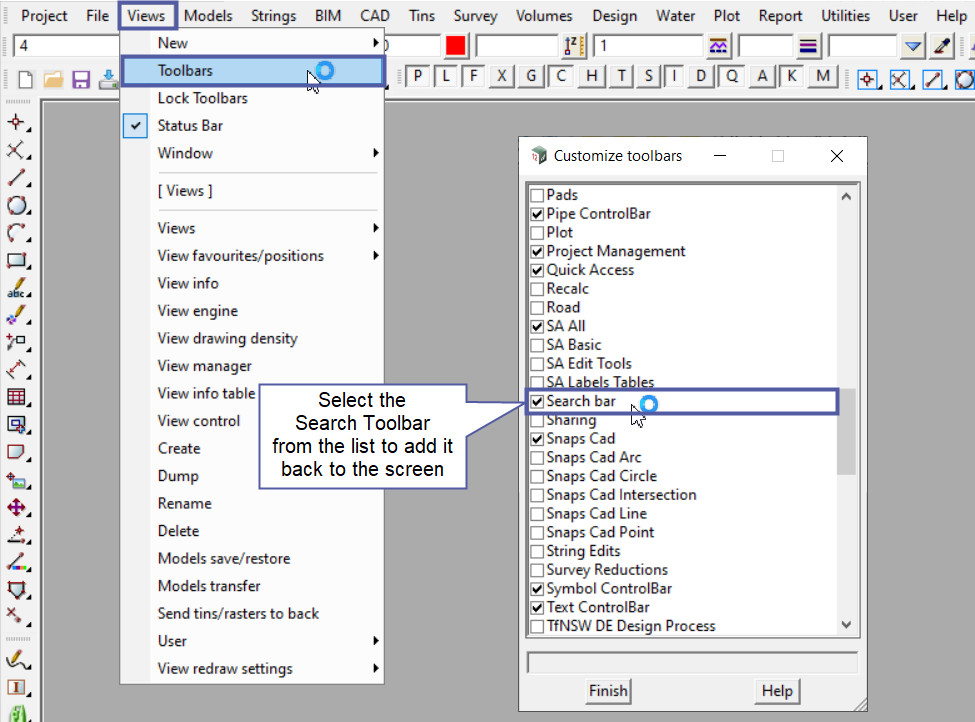
To use the Search Toolbar, simply click your LMB (left mouse button) on the toolbar, then the Search panel will appear and you can type in your search.
When you start typing in the word/letters, all of the commands found in 12d Model that have these letters will be listed in the panel.
All the commands with the location at the end of the command that have [square brackets] around them, will be the main menu location of the command.
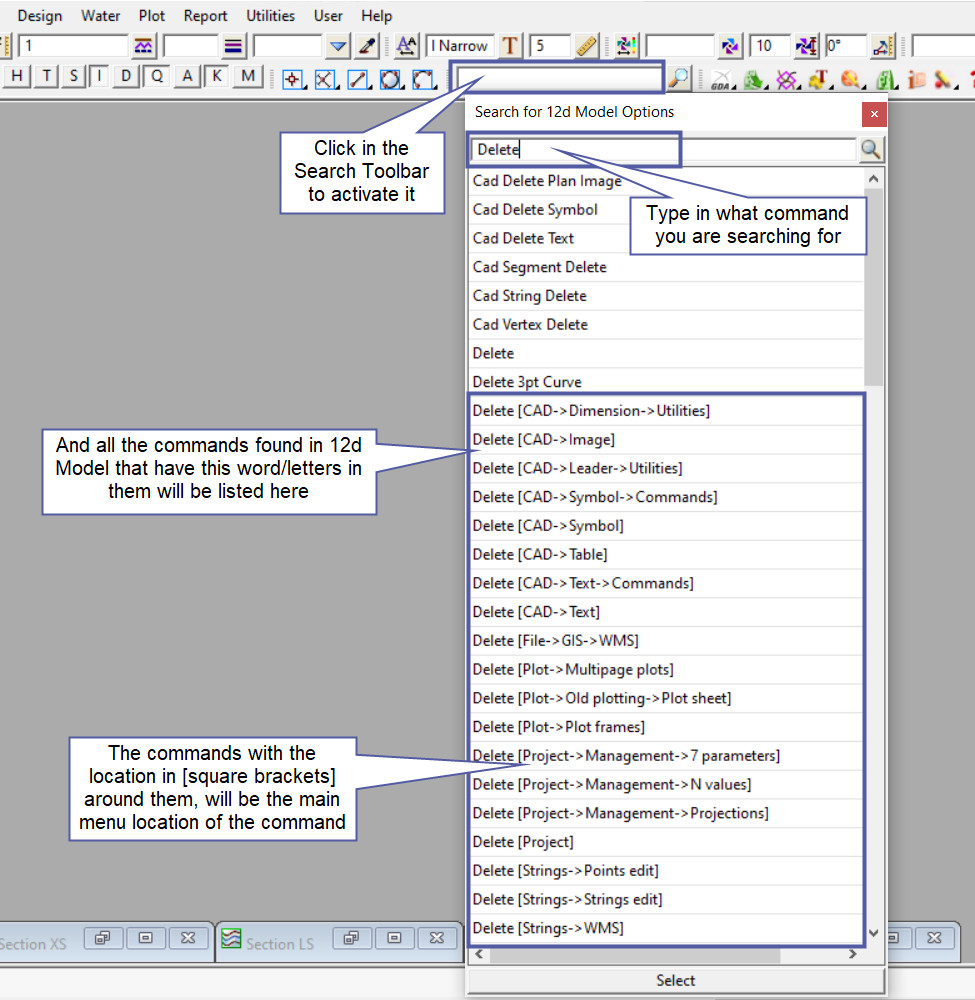
When you have found the command in the list.
To open the command double click on it and the option will be opened ready to use.