This option is used to delete all the strings in a model, but the model is not deleted and remains in the project.
Continue down the page to see the Clean Model Panel options.
To view the Clean Model Panel, Use: Models => Clean
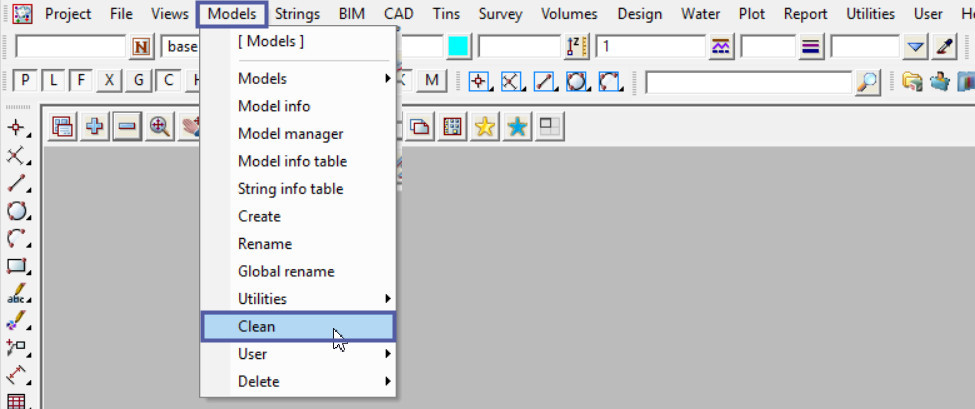
“Clean a Model” Definition
The “Clean a Model” option in 12d, is used to delete the data that has been created in the selected model. This option is used when the user does not want to delete the model altogether, just the data contained in the model.
There are multiple panels in 12d Model where there is a tick box allowing a model to be cleaned as the panel is processed, and the panel will clean the data from the model when the panel is processed.
Pick the <Model> button on the panel.
Select the model to be cleaned from the drop down list. Either double click on the model or select it and hit the <Select> button.
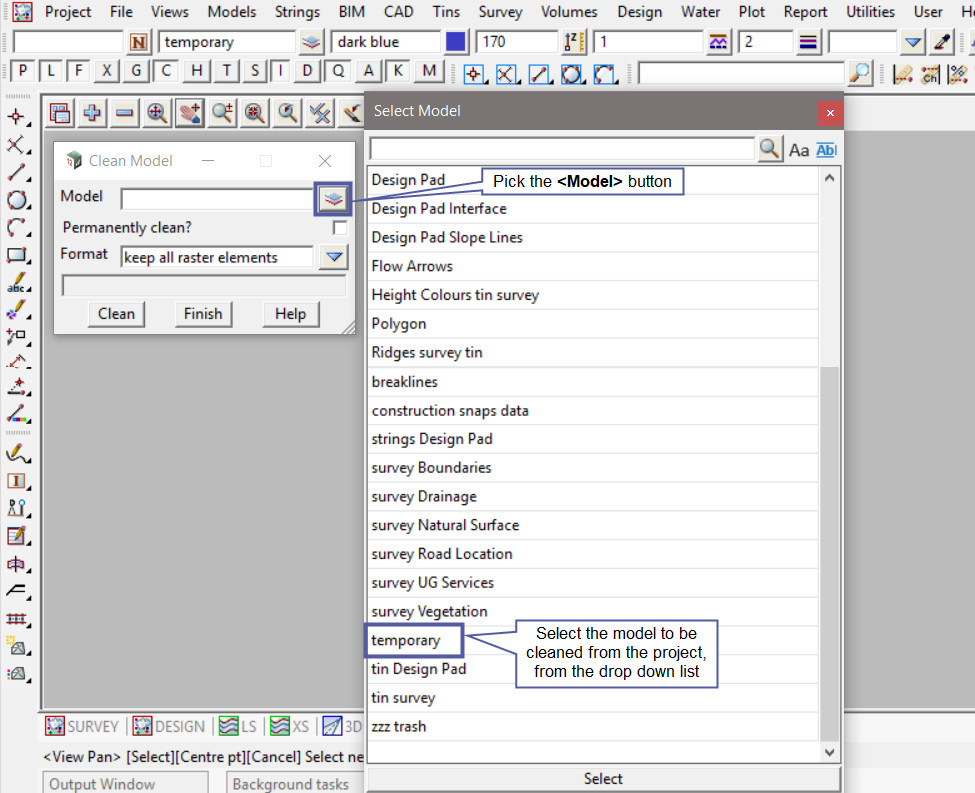
Tick the <Permanently Delete?> option on the panel. If ticked, the selected model’s data will not go to the trash bin but will be permanently deleted from disk/project.
The Format option allows users to select one of the four (4) options best suited to them if the model to be cleaned has any raster images in it. In this example there are no raster images in the selected model.
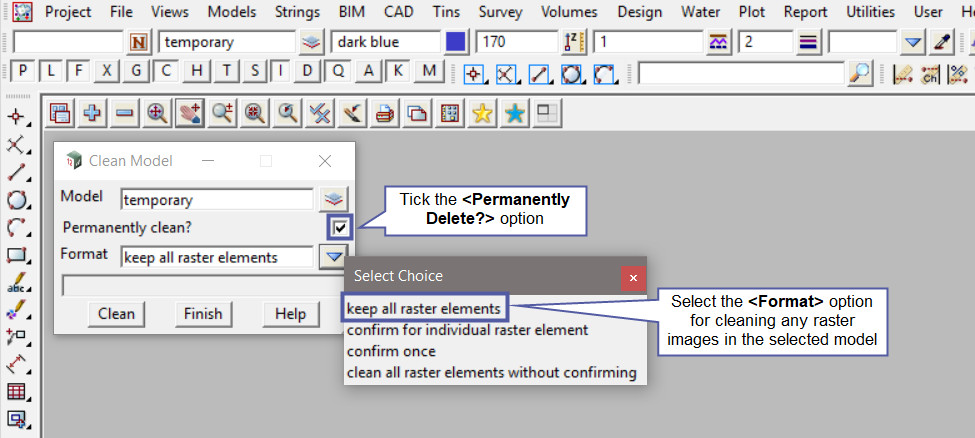
Hit the <Clean> button to delete the data contained in the selected model.
After the clean button is hit the yes/no panel pops up.
If the <Yes> button is selected the data in the model will be permanently deleted from the project.
If the <No> button is selected the data in the model will remain in the project.
If the <Permanently Delete?> option on the panel is not selected the deleted model will be moved to ‘Trash Bin’ for the project. If you would like to learn more about the Trash Bin and the options available,
Visit this post: Trash Bin
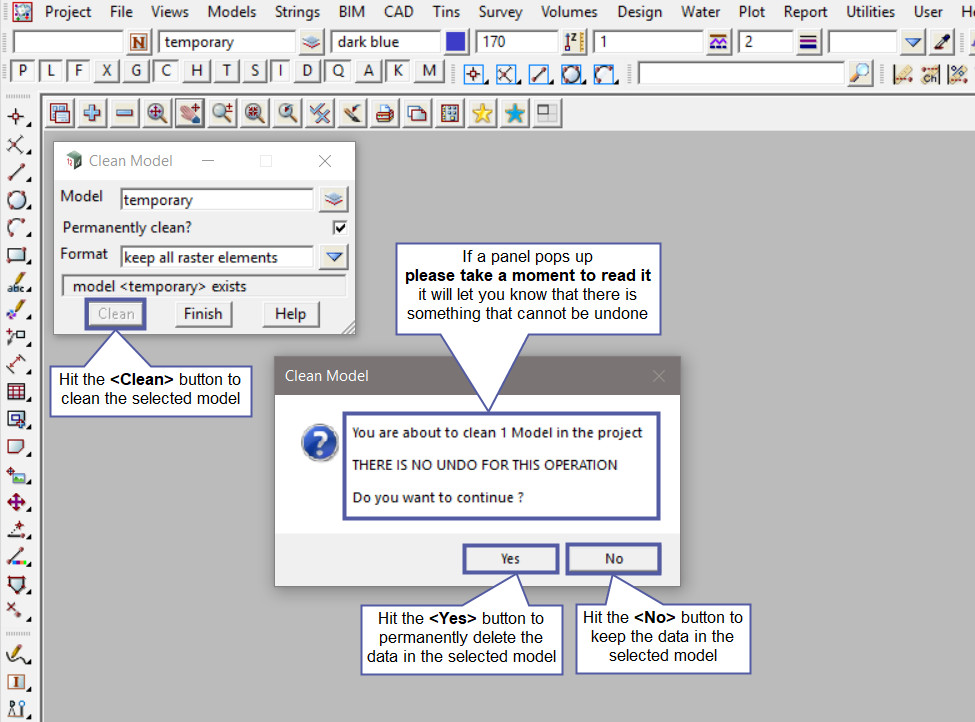
After the model is cleaned and the data deleted from the project, use the ‘Model Information Table’ to check that the model is now empty in the project. Use: Models => Model Information Table
If you would like to learn more about the Model Information Table and the options available,
Visit this post: Model Information Table
