This TIN Include/Exclude option is used to Null (remove) or Reset (turn on) the Triangles inside a single polygon.
The video below will show how to use the TIN Include/Exclude option.
Or continue down the page to see the TIN Include/Exclude options.
To Include/Exclude triangles within a polygon, Use: Tins => Null => Include/Exclude
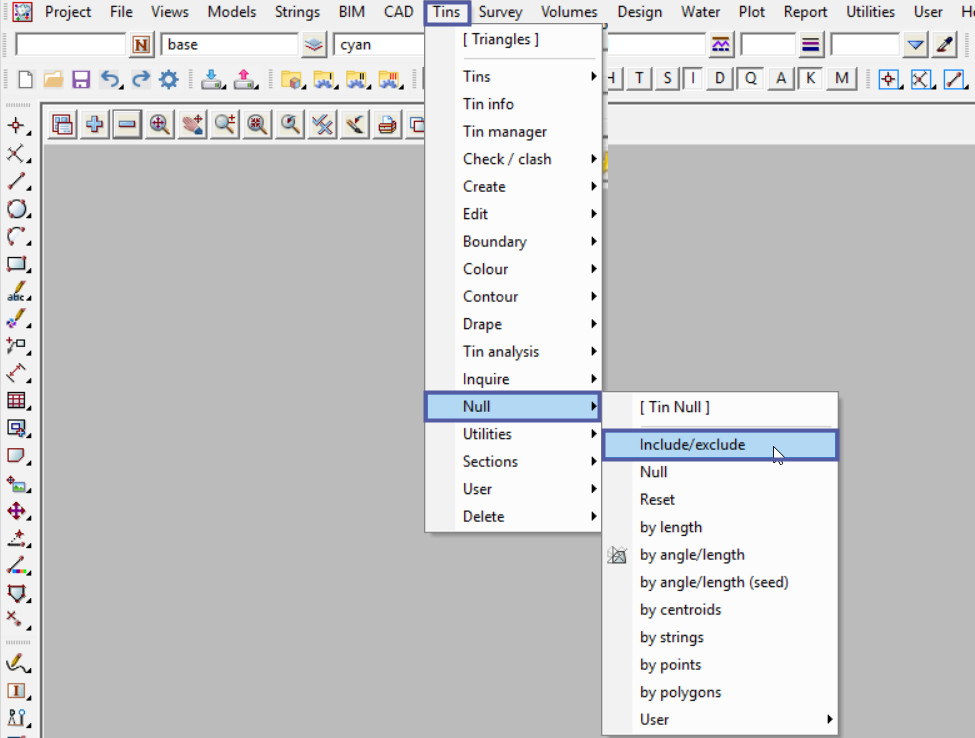
Exclude Triangles Example
There is an option where triangles inside polygons can be excluded from a triangulation when an already created TIN is retriangulated. Examples of areas to be excluded could be Building Pads, and Bodies of water.
Hit the <Pick> Button on the panel to select a polygon.
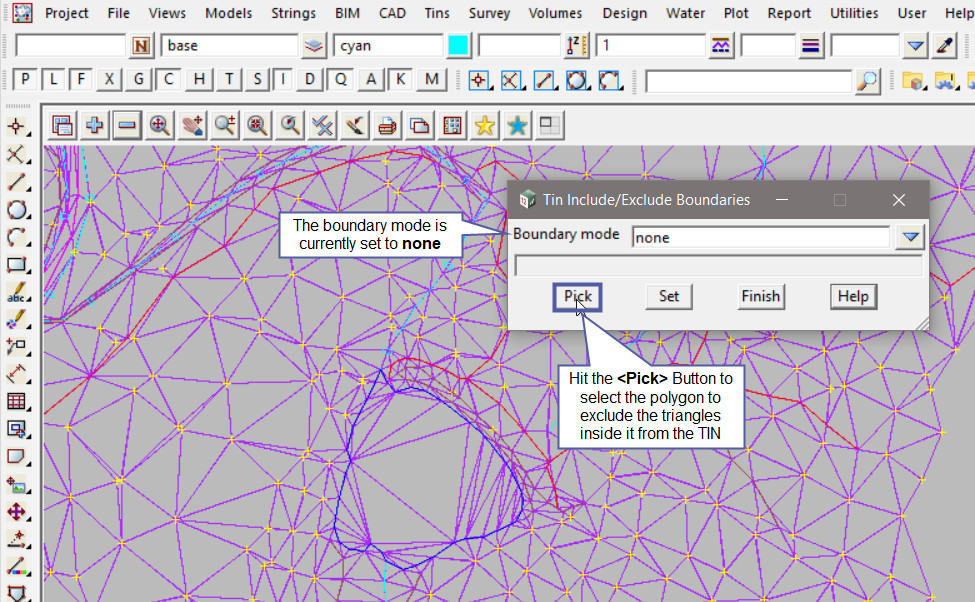
Pick and Accept on the string to exclude the triangles from.
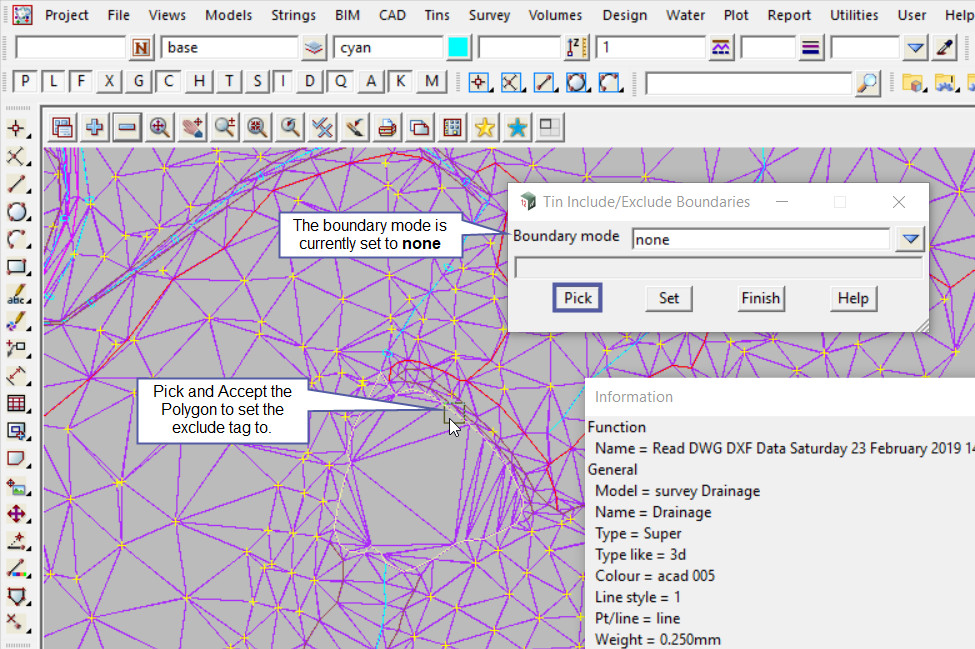
The ‘survey Drainage’ string has been loaded into the panel and shows that the boundary mode is set none, so there is no tag set to the string.
Pick the ‘Exclude’ option from the drop down menu.
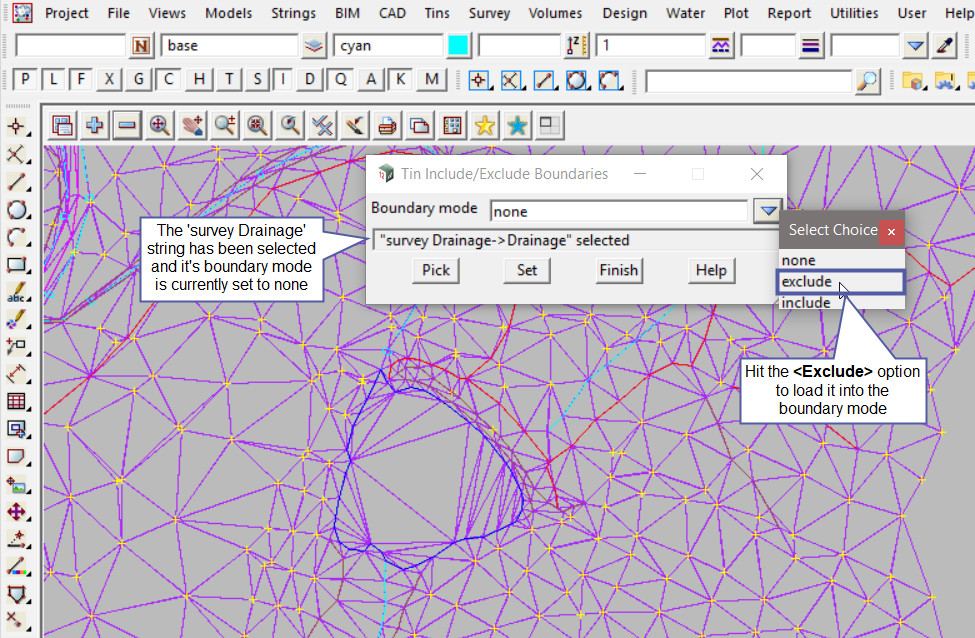
Hit the <Set> Button on the panel to add the Exclude tag to the polygon string.
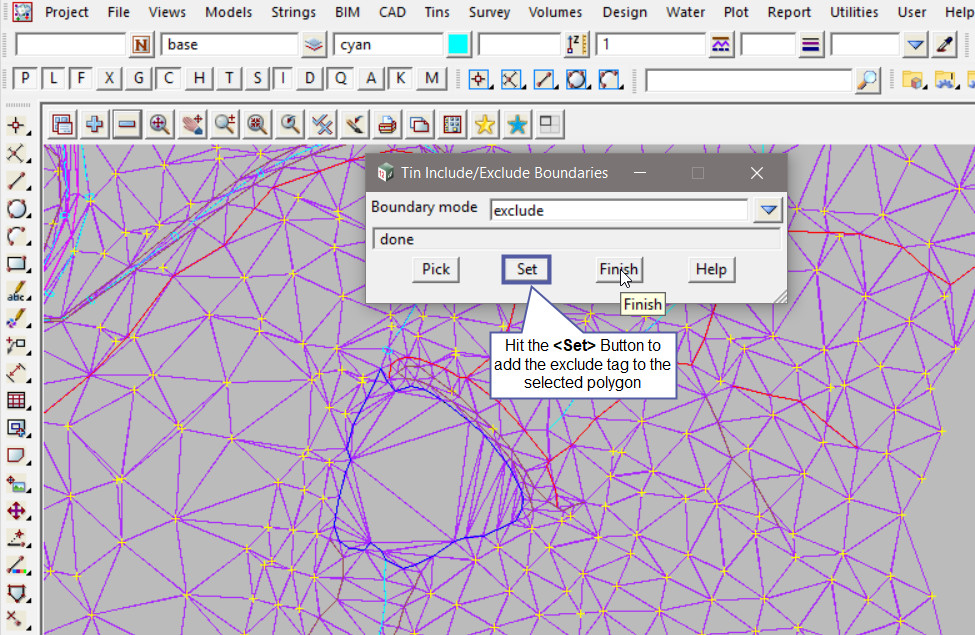
Open the Retriangulate Tin panel, Use: Tin => Edit => Tin
Pick the ‘survey’ tin from the drop down menu, and hit the <Retriangulate> button. The tin will update and triangles inside the polygon have been excluded from the tin (no longer created).

Include Triangles Example
There is an option where triangles inside polygons can be either included or excluded from a triangulation when an already created TIN is retriangulated. Below is an example where the triangles inside a Building Pad have been excluded but now the excluded triangles are needed to be reinstated to the ‘survey tin’.
Hit the <Pick> Button on the panel to select a polygon.
Pick and Accept on the Building Pad string.
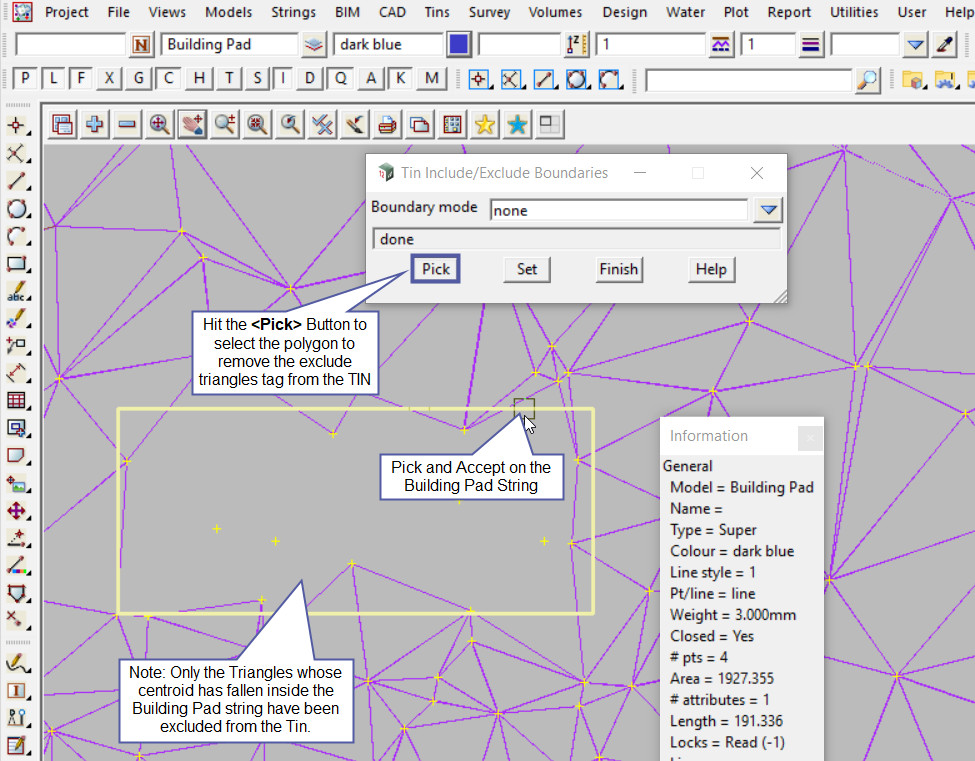
The ‘Building Pad’ string has been loaded into the panel and shows that the boundary mode is set to exclude.
Pick the ‘None’ option from the drop down menu.
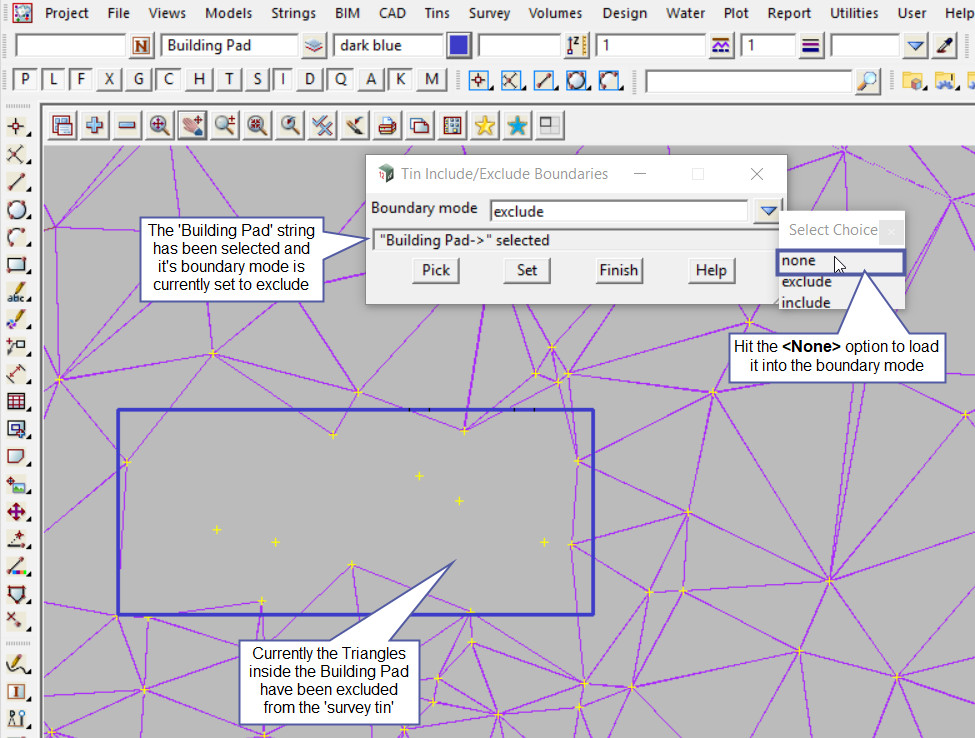
Hit the <Set> Button on the panel to remove the Exclude tag from the polygon string.
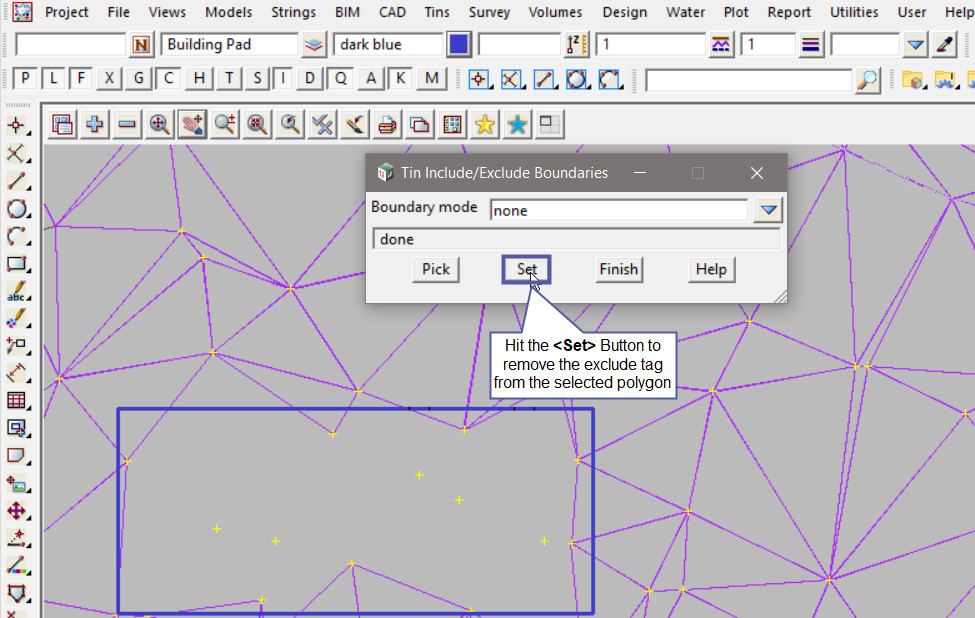
Open the Retriangulate Tin panel, Use: Tin => Edit => Tin
Pick the ‘survey’ tin from the drop down menu, and hit the <Retriangulate> button. The tin will update and triangles inside the polygon have been returned to the tin.
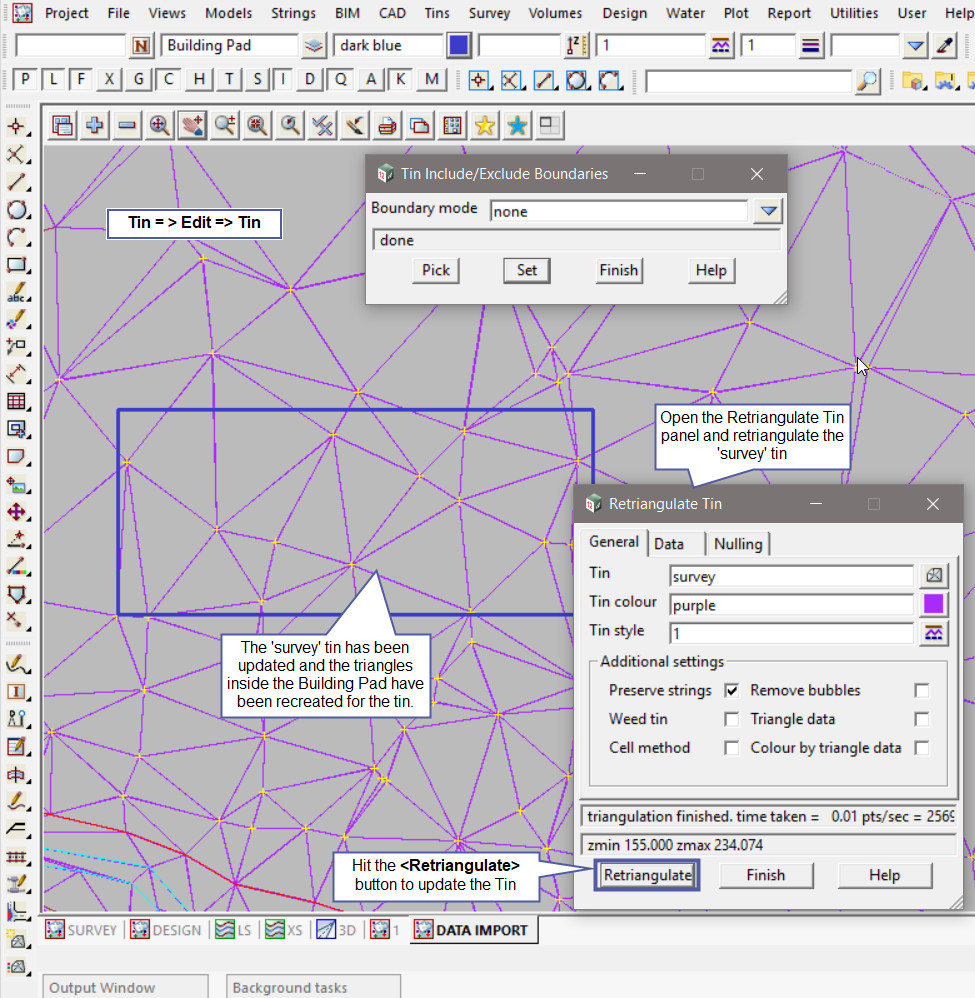
If you would like to learn more about the Retriangulate TIN Panel and how to utilise it,
Visit this post: Retriangulate TIN