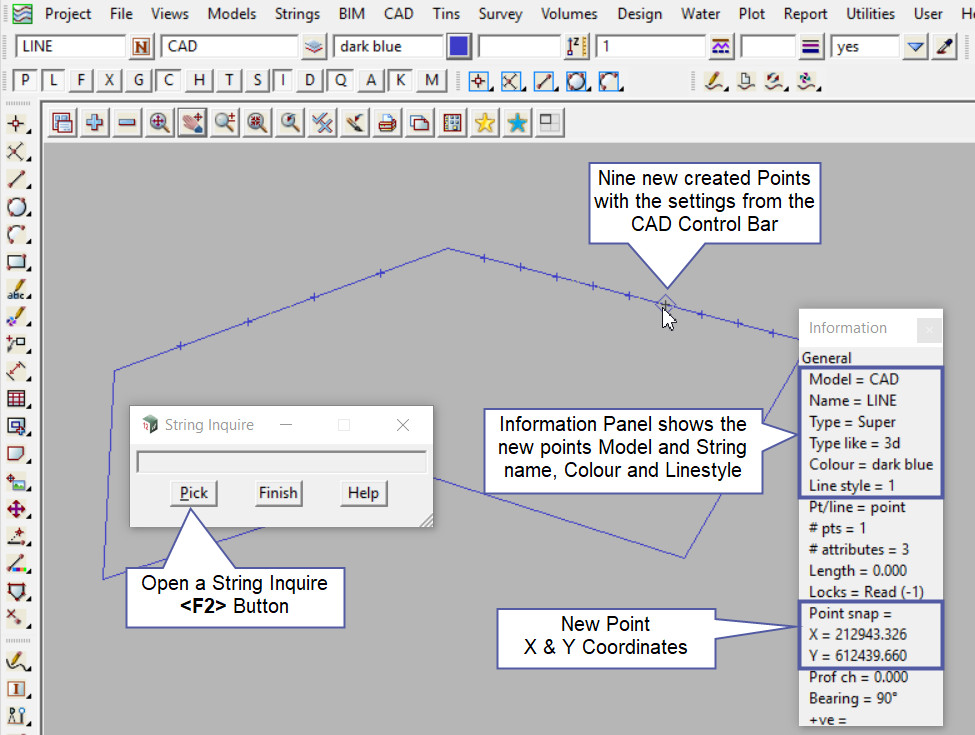This tool is used to create CAD Points, by dividing a segment of an existing string into multiple equal parts.
The video below will show how to create CAD Points by dividing a segment by a specified number of parts.
Or continue down the page to see the CAD Point, Divide Segment by Number create options.
This CAD Point Divide Segment by Number option is found on the CAD Point Toolbar, and is the 18th option when the toolbar files out.
Or from the menu, Use: CAD => Point => Divide Segment by Number
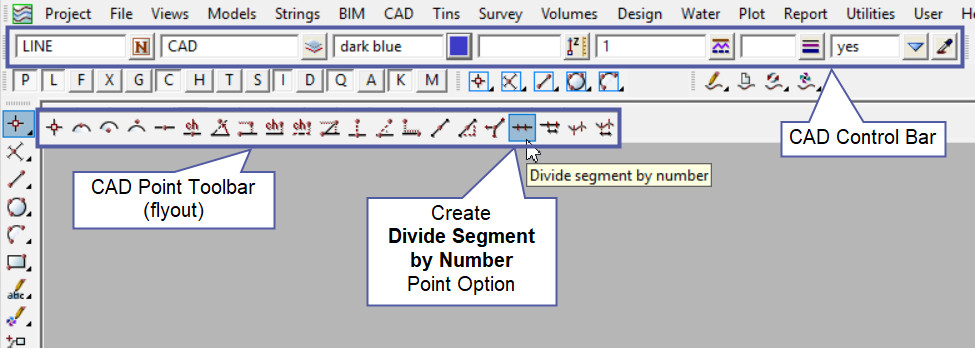
CAD Control Bar Options
The Point is created and placed using the details from the CAD Control Bar, these include,
String Name, Model, Colour, Z – Value, Linestyle, Weight and Tinable.
If you would like to learn more about the CAD Control Bar and how to utilise it,
Visit this post: CAD Control Bar – How to Utilise It
Note: The Points that are created with this option as described in the examples below are single point strings not associated with the string or segment that was selected. There is an option inside 12d Model that will segment the string and the points will be created on the selected string.
If you would like to learn more about the Segment Strings and how to utilise it,
Visit this post: Segment Strings
First Example
This option creates a number of points on the segment of a string, based on the number of divisions that are required.
Pick and accept on the segment required.
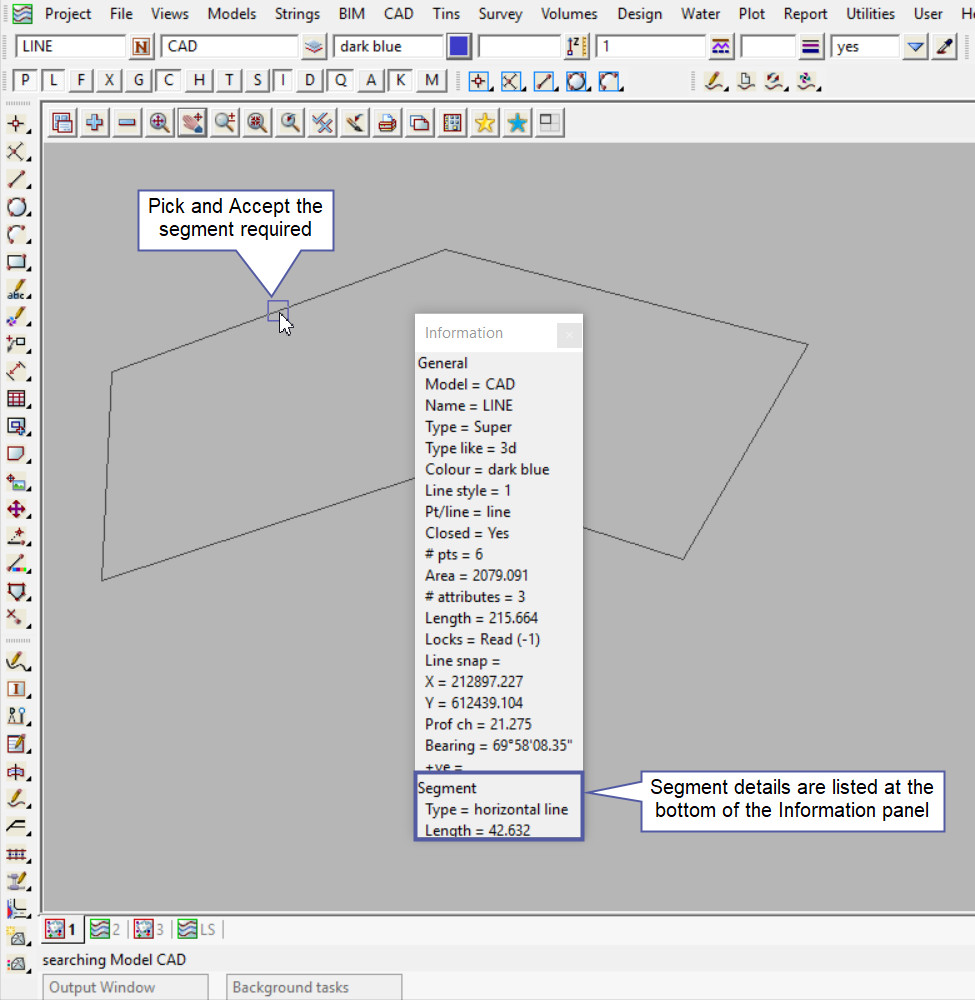
After the segment of the string is selected, 12d Model will prompt the user to enter the number of divisions into the panel. Hit the <Enter> key to confirm the number of divisions.

After the the number of divisions are confirmed the points are created as new one point strings with the setting from the CAD Control Bar.
There have been 4 points created to ensure that there are 5 equal divisions along the segment.
Note: Turn the model onto the screen if the point is not shown.
Note: The newly created point, is only a single point not associated or attached with the string that was selected in the create option.
Note: If a second point is to be created the option is still active in the project until another option is selected, or it is cancelled. The user can select the next start position and use the option again.
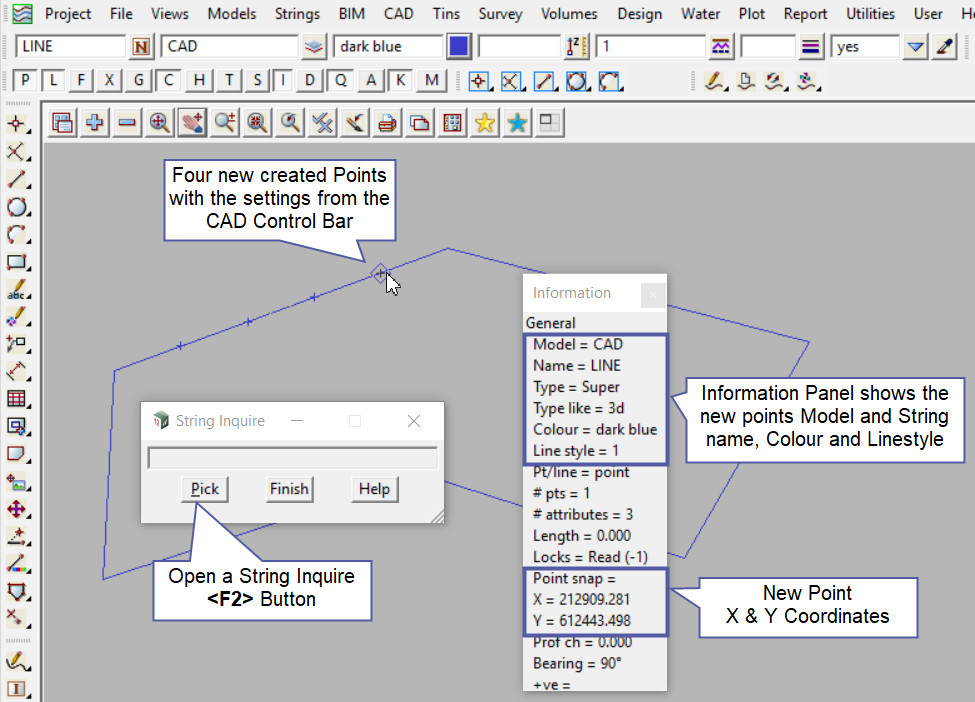
Second Example
The option is still active, so lets create another number of points on a different segment of the string.
Pick and accept on the segment required.
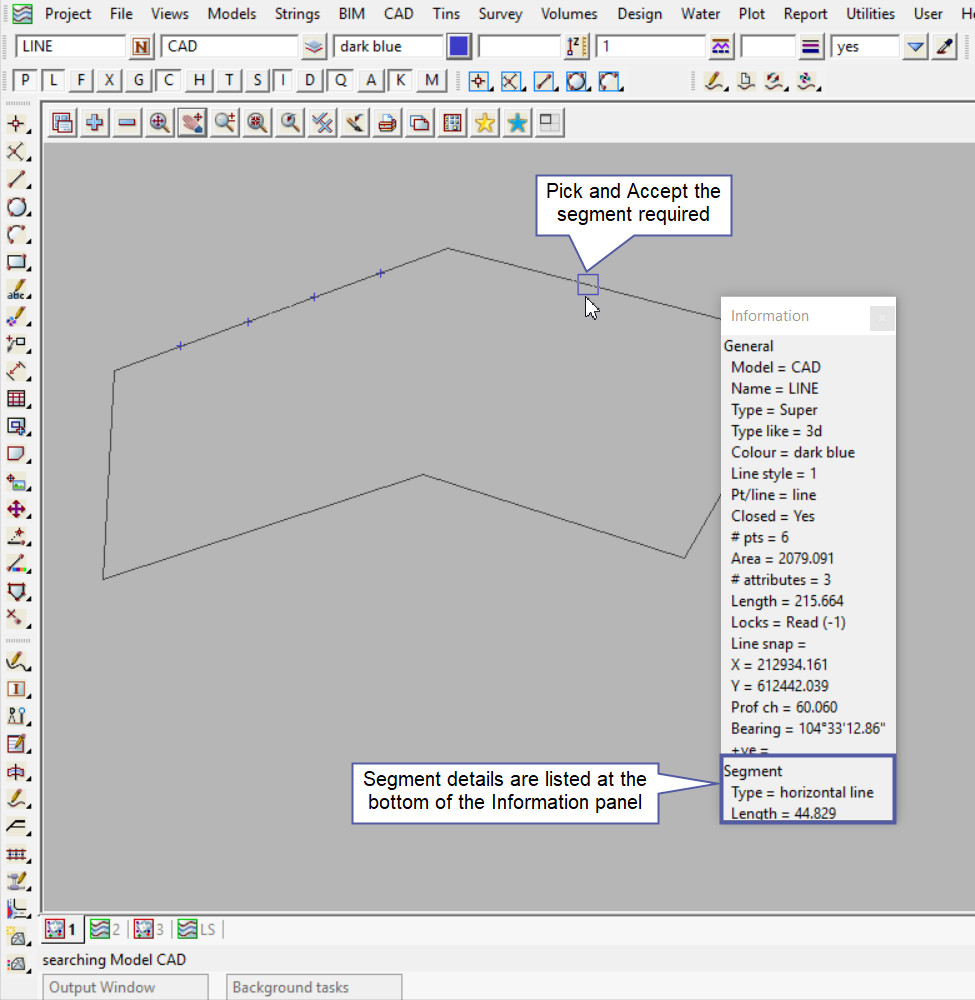
After the segment of the string is selected, 12d Model will prompt the user to enter the number of divisions into the panel. Hit the <Enter> key to confirm the number of divisions.
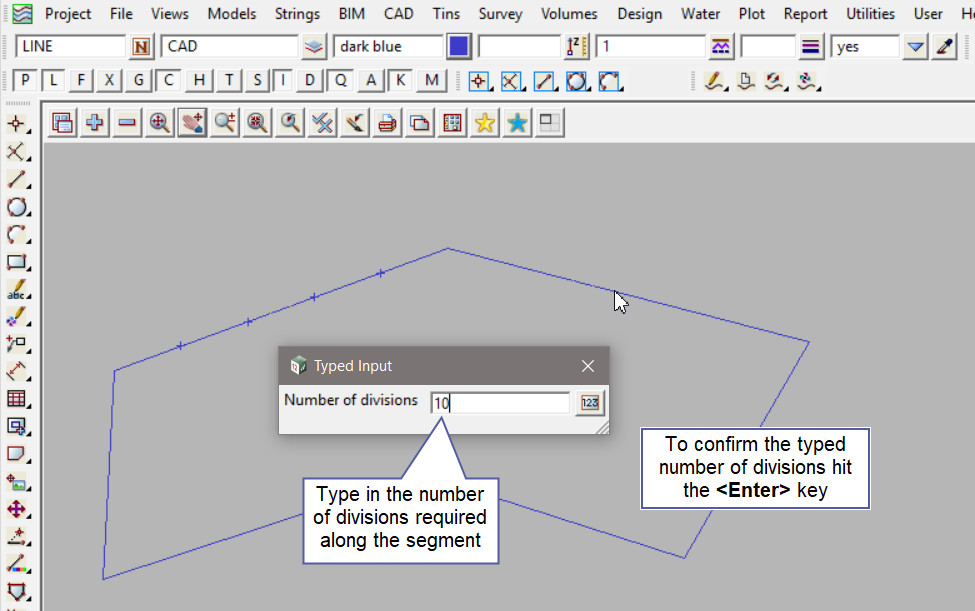
After the the number of divisions are confirmed the points are created as new one point strings with the setting from the CAD Control Bar.
There have been 9 points created to ensure that there are 10 equal divisions along the segment.
Note: Turn the model onto the screen if the point is not shown.
Note: The newly created point, is only a single point not associated or attached with the string that was selected in the create option.
Note: If a second point is to be created the option is still active in the project until another option is selected, or it is cancelled. The user can select the next start position and use the option again.