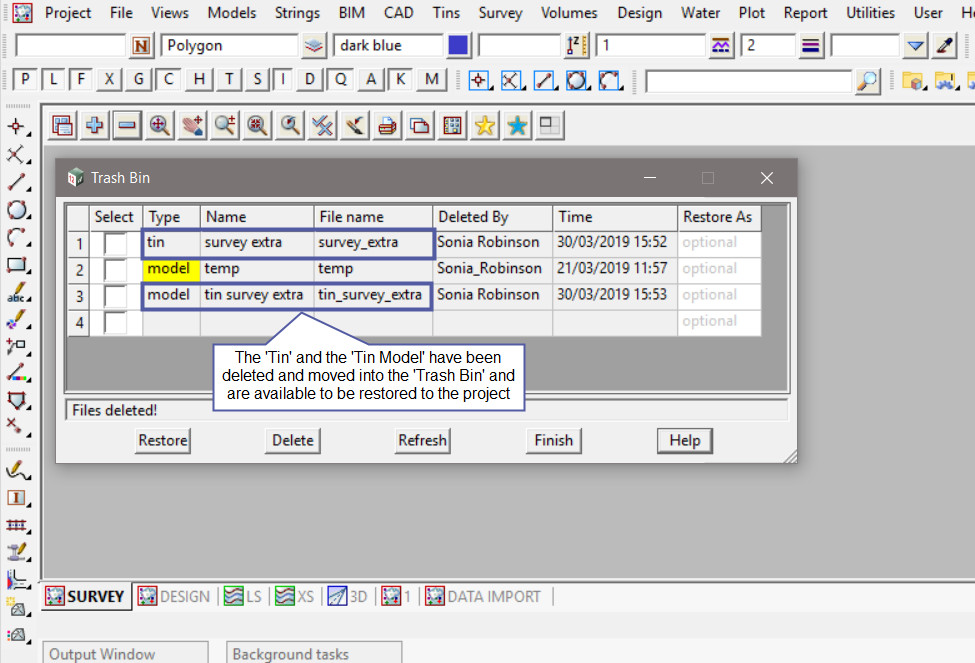This option is used to Delete a Tin from a project.
Continue down the page to see the Delete a Tin options.
To view the Delete a Tin Panel, Use: Tins => Delete => Delete a Tin
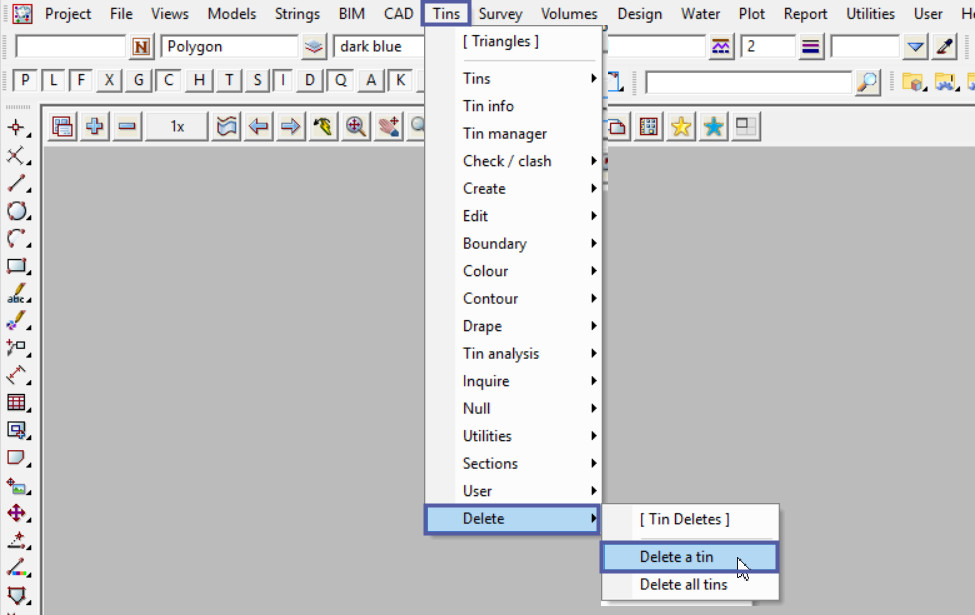
Pick the <Tin> button and select the Tin to delete from the project, please note that only tins that have been created in the project can be deleted using this option.
‘Delete tin models if empty’ tick box, if ticked the models containing the tin are also deleted if they are empty after the tin is deleted.
‘Permanently Delete’ tick box, if ticked the deleted tin will not go to the trash bin but will be permanently deleted from the project.
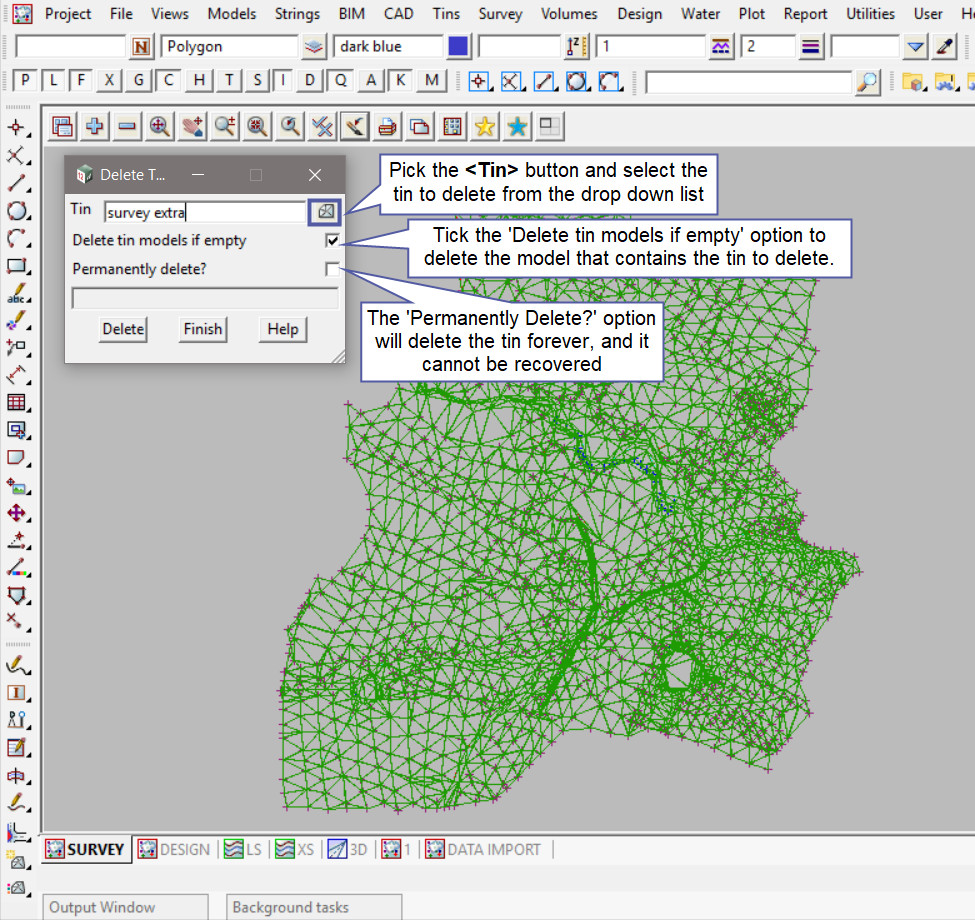
Hit the <Delete> button to delete the tin.
An extra prompt panel will appear for the user to confirm if the tin is to be deleted and moved to the trash bin, if the user is not sure then hit the <No> button to keep the tin in the project.
Hit the <Yes> button to confirm and delete the tin.
Note: In this example the ‘Permanently Delete option is not selected.
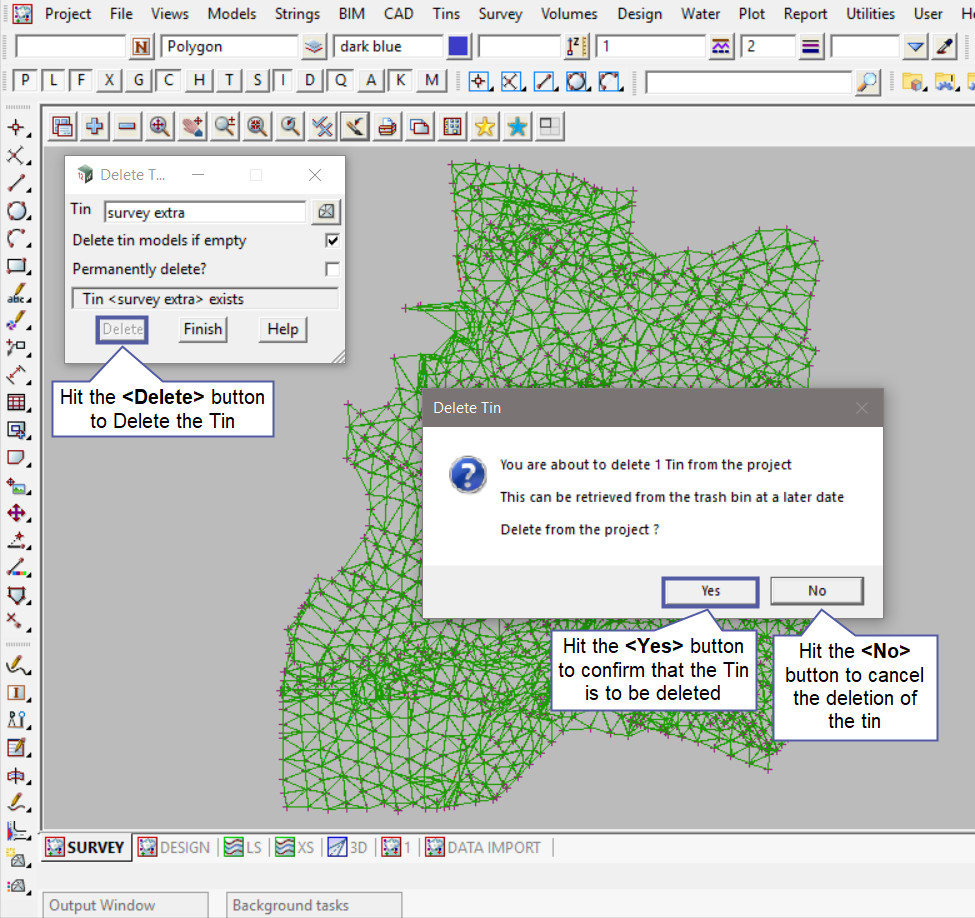
To check if the ‘deleted tin’ has been deleted from the project,
Use: Tins => Tin Manager
If you would like to learn more about the Tin Manager and how to utilise it,
Visit this post: Tin Manager
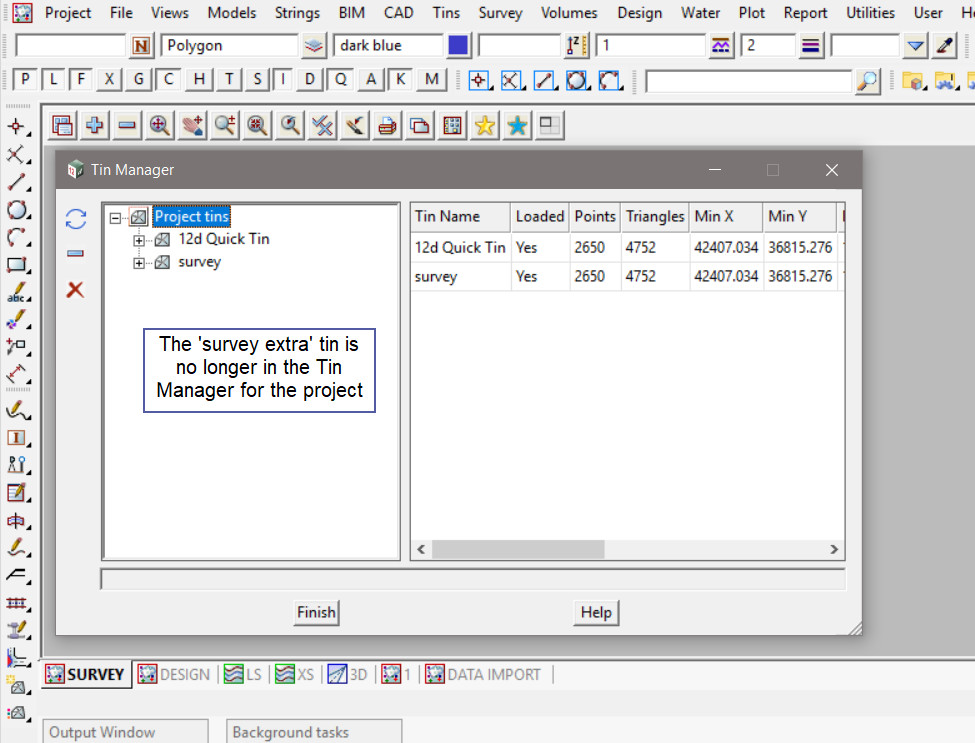
To check if the ‘deleted tin’ has been moved into the Trash Bin,
Use: Project => Management => Trash Bin
If you would like to learn more about the Trash Bin and how to utilise it,
Visit this post: Trash Bin