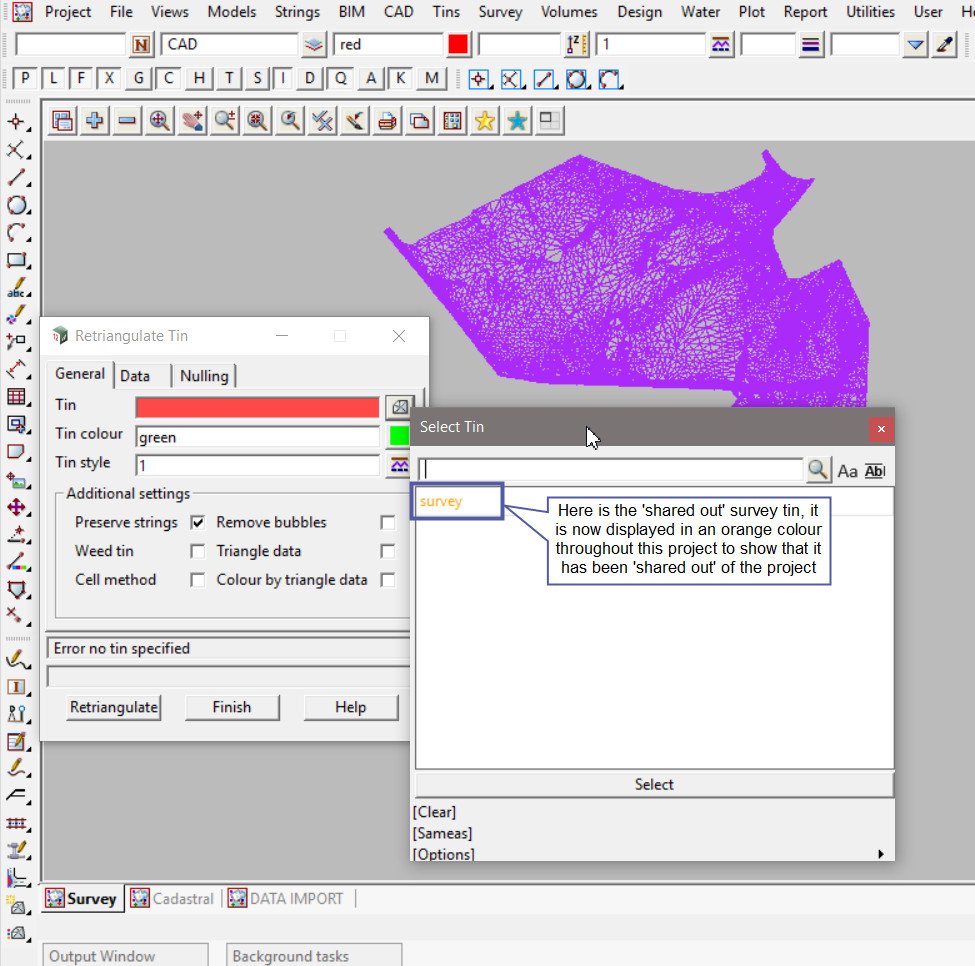This option is used to share out existing Tins in the project. This then means that the tins
are made available to be shared into another project, ie. a Design project.
This option is also available under the Project => Sharing menu, utilising the Manage panel.
If you would like to learn more about the Share Management panel and the options available, visit this post: Share Management
Continue down the page to see the Share Project Tins Panel options.
To view the Share Project Tins Panel, Use: Tins => Utilities => Sharing => Share
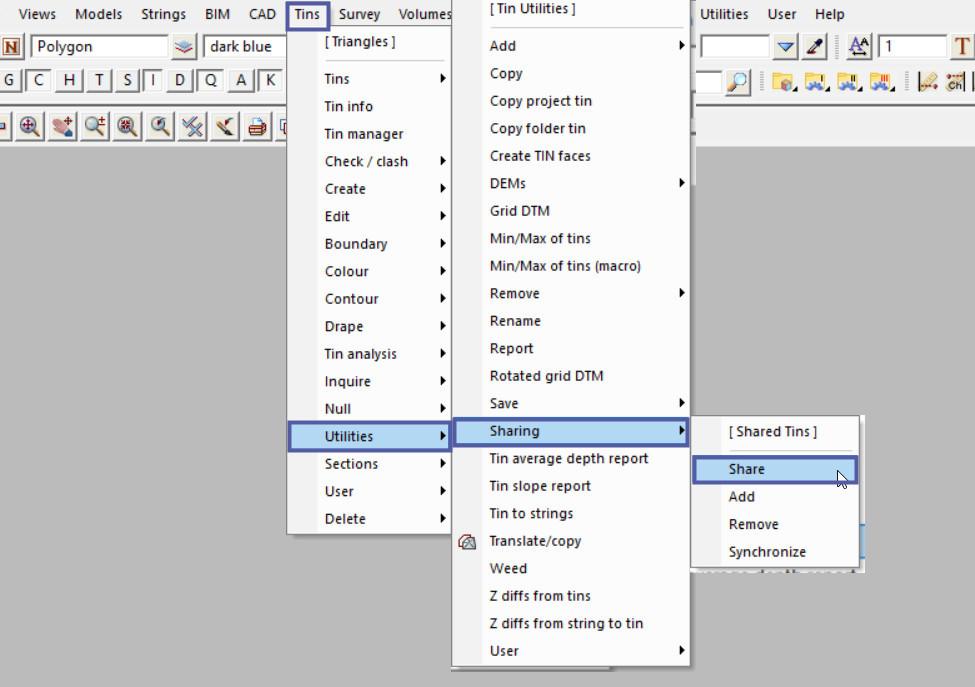
For the <Search by Pattern> option, when a pattern is typed into the box all the tins matching this pattern will have a tick placed in the ‘Share’ column.
Each tin can also be individually set by ticking the ‘Share’ box beside each tin. If all the tins need to be unticked, then right click on the ‘Share’ at the top of the column, and click on the ‘Clear’ option that appears in the menu.
If ticked, the ‘Only Show Project Tins’ option will only display the tins that were created in the current project.
Hit the <Set> button to make all the tins available for sharing out of the project.
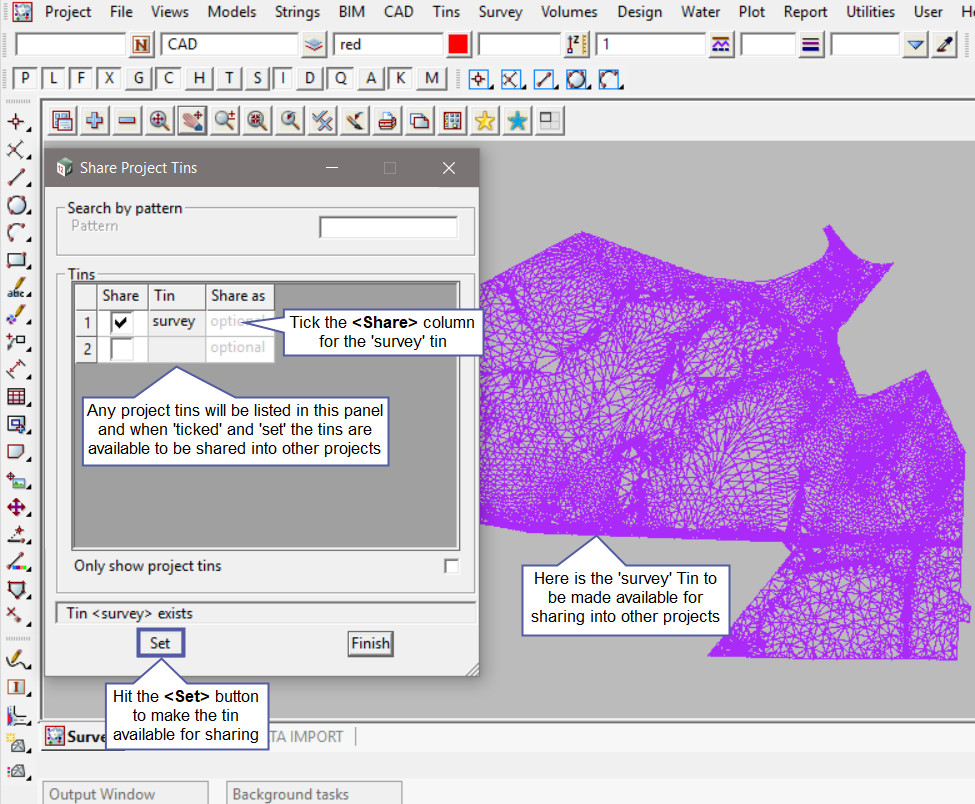
As shown below the ‘survey’ tin will now be displayed as ‘orange’ in colour throughout this project to tell the user/s that it has been shared out of the project.
The tin name will be orange when the tin is selected in any panel.