This option is used to change the colour of triangles based on a string selection.
Continue down the page to see the Colour by Strings Panel options.
To view the Colour by Strings Panel, Use: Tins => Colour => Colour by Strings
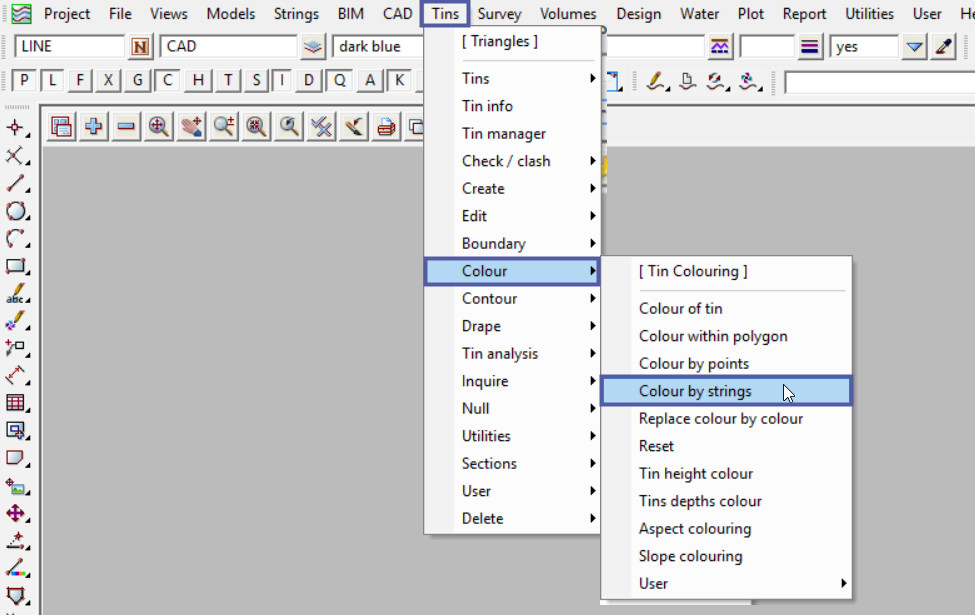
Pick the <Tin> button and select the the tin to change the triangle colours.
Pick the <Colour> button and select a colour from the drop down list. This will be the new triangle colour.
The ‘Use String Colour’ option if ticked, the colour of the string will be used to colour the triangles.
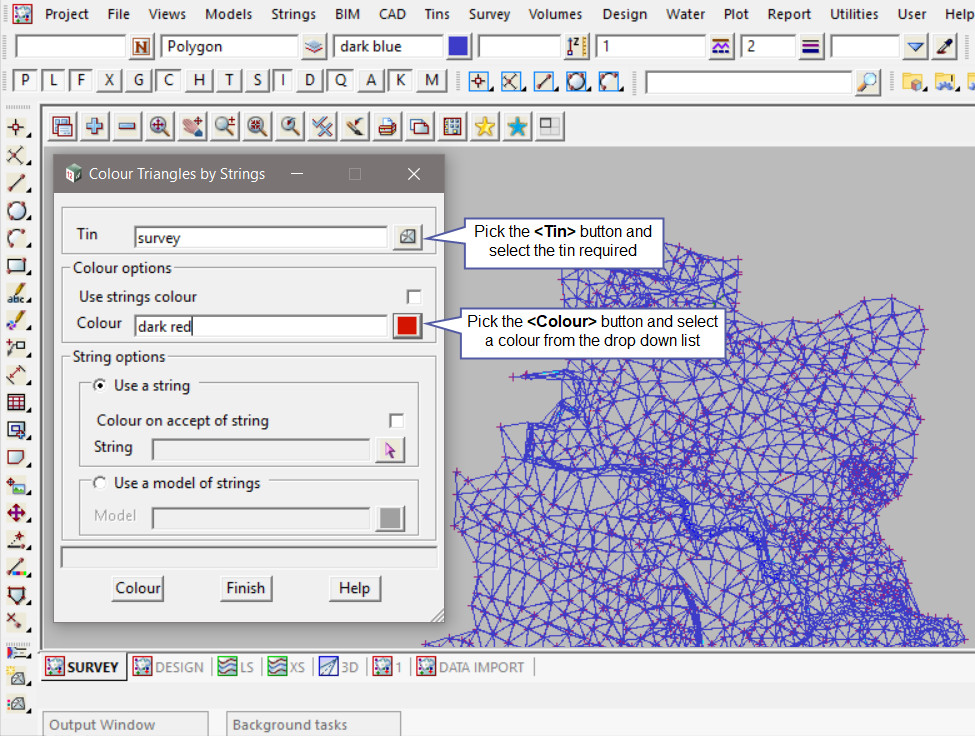
Below are the options available for the right click on the <String> button.

Right click on the <String> button and select the ‘Line’ option. Pick Point 1 and drag the cursor over the triangles that are to have their colour changed.
To increase the speed of the panel, tick on <Colour on accept of string> option and the panel will process the change of colour immediately after drawing the line.
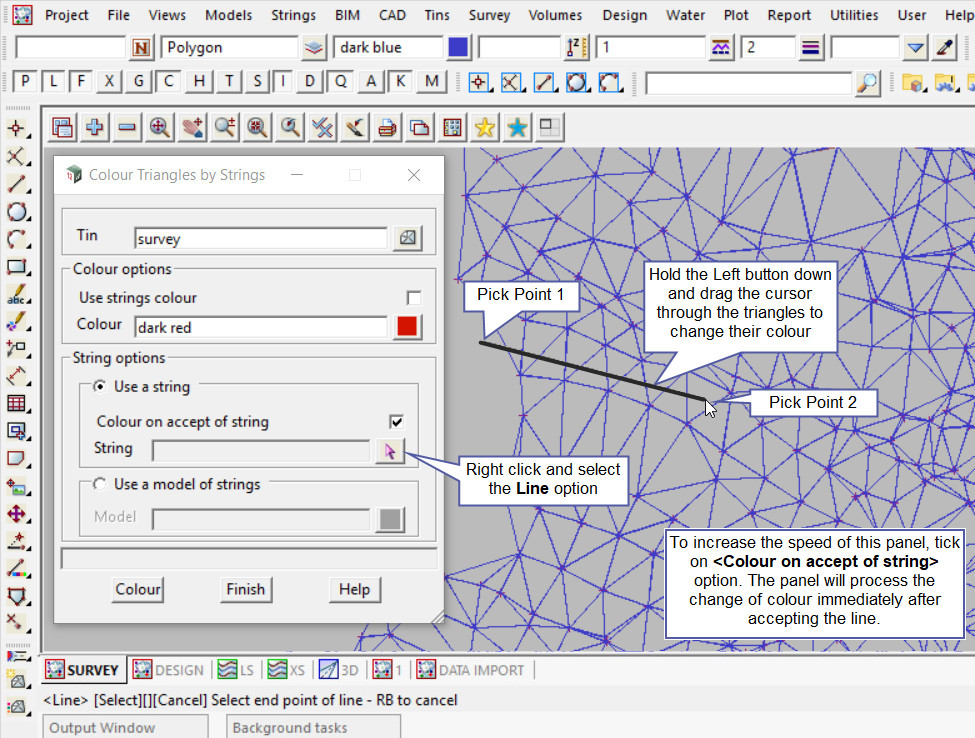
Below shows that the triangles that had the line drawn through them have had their colour changed.
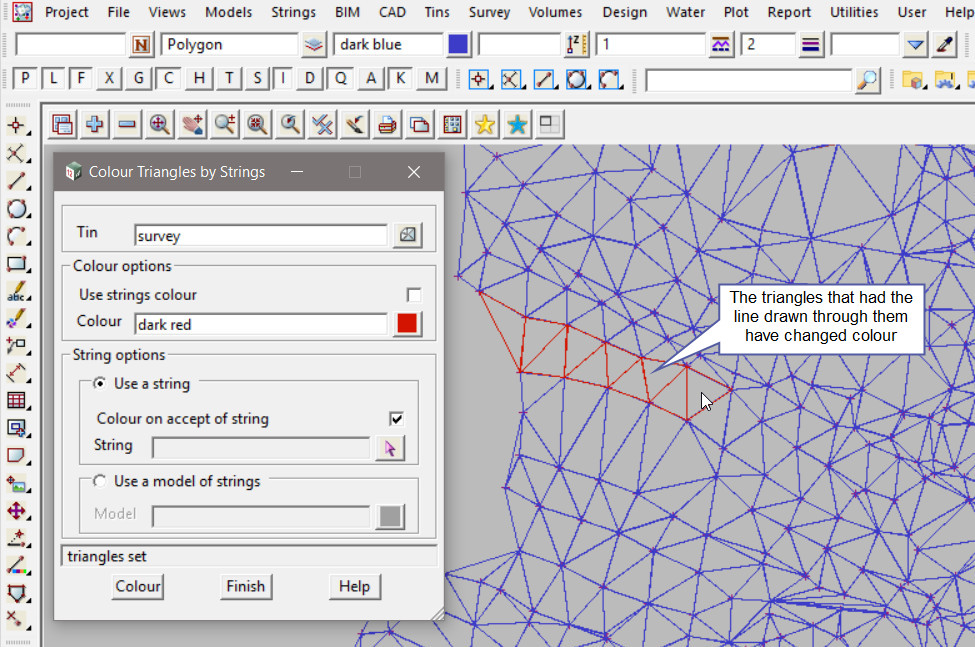
The next example will use a polyline. Right click on the <String> button and choose the ‘Polyline’ option, then hold the left button on the mouse down and draw the cursor over the triangles to have their colour changed.
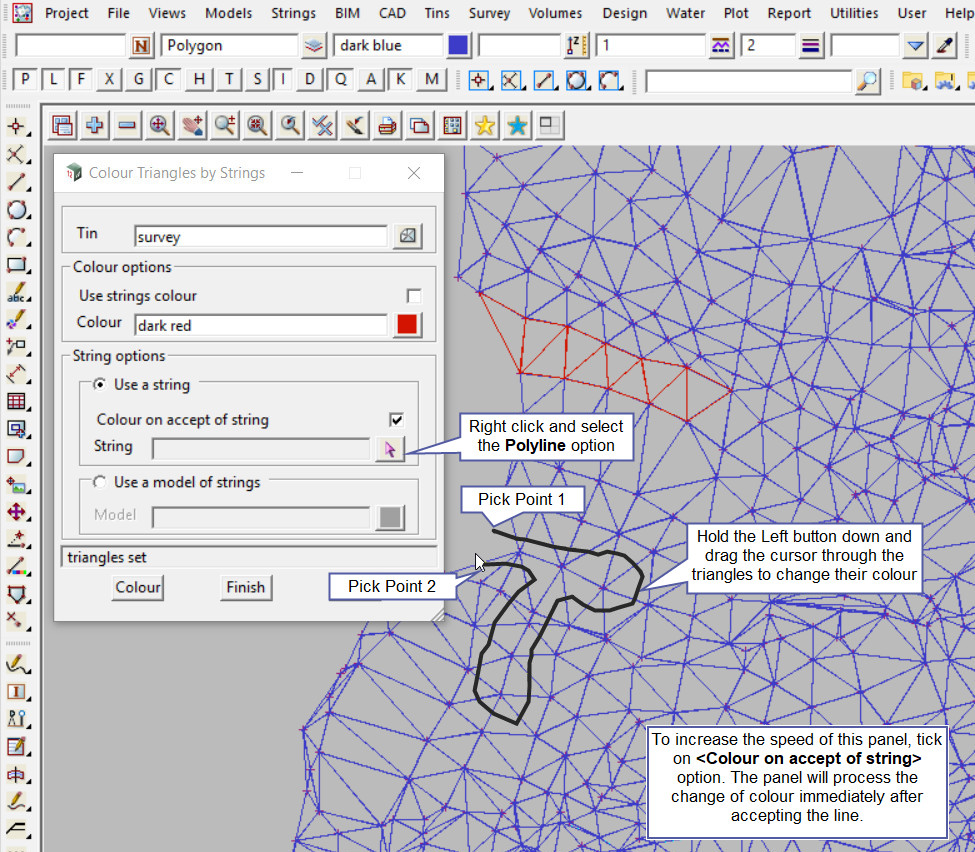
Below shows that the triangles that had the polyline drawn through them have had their colour changed.
