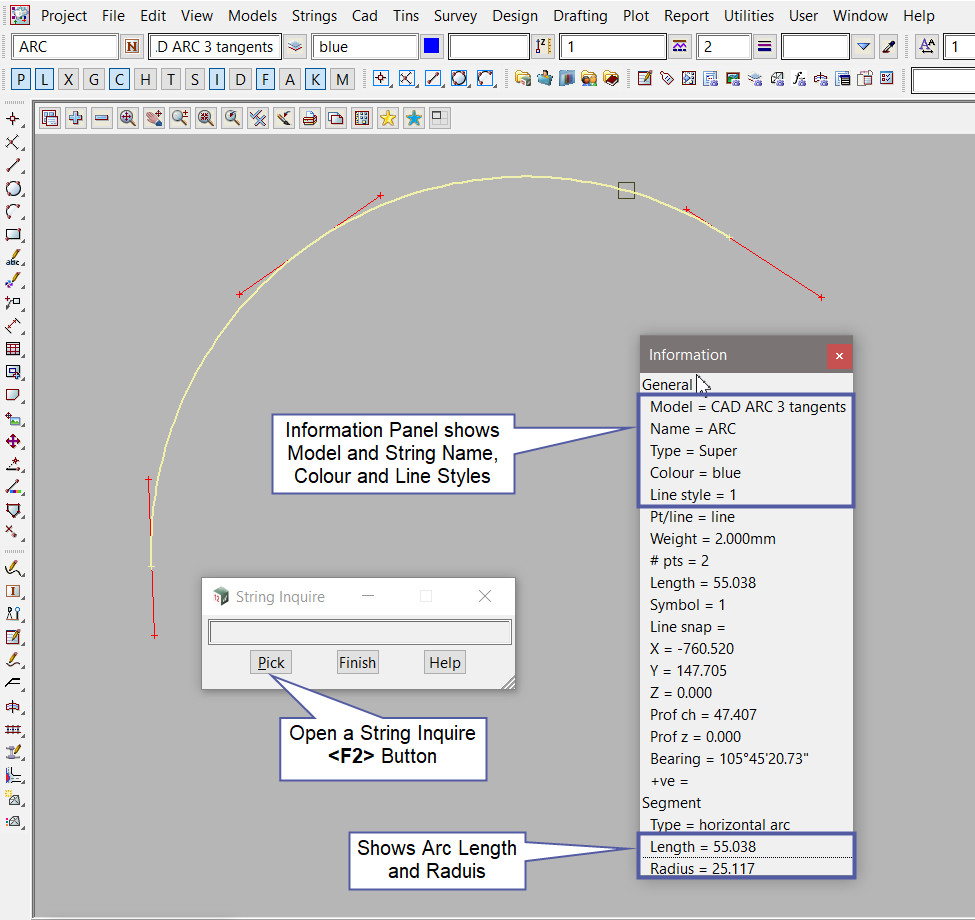This tool is used to create a CAD Arc, using the 3 Tangents method.
The video below will show how to create a CAD Arc using the 3 tangents method.
Or continue down the page to see the CAD Arc 3 Tangents create option.
This CAD Arc 3 Tangents option is found on the CAD Arc Toolbar, and is the 2nd option when the toolbar files out.
Or from the menu, Use: CAD => Arc => 3 Tangents

CAD Control Bar Options
The Arc is created and placed using the details from the CAD Control Bar, these include,
String Name, Model, Colour, Z – Value, Linestyle, Weight and Tinable.
If you would like to learn more about the CAD Control Bar and how to utilise it,
Visit this post: CAD Control Bar – How to Utilise It
The 1st tangent segment is selected with the mouse. To specify the 1st segment with the mouse, a segment must be selected (Left Button) and accepted (Middle Button).

The 2nd tangent segment is selected with the mouse. To specify the 2nd segment with the mouse, a segment must be selected (Left Button) and accepted (Middle Button).

The 3rd tangent segment is selected with the mouse. To specify the 3rd segment with the mouse, a segment must be selected (Left Button) and accepted (Middle Button).
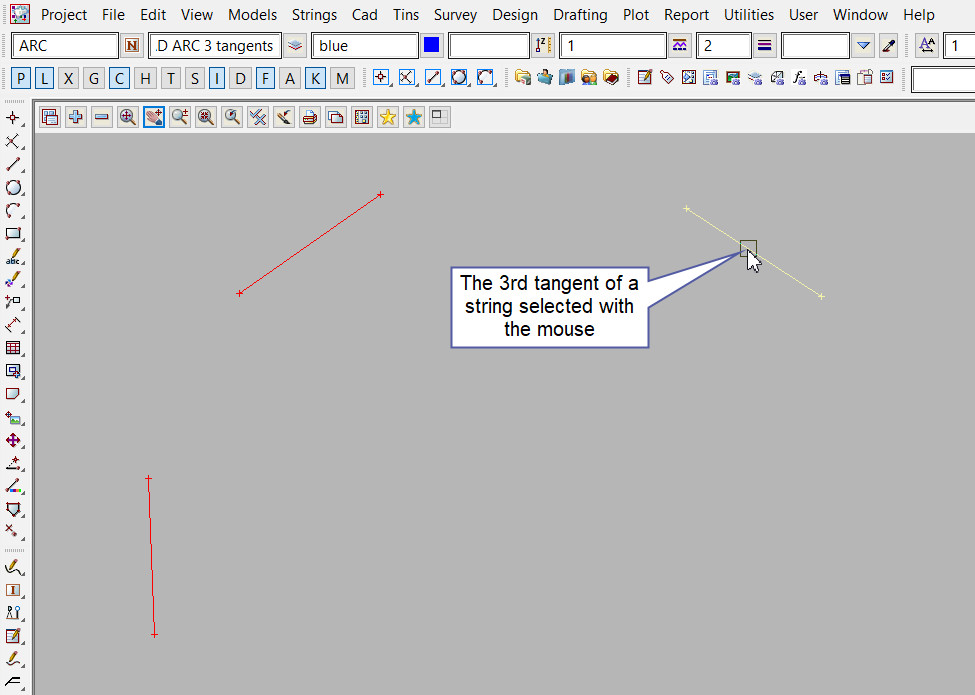
An arc is constructed tangential to all three selected lines.

Use a String Inquire <F2> to check the Arc details.