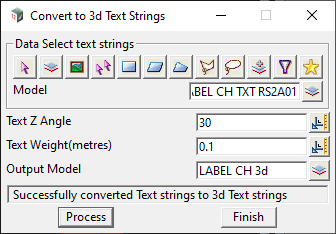With BIM now ensconced in your digital engineering life, there’s a need to export text as part of the 3d Federated LOL Twins Model. However, unlike 12d Model, other software can tell you what a chair manufacture had for lunch, but they don’t know what to do with objects that have a ‘null’ z-value. Hence, things such as text just dissolve into dark matter and are lost to the universe forever.
Thankfully, we can convert text into 3d objects that will add some BIM Bling to your data. And, just for completeness, we can also get those pesky Super Alignment labels exported with your design.
1. First step is to explode the Super Alignment labels using:
Strings=>Super alignment=>Tools=>Explode and process labels

2. The labels are now Super Strings with Vertex Text, that needs to be converted into Text objects. Quickest method is to Write-Read a DWG.
Write DWG
Write out the text to a DWG. On the Write DWG panel, most of the settings can be left as-is, however on the General tab set the following;
- Dimension: 2d
- Default Level: 0
- Use blocks for point styles: un-tick
Read DWG
There’s no need to open or edit the DWG in CAD. Just read the file back in to 12d.
Most of the settings can be left as-is, except;
- You MUST add a Prefix for Models, otherwise the text will be on the same model as the SA Labels.
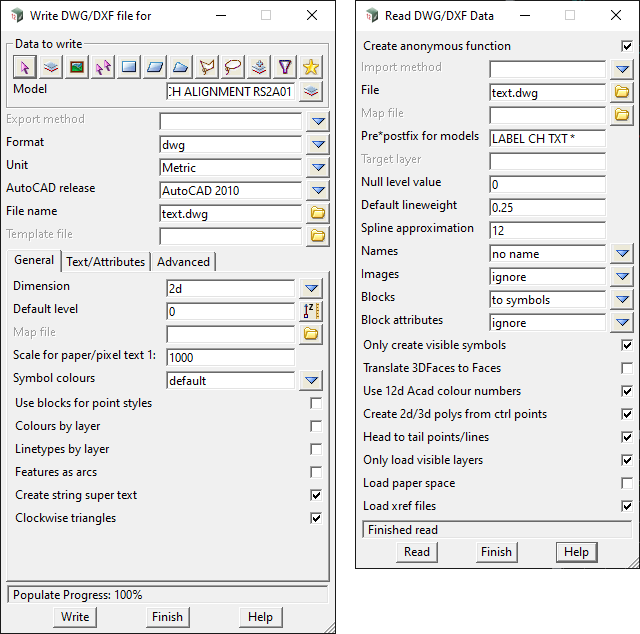
3. To display text in a 3d View, the text objects need Z-Values.
Use the Tin=>Drape=>Drape and set the following;
- Drape Mode: Vertices Only
- Skip 2d strings: un-tick
- Pass other strings: un-tick
- It also helps to add a Z-Offset, say 1m, to lift the text above the tin.
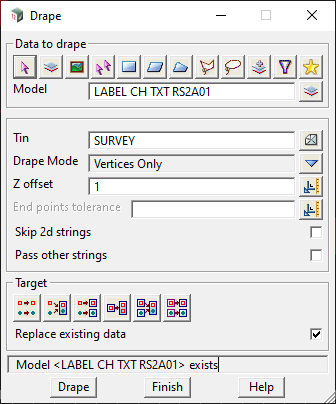
4. Lastly, you need to convert the text into 3d objects.
A macro to do this is available as part of the EXDS Customisation, available free here:
www.exds.com.au/customise-12d/exds-customisation/
Once installed, go to;
User=>EXDS Plugins=>Utilities=>Convert text for perspective display