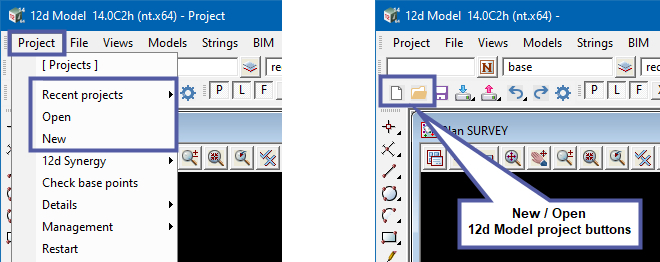To “Open” or create a “New” 12d project can be done a number of ways.
If you are not currently in a 12d Model software project;
- Simply double click on the 12d Model desk top icon (as shown below) and view the list of recently opened projects.
- Select one from the list provided and click on the “Open” button. Note: You can select or change project configuration settings before you open a project. These settings are then remembered for the next time you need to open the project.
- If the project you wish to open is not in your “recent” list. Or if you wish to create a new project, select the “Browse or New” buttons at the bottom of the panel.
Recent Project List
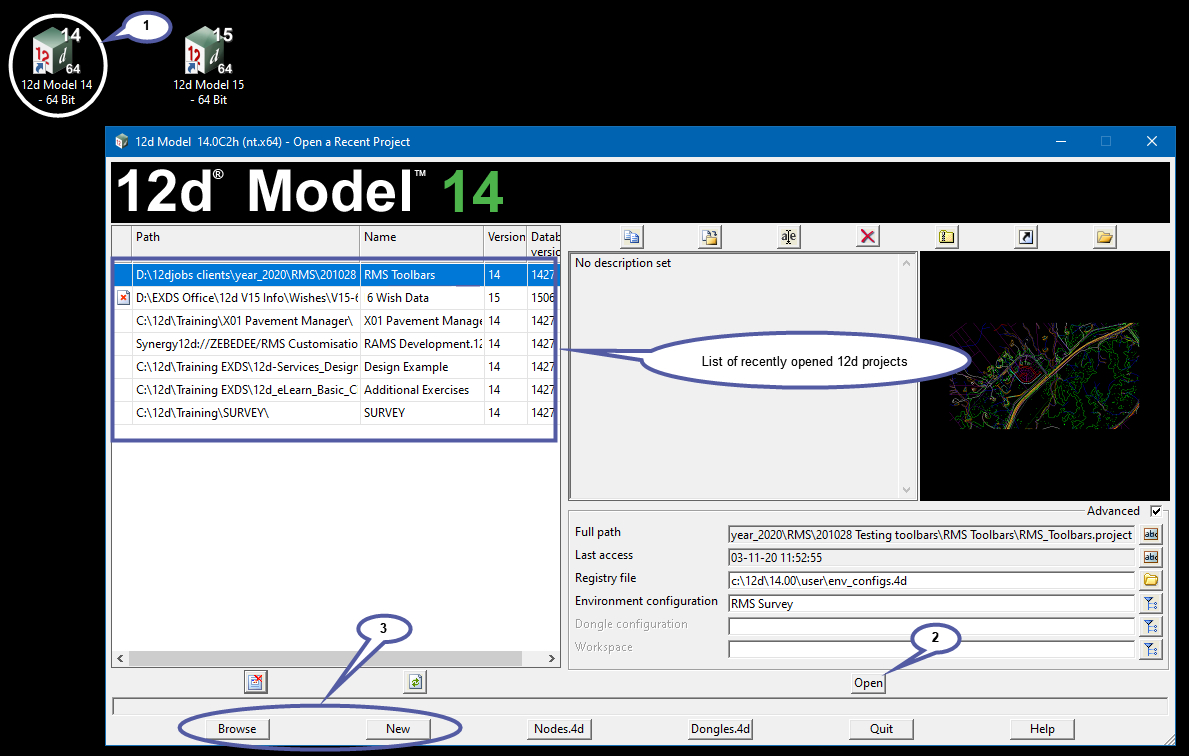
Both the “Browse” and “New” buttons will open a 12d panel in which you can either Open or create a New project.
To Open an existing 12d Model project;
- Browsing your current network and selecting a 12d project.
- Select Open.
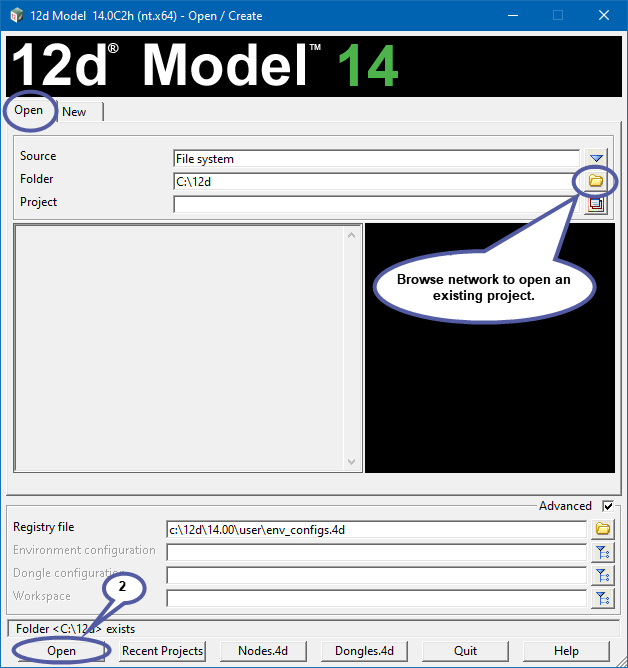
To create a New 12d Model project;
- Browsing your current network for a location into which to create the project.
- Provide a project name.
- Select New.
Note: It is encouraged to provide some notes in the project description area to help others better understand the purpose and contents of the 12d project. This information can be seen in the “Recent projects” panel, via sharing of 12d Project data and so can be viewed without the need to open the 12d Project to view its contents.
Information provided within the description area can be updated at any time. Click here for more information.
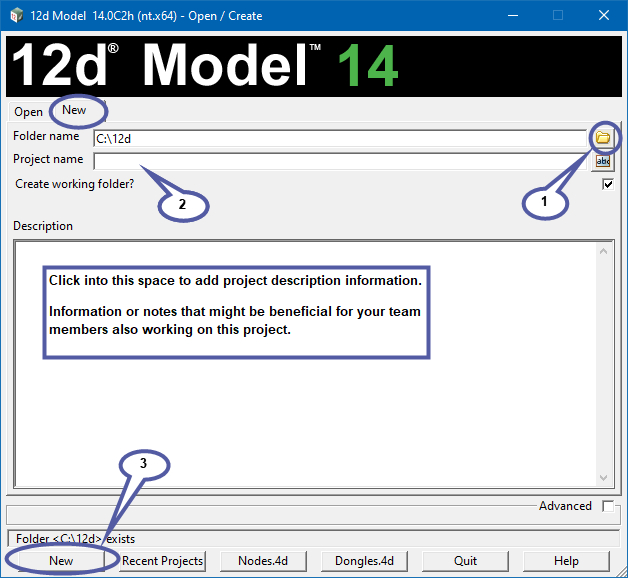
If you are Currently within a 12d Model Project. You can also view your “Recent Projects”, “Open” existing projects or create “New” projects via the main menu or toolbar buttons as shown below.