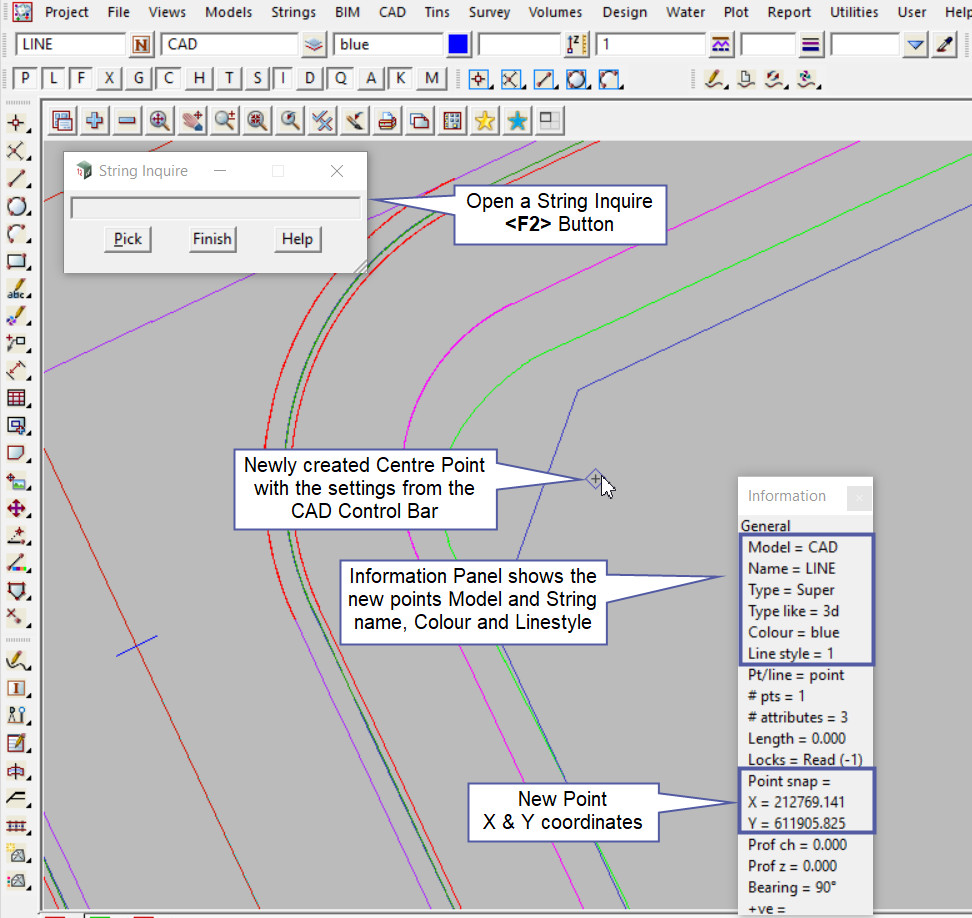This tool is used to create a CAD Point, located at the centre of an Arc or Circle.
The video below will show how to create a CAD Point at the Centre of an Arc or Circle.
Or continue down the page to see the CAD Point Centre create options.
This CAD Point Centre option is found on the CAD Point Toolbar, and is the 3rd option when the toolbar files out.
Or from the menu, Use: CAD => Point => Centre
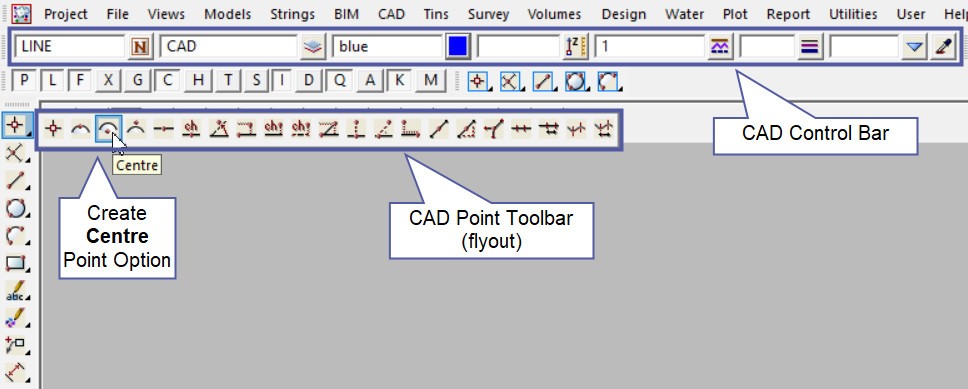
CAD Control Bar Options
The Point is created and placed using the details from the CAD Control Bar, these include,
String Name, Model, Colour, Z – Value, Linestyle, Weight and Tinable.
If you would like to learn more about the CAD Control Bar and how to utilise it,
Visit this post: CAD Control Bar – How to Utilise It
To create a point at the centre of an Arc or Circle, pick an Arc or Circle, then accept the line snap for the Arc or Circle and the new point will be created.
Note: Turn the model onto the screen if the point is not shown.
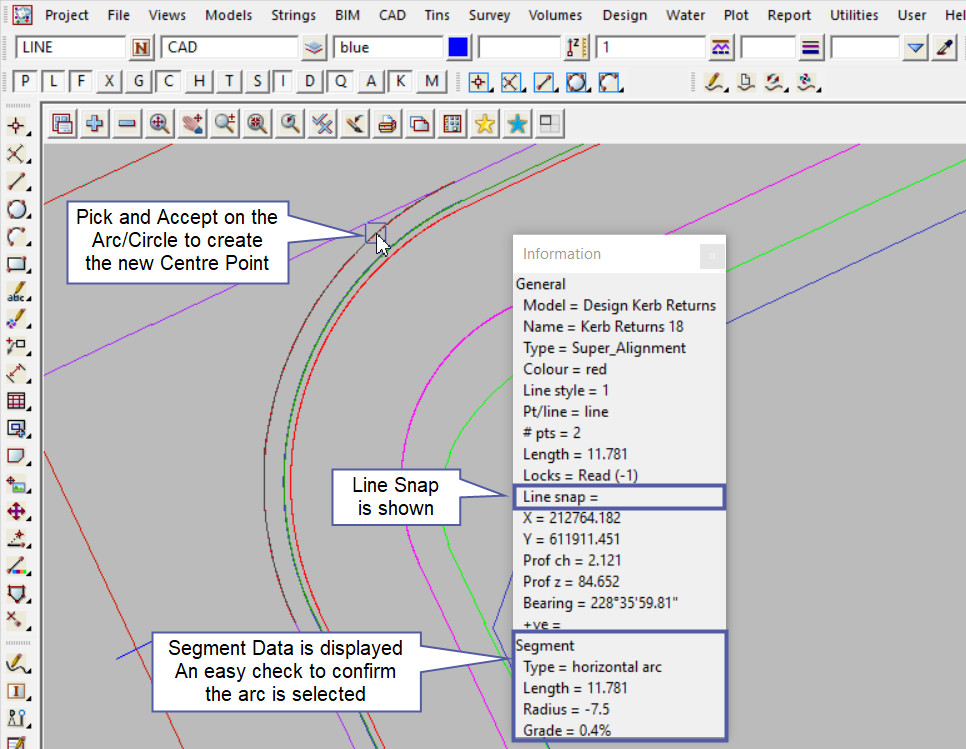
Use a String Inquire to check the details of the new point.
Note: The newly created point, is only a single point not associated or attached with the string (arc or circle) that was selected in the create option.