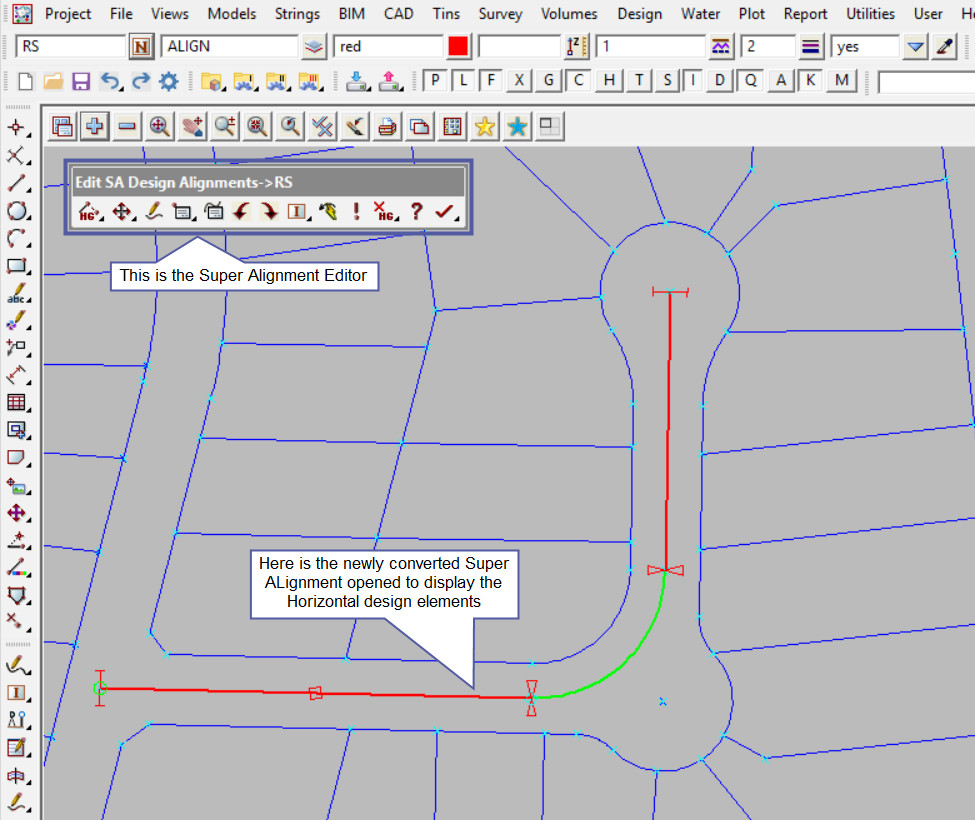This option is used to convert existing string/s like a super string to a Super Alignment string with the Element Method.
If you would like to view the post for the Convert Super Alignment – IP Method panel
and how to utilise it,
Visit this post: Convert to Super Alignment – IP Method
Continue down the page to see the Convert to Super Alignment Panel options.
To view the Convert to Super Alignment Panel,
Use: Utilities => A-G => Convert => Convert to Super Alignments
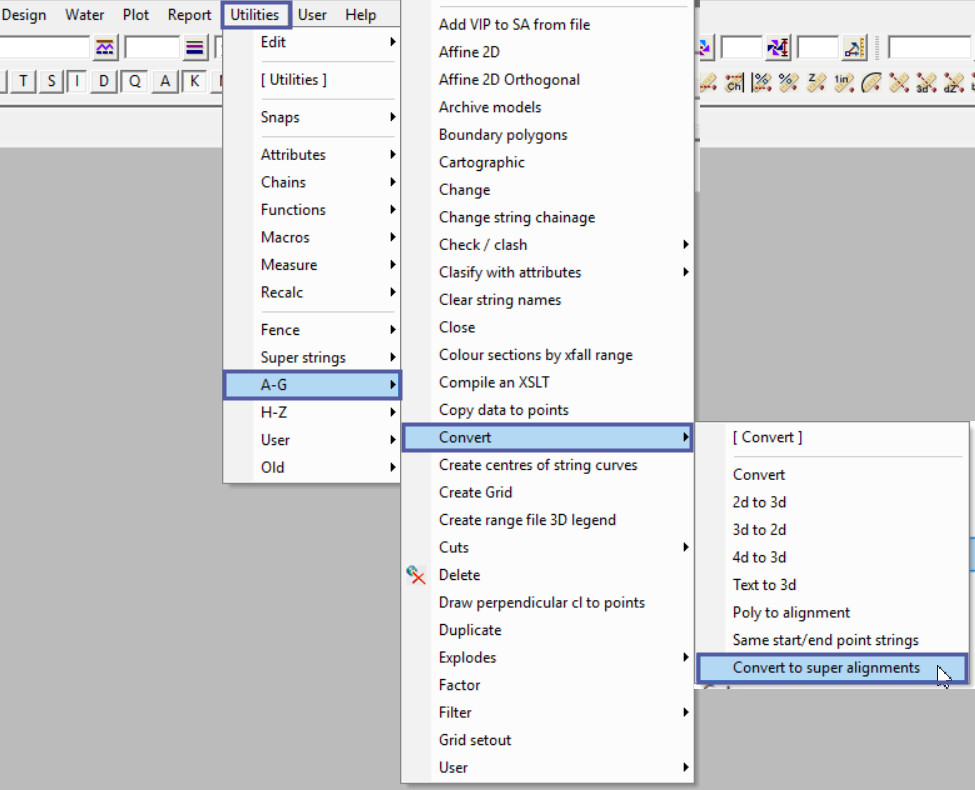
Element Method (Parts) Example
Select a Data Source, which is the data to convert to Super Alignment string/s, most likely either the string or model options would be suitable.
If you would like to learn more about the Data Source options and how to utilise them,
Visit this post: 12d Model Panels – Data Sources
Here the String option has been used as only 1 string is to be converted.
Hit the <String> button and then pick and accept the string to convert to a Super Alignment. The string will be loaded into the panel.
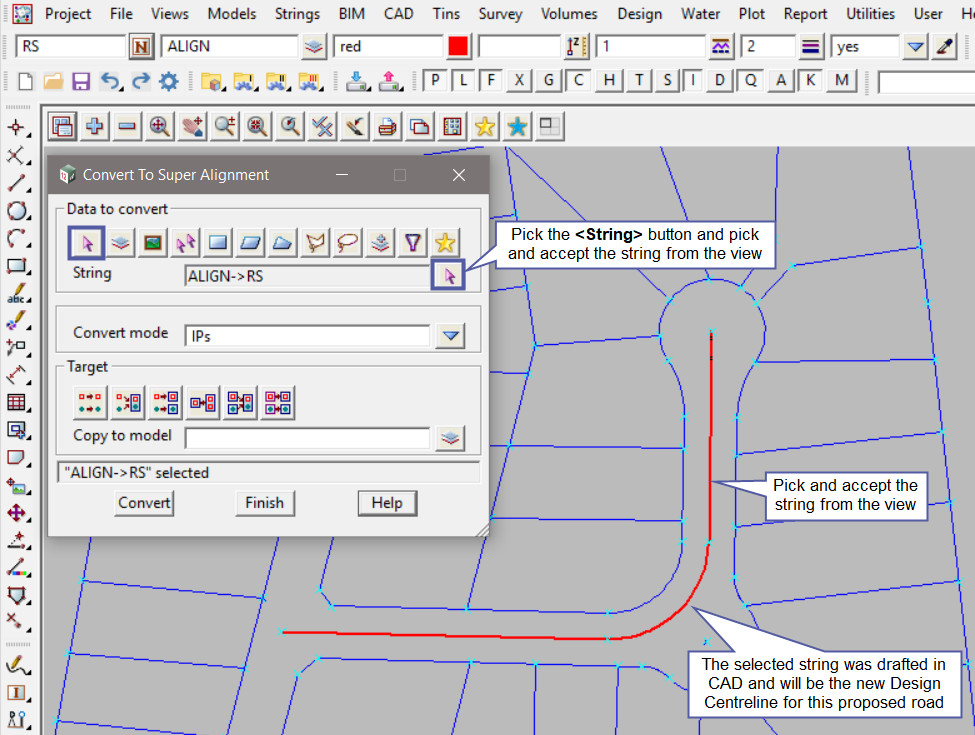
Select the <Element> option for the convert mode, this will convert the string to an ‘Element Method’ Super Alignment.
Definition: The ‘Element’ Method allows the user to utilise more complicated parametric design. The Horizontal and Vertical geometry is made up of parts, which can be fixed, floating or free elements. To see the post with the full definition on the Super Alignment geometry parts,
Visit this post: Super Alignment – Element Design Method
The ‘Target’ is where the converted string/s are going to be moved or copied to. In this example the string is going to be copied to a new model.
If you would like to learn more about the Target Type options and how to utilise them,
Visit this post: 12d Model Panels – Target Type
Hit the <Convert> button and and the string will be converted and copied to the new model.
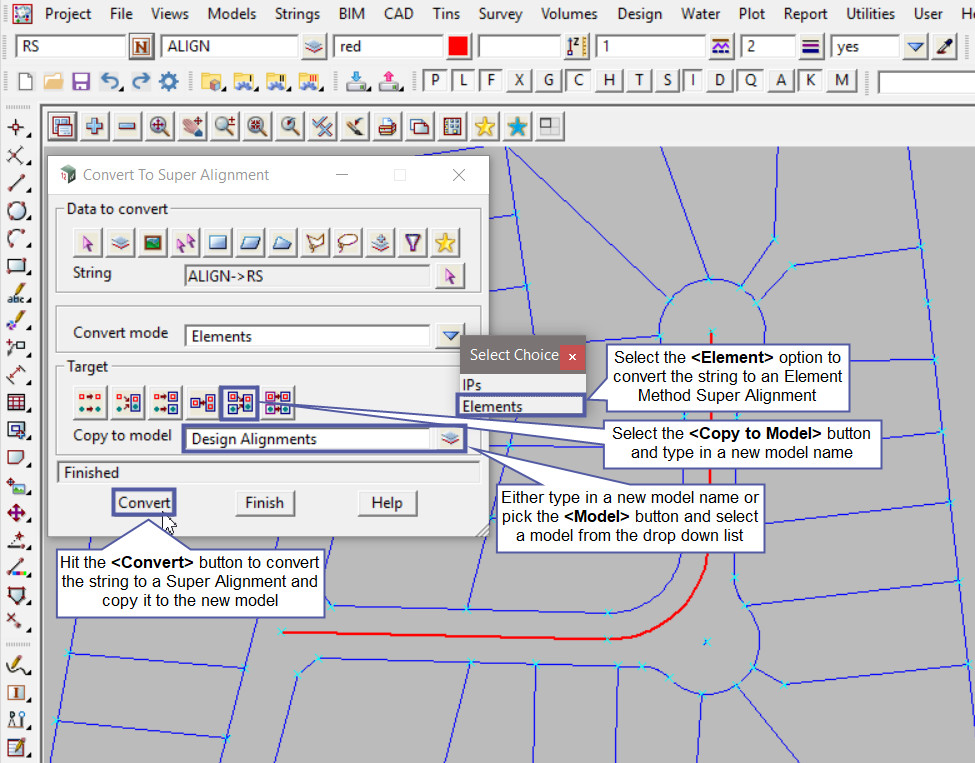
Here the new ‘Design Centreline’ model is on the view and the Super Alignment Editor has been opened to show the horizontal design, element method.
To open the Super Alignment Editor, use the <F6> button on the keyboard and pick and accept on the string to edit.
If you would like to learn more about the Super Alignment Editor options and how to utilise it,
Visit this post: Super Alignment Editor