
Readily available cloud storage, such as Dropbox, OneDrive, Google Drive, and more, are great tools for sharing files. However, the storage of files is not done by magic and a 12d Model project is far more complex than photos or a simple Word document.
In the background is a synchronisation process that you need to be aware of, and synchronising files takes time. Factors such as file size, number of files, network/internet speed, and more, will all affect the time needed to synchronise your 12d Model project. Added to this, the location of locally cached files will vary between devices. All this leads to one of the biggest downsides of synchronised environments – ease at which files can become corrupted, or older versions overwrite updated files.
So, should you use 12d Model in a synchronised environment?
The simple answer is;
- DO NOT USE a synchronised environment as your PRIMARY STORAGE for 12d Model projects.
- DO USE them to share or transfer a COPY of your projects.
Where possible, do not use cloud services or some other form of synchronised environment as your primary storage. If the only copy of your data is “in the cloud” and something goes wrong, that data is gone. 12d Model cannot recover lost data.
12d Model projects should be stored in a local folder, or network drive (with regular back-ups), that is preferably detached from automated synchronisation services. If you need to share projects, place a copy of the project’s Working Folder into the shared/synchronised location.
Below are some of the common problems associated with storing 12d Model projects in a synchronised environment.
1. Synchronisation services do not like;
- Files that have no extension.
Prior to 12d Model V14, the database file for a project was simply named “project” with no extension. As the file had no extension, it would often be ignored during synchronisation. Once this file is gone, the project can no longer be opened and your data needs to be recovered. From V14 onwards, the main database file is still named “project”, however a duplicate file named “project.12d” is also created. Should the “project” database file go missing, in most cases the 12d project can still be opened and a new database file is created.
- Files that have unrecognised extensions.
A less common problem is the file types used by 12d Model. On random occasions, the synchronisation service will decide it doesn’t recognise some file types and just ignores them. This then leads to the “missing data” or “out-dated data” scenario.
- Empty folders.
Model and Tin sharing in 12d Model involved the creation of empty folders in the project. Usually not a problem, except when the synchronisation service is set to ignore empty folders. This isn’t necessarily an issue with the synchronisation service, but is often a configuration setting. IT Dept’s who are not familiar with 12d Model don’t know that empty folders exist, so often it is just a matter of advising the right people in your organisation.
When any of the above happens to your 12d Model project, the problem quickly propagates as it is synchronised through any connected devices. If a file goes missing on one device, that same file will be removed from ALL devices that are synchronising your project.
2. File path
Most cloud storage uses a local folder to cache (store) your files. Often this is located somewhere under;
- C:\Users\Your Name\
The problem here is Your Name. Yes, Your Name is different to Someone Else, whose name is also different to That Guy. So any file reference that relies on Your Name becomes a problem when That Guy tries to open the file.
This normally appears in 12d Model when you open a project and shared data is missing. The most common cause are Master Share Files created with the full path saved. 12d Model will be attempting to find the Master Shares saved under;
- C:\Users\Your Name\
But of course this folder does not exist on Someone Else’s device. The project needed is now stored under Someone Else’s local folder;
- C:\Users\Someone Else\
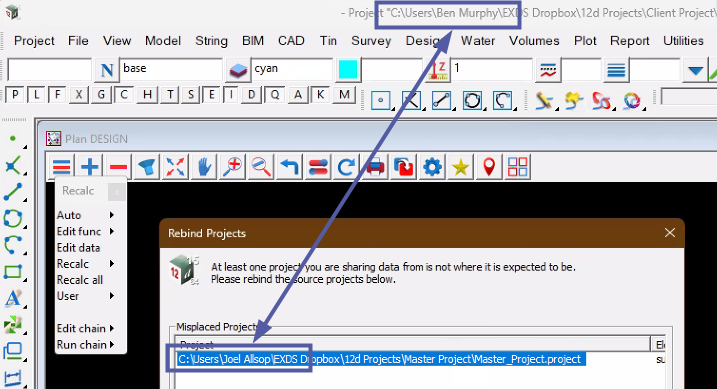
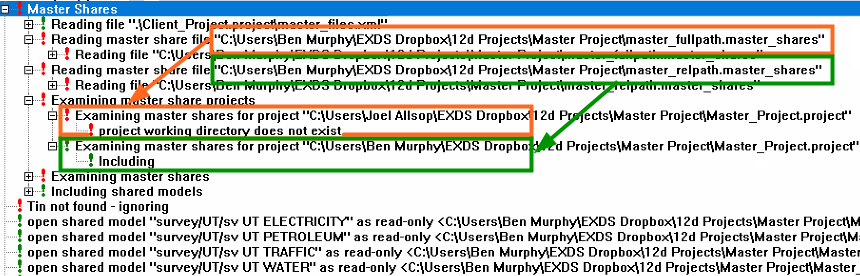
As can be seen above, 12d Model cannot find the project for the full path shares. However, the Master Shares set to relative path are found and loaded.
When creating the Master Share File, you should set;
- Store Relative Paths: On
This sets the file location relative to the 12d Model project, which removes Your Name from the file path.
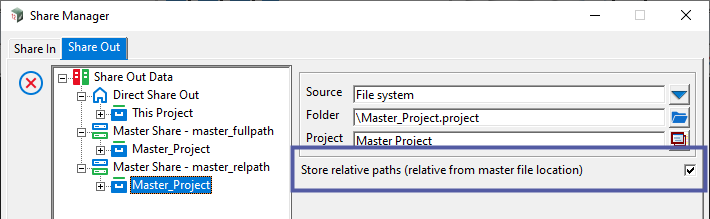
3. Synchronisation Times
We hear a couple of times a month that data has “gone missing from my project“. In the majority of cases, what eventually surfaces is the 12d Model project has been saved into some form of cloud storage.
- So why does your data go missing?
Simple answer is synchronisation delays.
When you save and close a 12d Model project, all changed files need to be synchronised from your device to the cloud. This takes time.
It then needs to be synchronised from the cloud to any other connected device. This takes more time.
If the project is opened before this synchronisation process is completed, you run the risk of loading out-dated files from your local cache. This old data now gets saved as the current version, and then synchronised back to the cloud. And just like that, you have lost your recent changes.
- So what can you do about it?
1. Always wait for files to finish synchronising.
Most cloud based storage will have some form of indicator to show whether files are synchronising or up-to-date. For Dropbox you will see a Blue vs Green icon. If you still see the Blue Spinning icon, then Do Not open the 12d Model project.
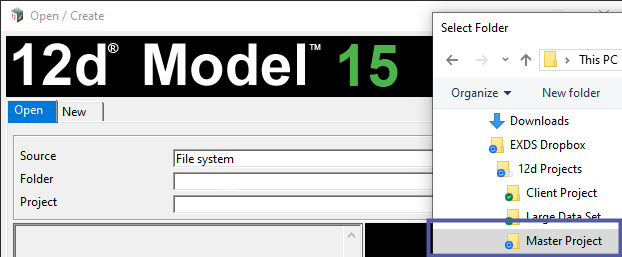
2. If your data is still synchronising – Do not shutdown your Tablet or Laptop.
When you shutdown you device, synchronisation stops!
3. Advise the right people about how 12d Model works.
Often IT Dept’s and novice 12d Model users won’t be aware of what is happening. Let them know to be patient, or update any services that are synchronising 12d Model projects.