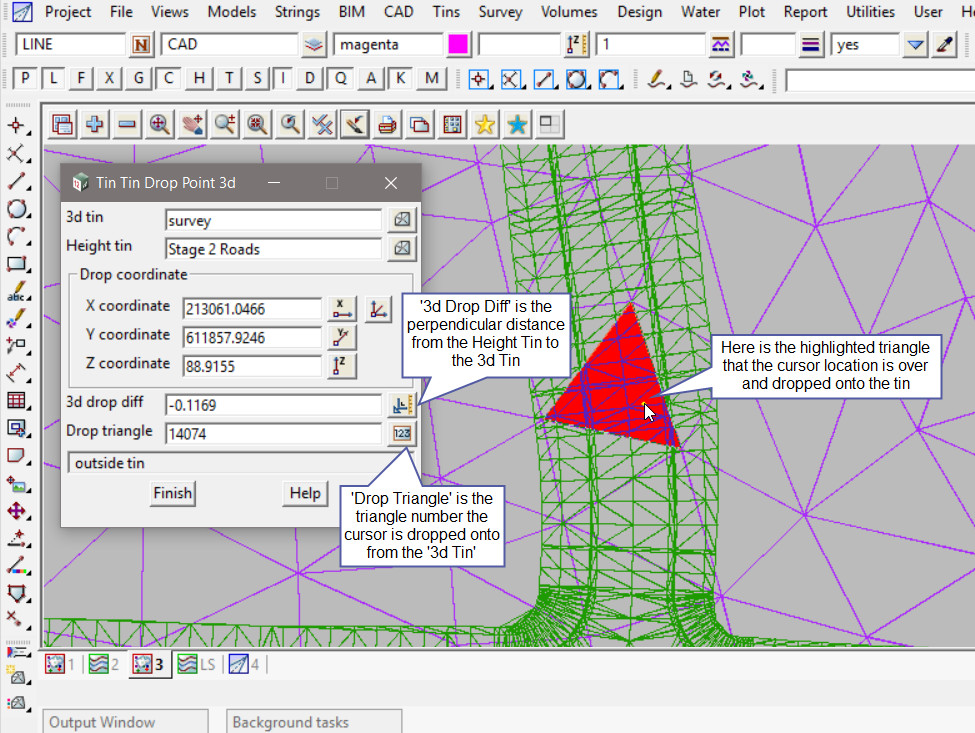This option is used to calculate and display the 3d (perpendicular) height difference
between two Tins in the project from a cursor location.
Continue down the page to see the Drop Tin to Tin in 3d Panel options.
To view the Drop Tin to Tin in 3d Panel, Use: Tins => Inquire => Drop Tin to Tin in 3d
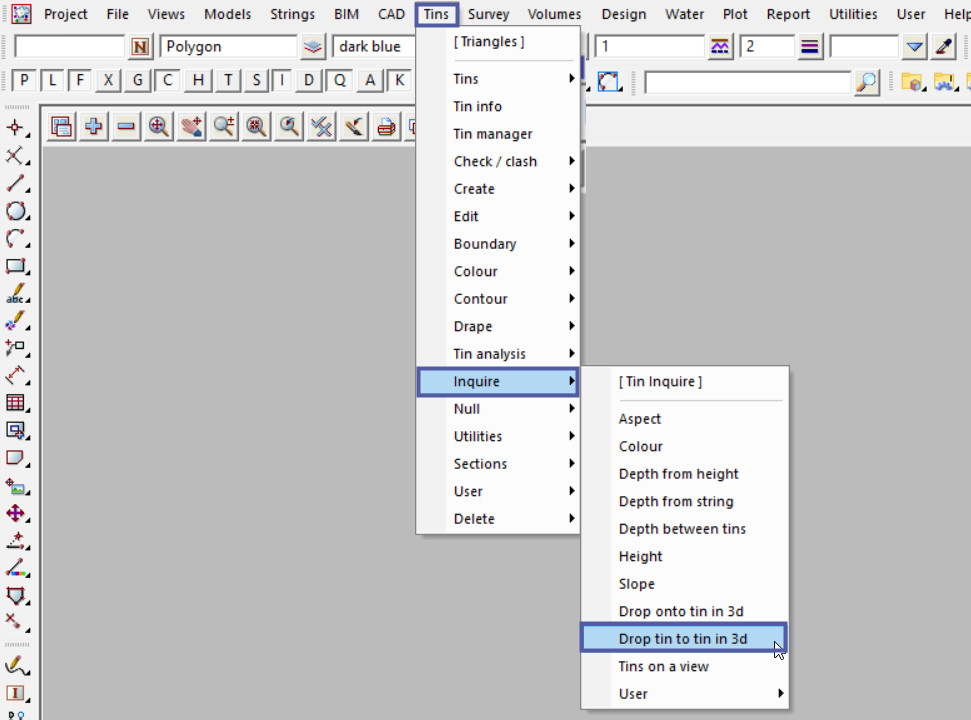
Pick the <3d Tin> button and select the tin to drop the point perpendicularly onto.
Pick the <Height Tin> button and select the tin to get the z-value for the 3d drop.
Move the mouse around the selected tins and see the panel displaying the cursor location X, Y and Z coordinates of the ‘3d Tin’.
The triangle from the ‘3d Tin’ will highlight red where the cursor is positioned, and the yellow line will display the perpendicular distance line from the position on the ‘Height Tin’ to the ‘3d Tin’.
The ‘3d Drop Diff’ will display the perpendicular distance from the ‘Height Tin’ to the ‘3d Tin’.
A positive ‘3d drop diff’ means that the ‘3d Tin’ is below the ‘Height Tin’ at the cursor location.
A negative ‘3d drop diff’ means that the ‘3d Tin’ is above the ‘Height Tin’ at the cursor location.
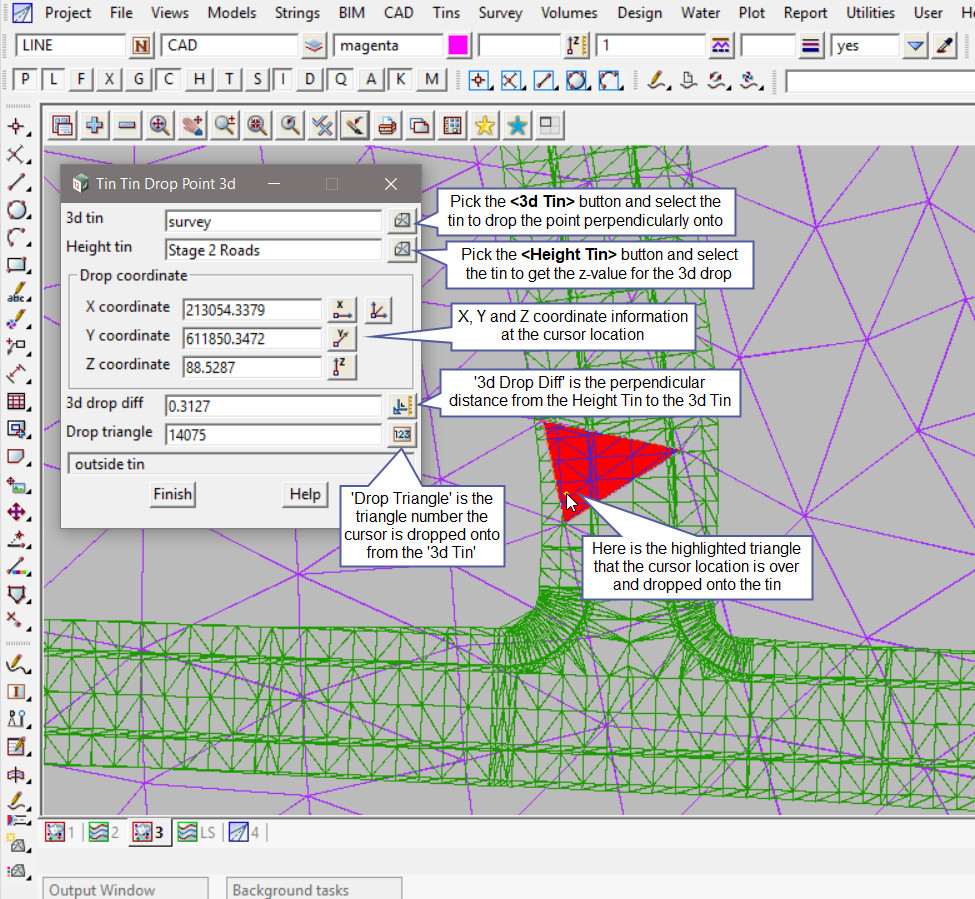
As shown below the panel will update as the cursor location changes.