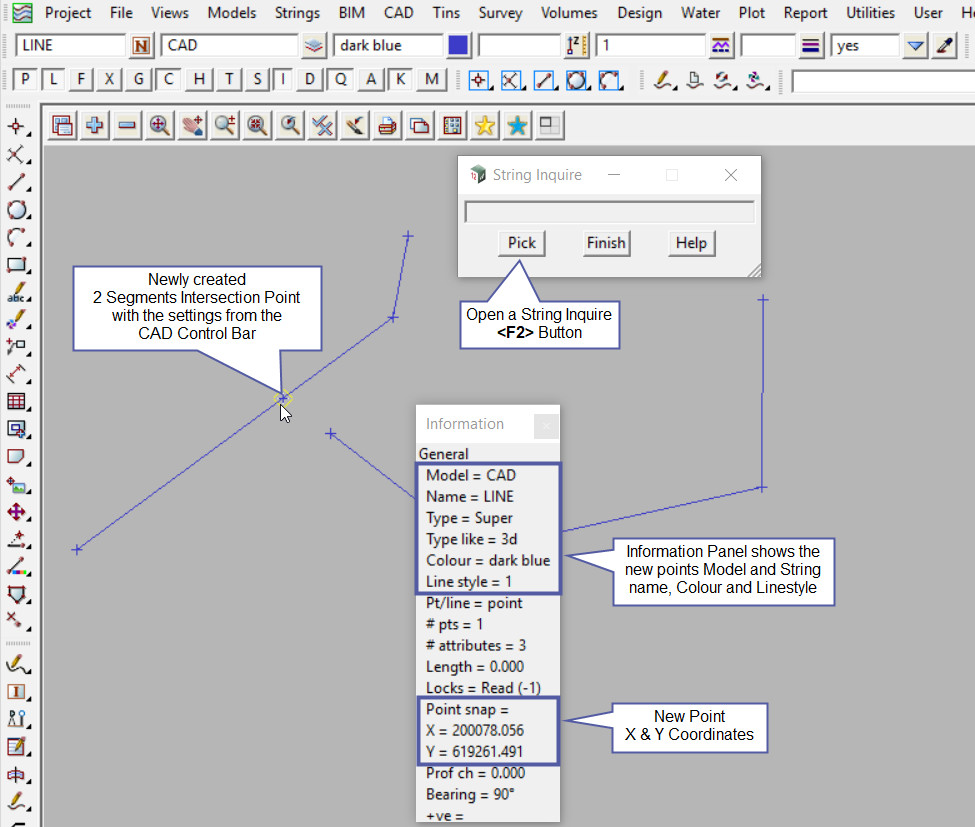This tool is used to create a CAD Point by an Intersection of two segments, either line or arc segments.
The video below will show how to create a CAD Intersection of two segments.
Or continue down the page to see the CAD Intersection Two Segments create options.
This CAD Intersect 2 Segments option is found on the CAD Intersect Toolbar, and is the 1st option when the toolbar files out.
Or from the menu, Use: CAD => Intersection => 2 Segments
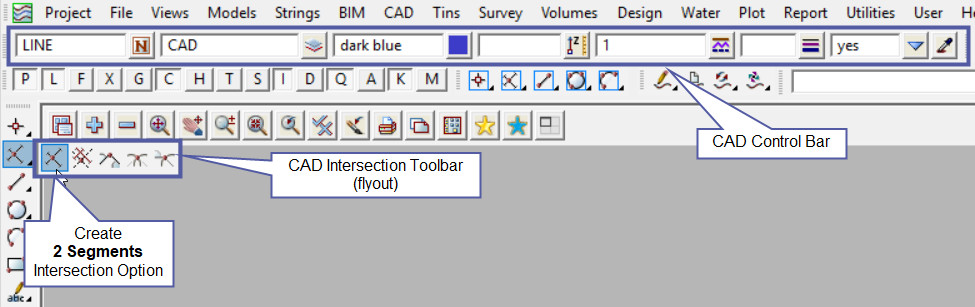
CAD Control Bar Options
The Point is created and placed using the details from the CAD Control Bar, these include,
String Name, Model, Colour, Z – Value, Linestyle, Weight and Tinable.
If you would like to learn more about the CAD Control Bar and how to utilise it,
Visit this post: CAD Control Bar – How to Utilise It
To create a point at the intersection of 2 segments, initially select the first segment for the intersection. The information panel will show that you have selected a line snap. Then accept the segment.
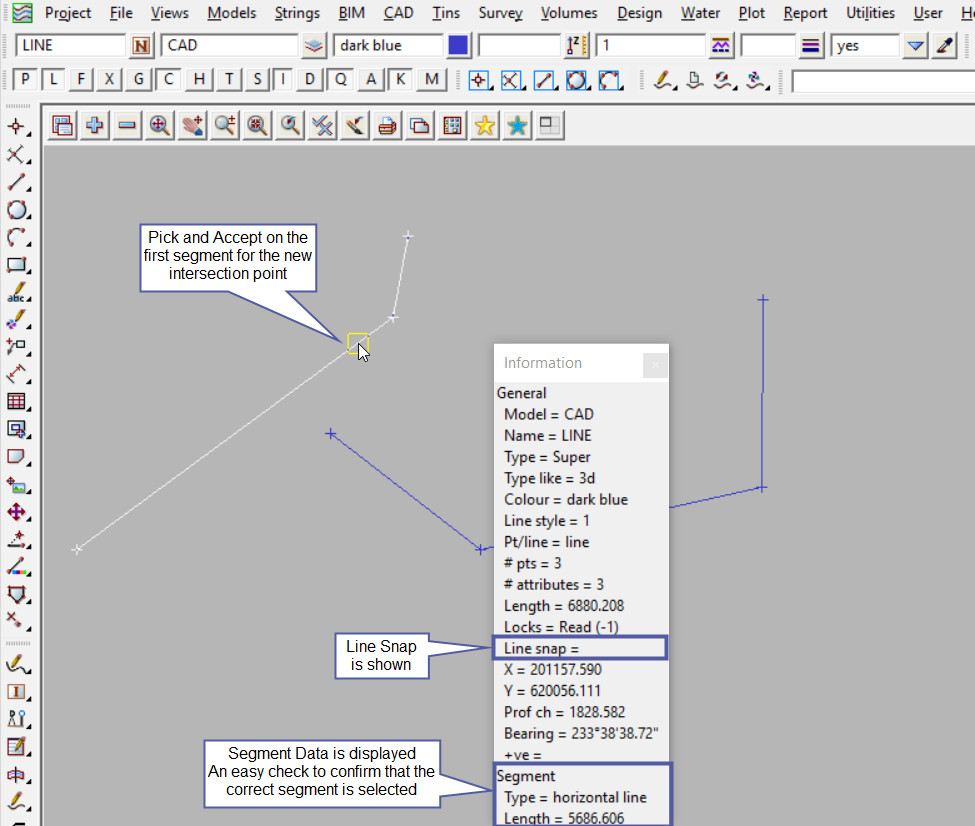
The first segment is highlighted and the command line says to pick the second segment, after picking it then accept the second segment.
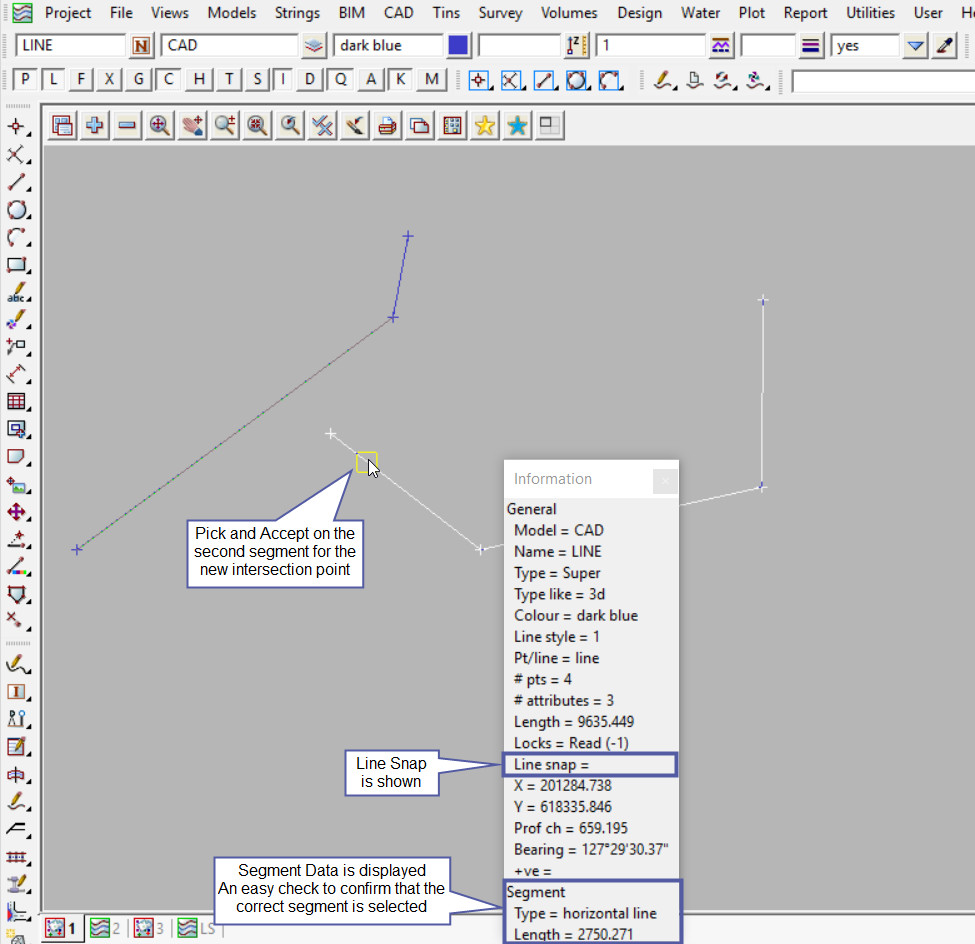
Use a String Inquire to check the details of the new point.
Note: The newly created point, is only a single point not associated or attached with the string that was selected in the create option.
Note: The selected segments for the intersection can be either crossing or separated (as in this example), as long as they will intersect.