This option is used to change the base colour of a Tin in the project.
Continue down the page to see the Colour of Tin Panel options.
To view the Colour of Tin Panel, Use: Tins => Colour => Colour of Tin
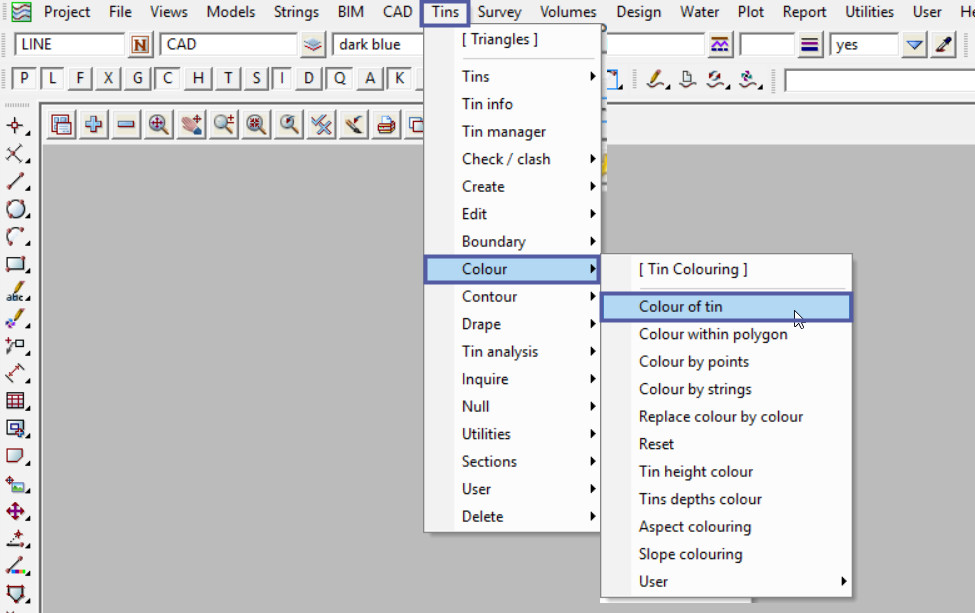
Pick the <Tin> button and select the Tin to change its base colour.
The existing tin base colour has been loaded into the panel, in this example it is a colour of ‘magenta’.

Pick the <Colour> button and select the new base colour from the drop down list.

Once the new base colour has been selected into the panel, hit the <Colour> button and the tins base colour will be updated.

Open the Retriangulate Tin panel using: Tins => Edit => Tin
Select the Tin (‘Stage 2 Roads’) and the new base colour will be the new base colour as it is now saved with the tin.

If you would like to learn more about the Retriangulate Tin option and how to utilise it,
Visit this post: Retriangulate Tin