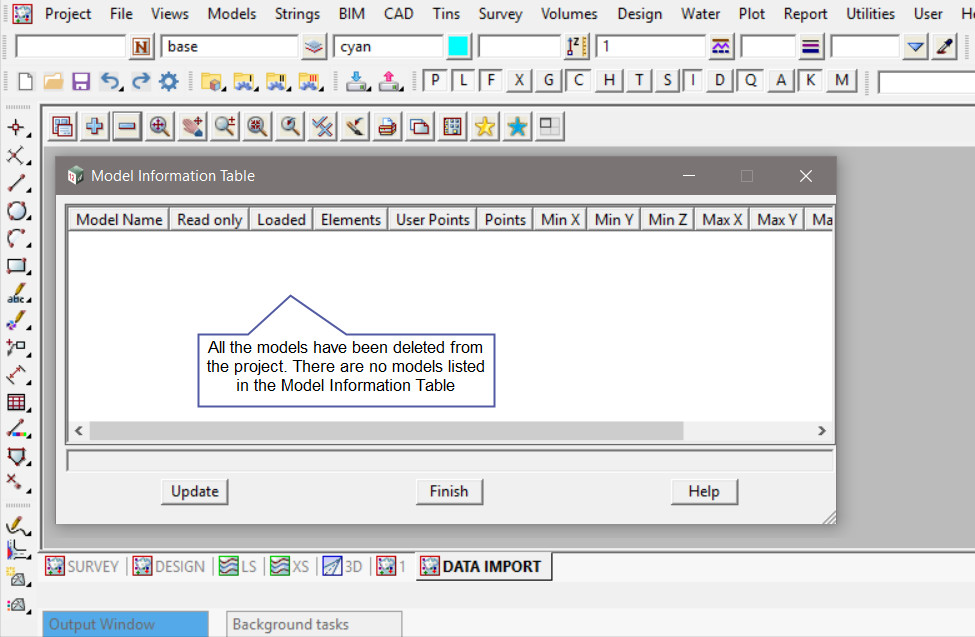This option is used to delete all the models in the project.
Continue down the page to see the Delete All Models options.
To view the Delete All Models Panel, Use: Models => Delete => Delete All Models

The list of all the models in the project are listed under the <-> button for this view.
Or use the Model Information Table (see link at bottom of post).
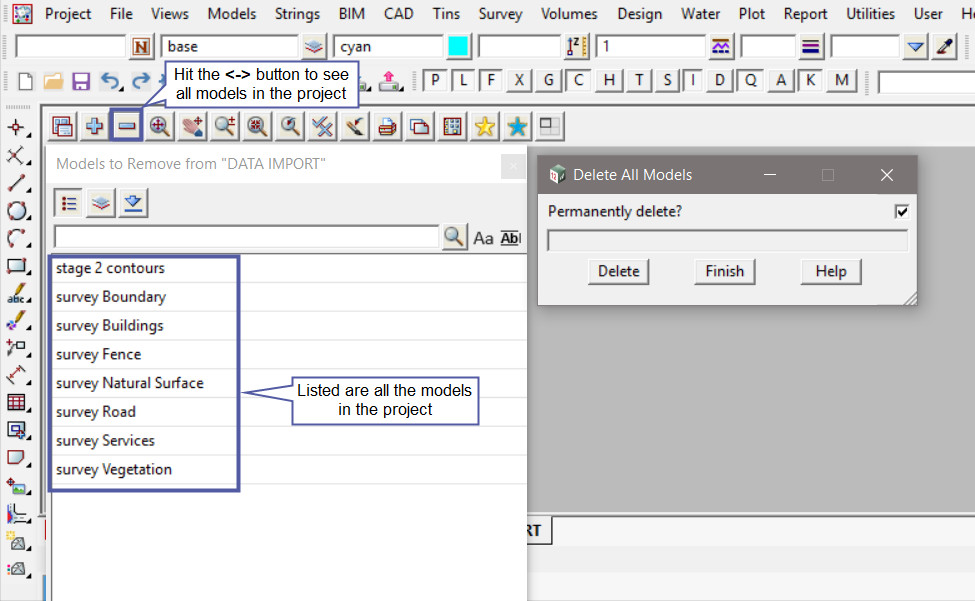
Tick the <Permanently Delete?> option on the panel. If ticked, the deleted models will not go to the trash bin but will be permanently deleted from disk/project.
Hit the <Delete> button to delete the selected model.
After the delete button is hit the yes/no panel pops up. If the <Yes> button is selected the model will be permanently deleted from the project. If the <No> button is selected the model will remain in the project.
If the <Permanently Delete?> option on the panel is not selected the deleted model will be moved to ‘Trash Bin’ for the project. If you would like to learn more about the Trash Bin and the options available,
Visit this post: Trash Bin
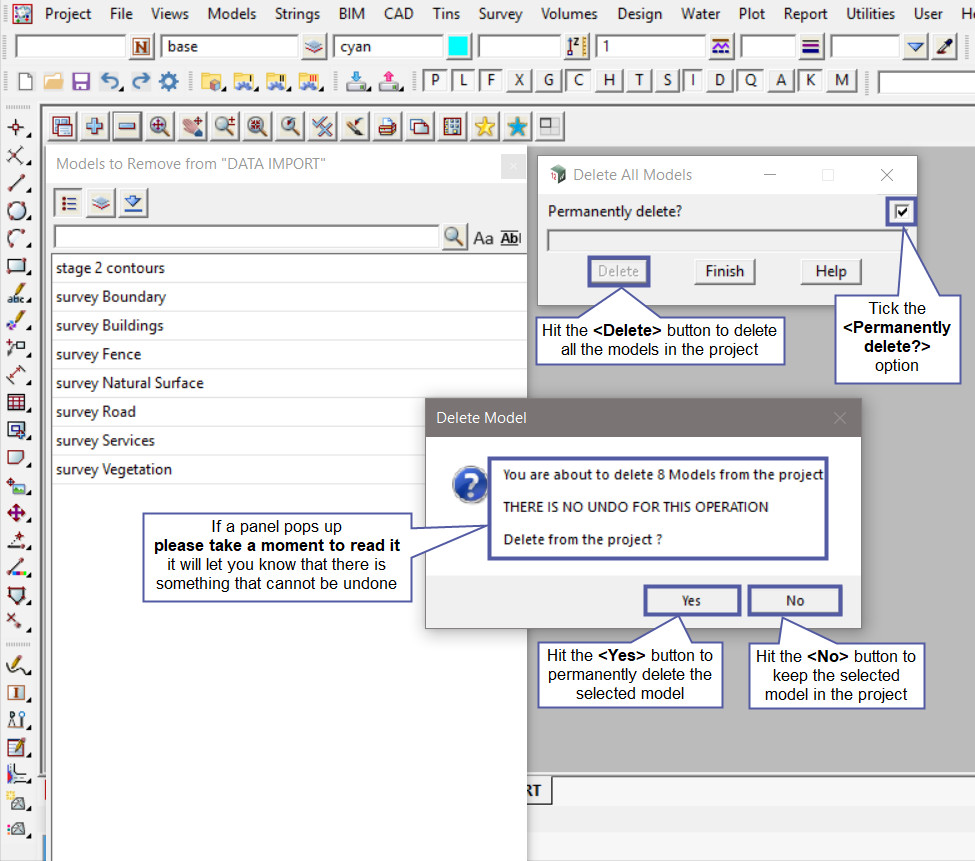
After the models are deleted from the project, use the ‘Model Information Table’ to check that the model is no longer in the project. Use: Models => Model Information Table
If you would like to learn more about the Model Information Table and the options available,
Visit this post: Model Information Table