This option is used to change the colour of the contours in a model by a height range file.
Continue down the page to see the Colour Contours Panel options.
To view the Colour Contours Panel, Use: Tins => Contour => Colour
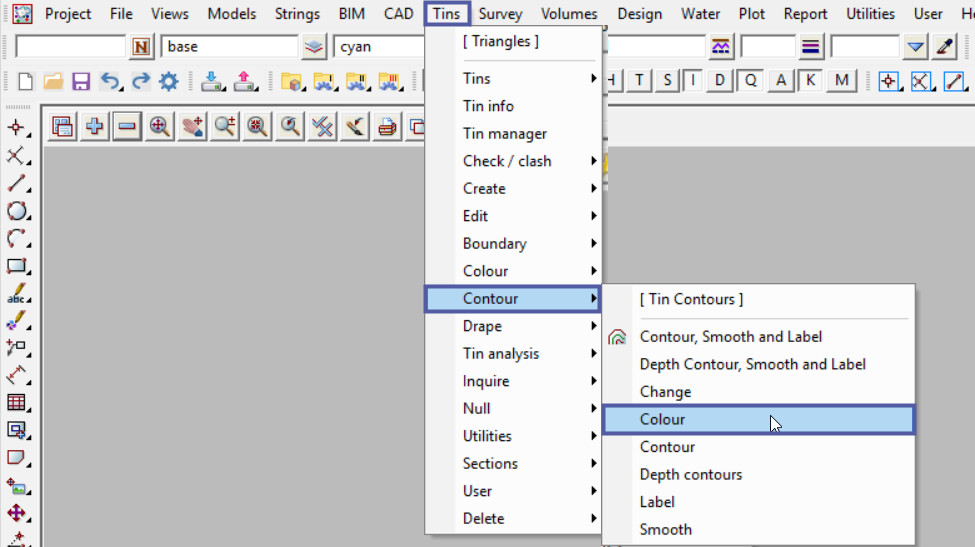
Pick the <Model> button and select the Model of Contours to be coloured.
In this example all the contours are in one model and are a ‘dark green’ colour.
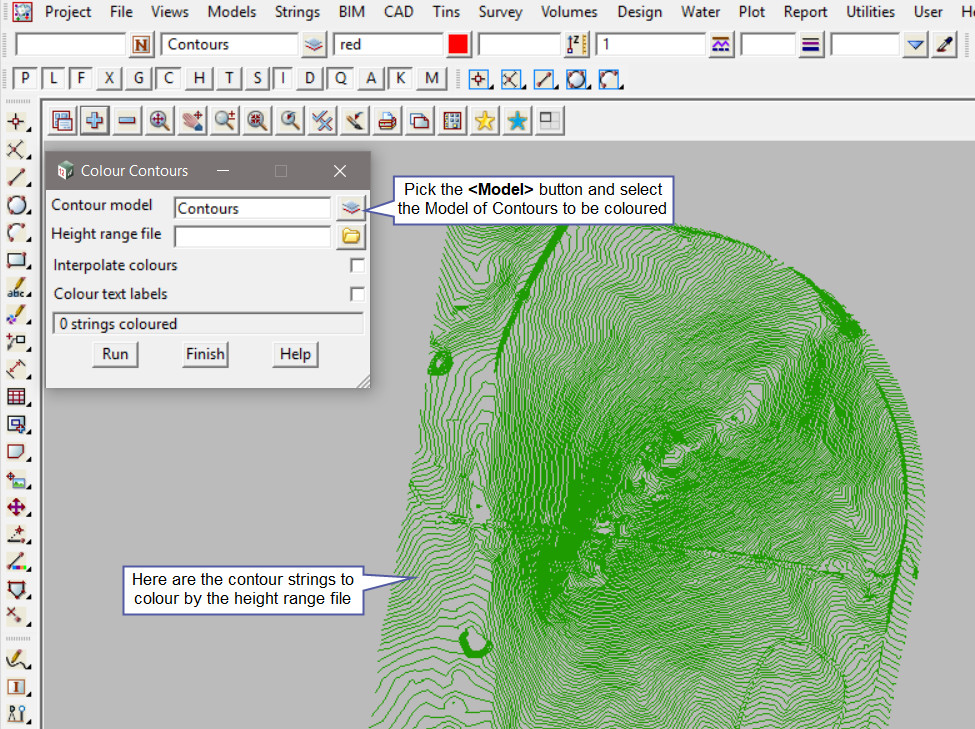
Pick the <Height Range File> button and then walk right on the [Lib] (Library) directory, and select the ‘Range_Heights_at_0.2m_Interval.hrf’ file.
Note: The [Lib] (Library) directory always contains the files that are provided with the 12d Model program. These files can be exactly what you are looking for and be used straight away, or a great example file that can be used to create the file required.
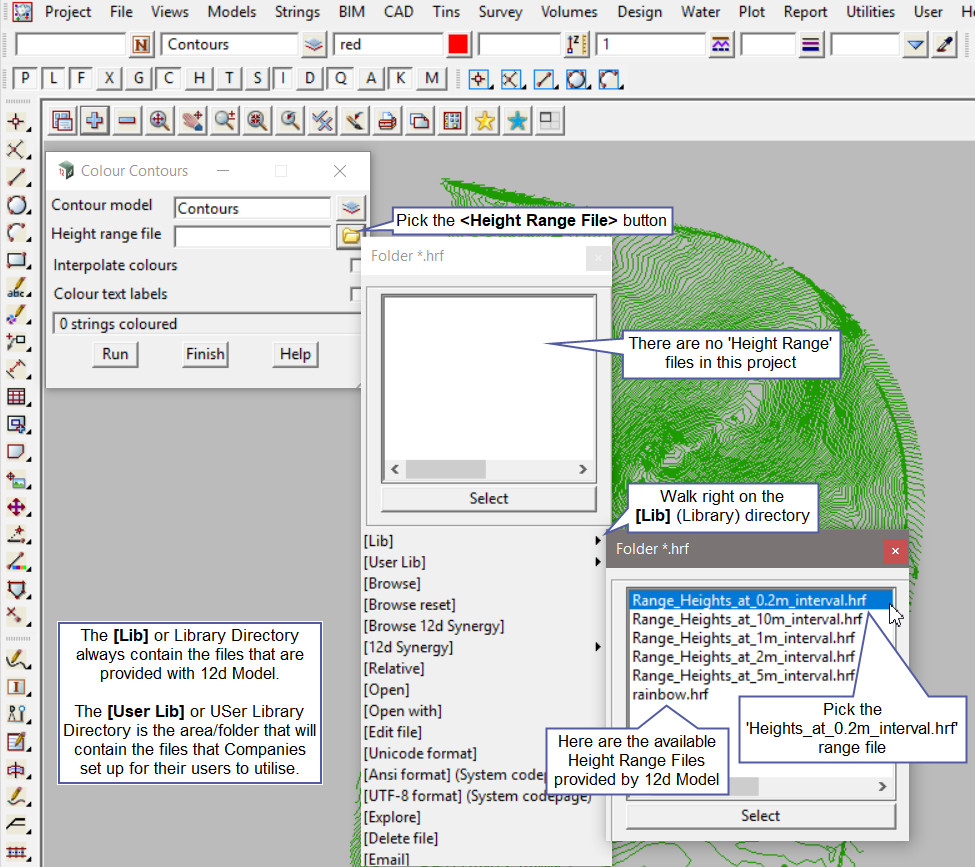
Hit the <Run> button to colour the contour strings with the selected height range file.
The height range bands will colour the strings. Each different colour displayed is a graduated colour range for every 2m in height. The colours are listed in the height range file.

Height Range File Panel Example
To open the Height Range File to view its contents, pick the <Height Range File> button and then select the [Open] option from the list.
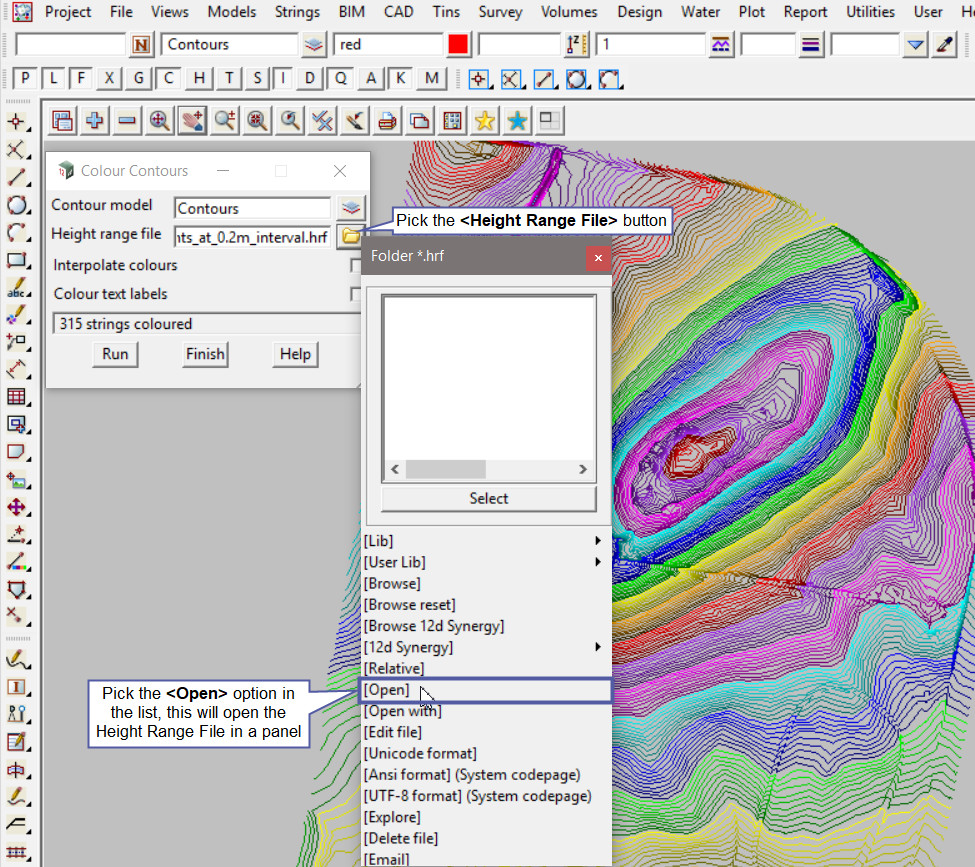
The Height Range File panel will open and have the file shown.
In this example there are 112 different colour graduations to differentiate between every 2 meters in height between level 0 and 224.
If you would like to learn more about the Height Range File Panel and how to utilise it,
Visit this post: Height Range File
