This option is used to update any added shared tins in the project.
Continue down the page to see the Synchronize Tins Panel options.
To view the Synchronize Tins Panel, Use: Project => Sharing => Synchronize Tins

The Synchronize tin option is used to update any already ‘shared in’ tins in the project.
The shared tins would have been previously added to the project by using the ‘Add Shared Tins’ option. If you would like to learn more about the ‘Add Shared Tins’ panel and the options available, visit this post: Add Shared Tins
When the ‘Synchronize Shared Tins’ panel is opened, all the shared in tins are displayed, to synchronize the tin/s simply tick the column beside the tin/s.
The ‘Redraw Views’ option is ticked on by default, and means that all the views in the project will be redrawn with any changes.
Hit the <Synchronize> button to re-copy (replicate) any tins with a tick beside them from the original projects, so that any changes or updates will be brought into this project.
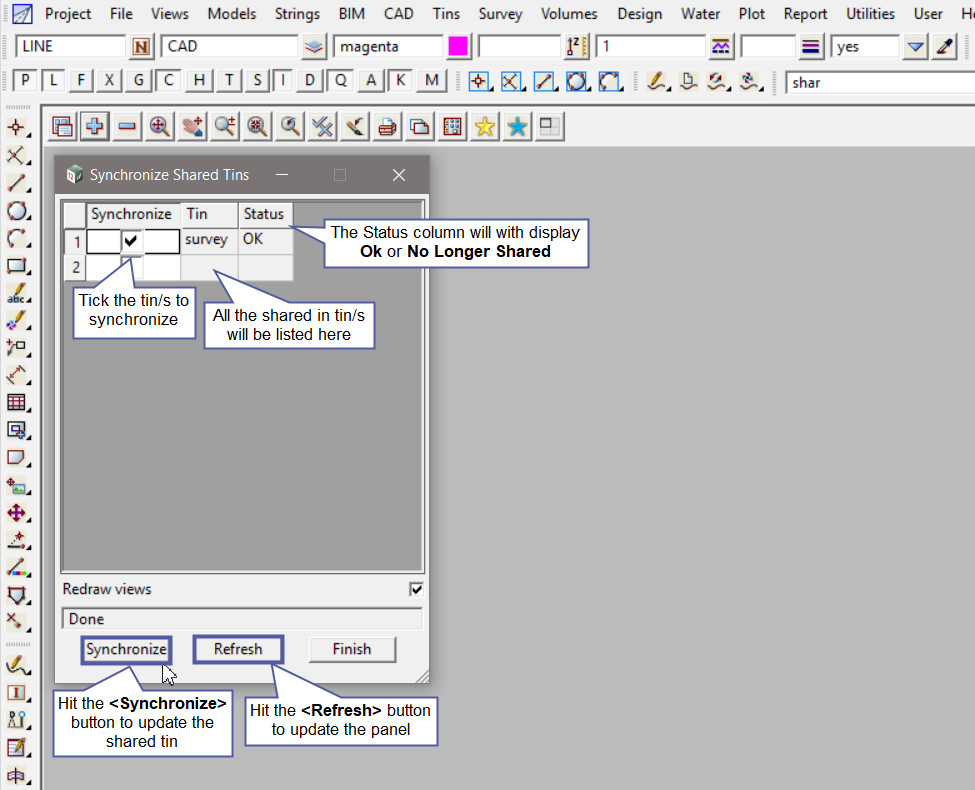
There are three environment variables that control the auto-synchronizing of any shared models or tins added to a project.
- SHARE_CHECK_INTERVAL_4D = number_of_seconds ie 10 minutes = 600 seconds
- AUTO_MODEL_SYNC_4D = 1 or 0 (1 is on, 0 is off)
- AUTO_TIN_SYNC_4D = 1 or 0 (1 is on, 0 is off)
When the project is started or restarted, the values used for synchronizing models and tins are those given by the environment variables.
If you would like to learn more about the ‘Environment Variables’ and configuration options available, visit this post: Environment Configurations