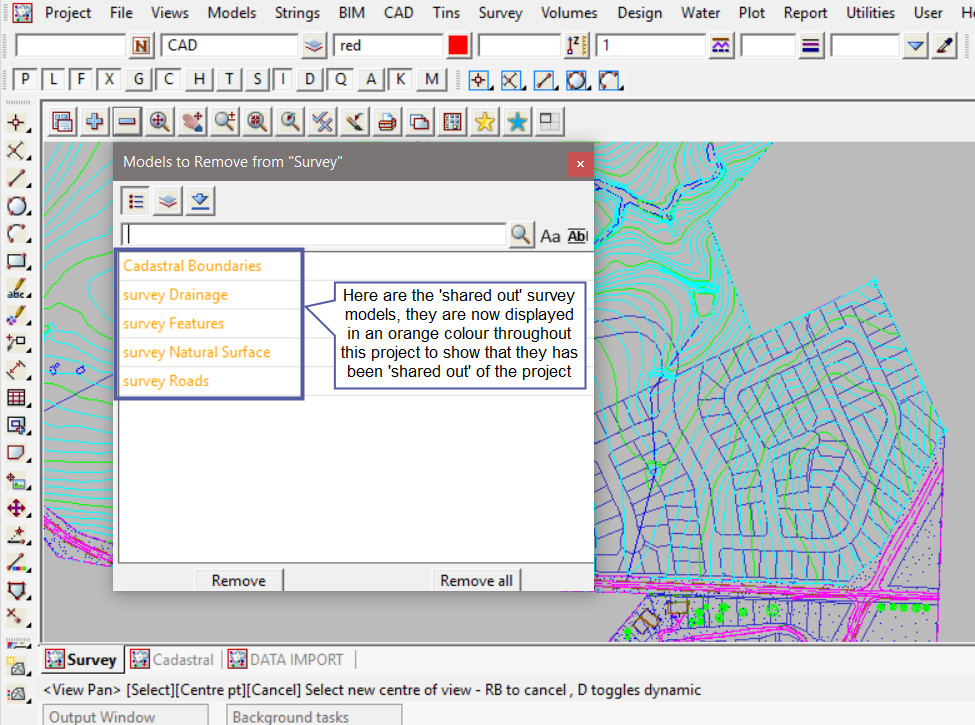This option is used to share out existing models in the project. This then means that the
models are made available to be shared into another project, ie. a Design project.
This option is also available under the Project => Sharing menu, utilising the Manage panel.
If you would like to learn more about the Share Management panel and the options available, visit this post: Share Management
Continue down the page to see the Share Project Models Panel options.
To view the Share Project Models Panel, Use: Models => Utilities => Sharing => Share
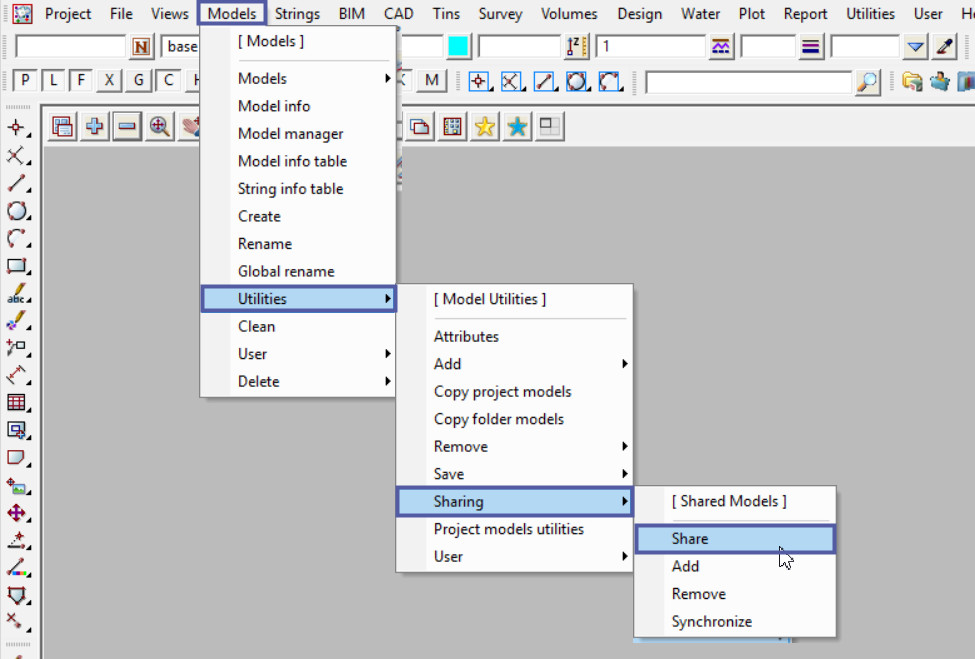
For the <Search by Pattern> option, when a pattern is typed into the box all the models matching this pattern will have a tick placed in the ‘Share’ column.
Each model can also be individually set by ticking the ‘Share’ box beside each model. If all the models need to be unticked, then right click on the ‘Share’ at the top of the column, and click on the ‘Clear’ option that appears in the menu.
If ticked, the ‘Only Show Project Models’ option will only display the models that were created in the current project.
Hit the <Set> button to make all the selected models available for sharing out of the project.

As shown below the ‘survey ’ models will now be displayed as ‘orange’ in colour throughout this project to tell the user/s that they have been shared out of the project.
The model names will be orange when the models are selected in any panel throughout this project.