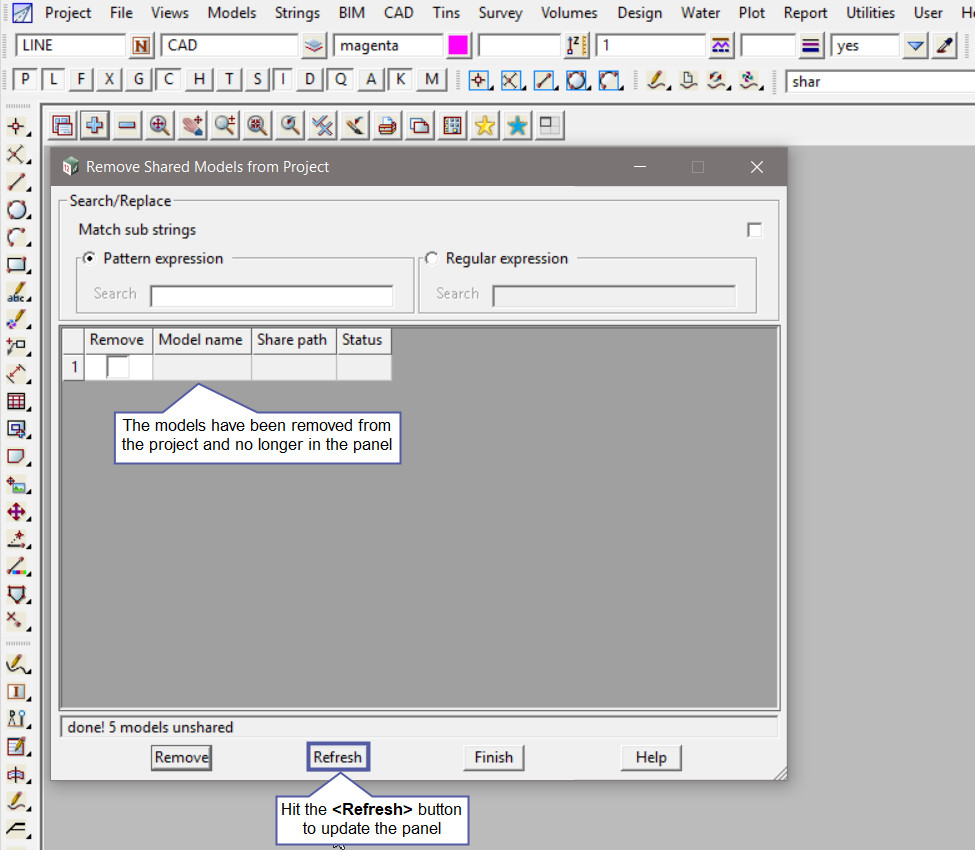This option is used to remove a shared model from the project.
Continue down the page to see the Remove Shared Models from Project Panel options.
To view the Remove Shared Models from Project Panel,
Use: Models => Utilities => Sharing => Remove
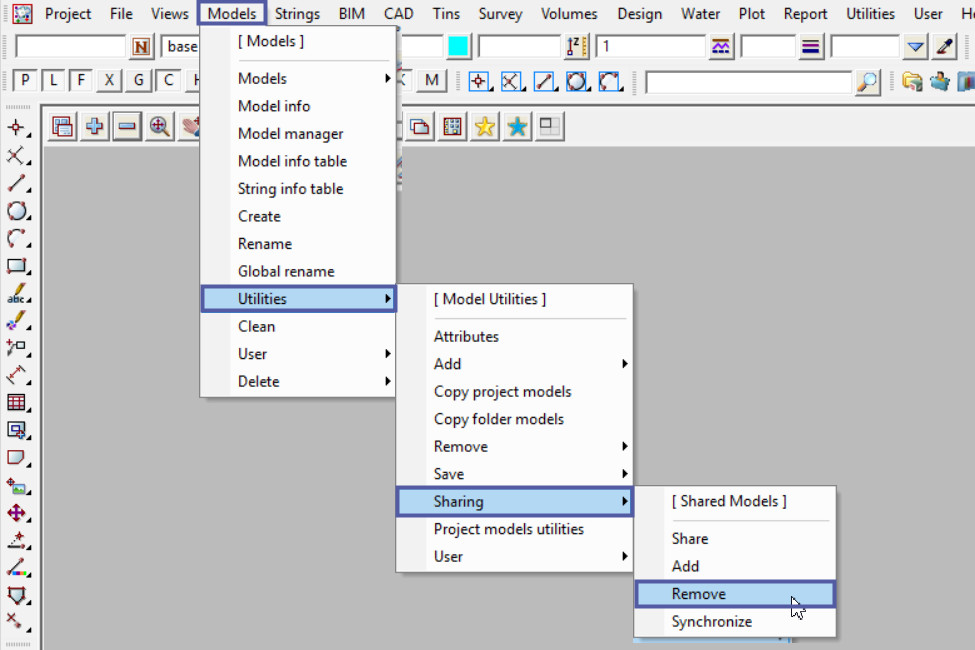
Once the panel is opened, there will be a list of all the shared model/s in the current project.
The Search/Replace options are used for matching models in the panel. The ‘Match Sub Strings’ option if ticked, the Search expression is used to match against part of each model name, if not ticked the Search expression is used to match against the whole model name.
- The Pattern Expression if set on, then the Search and Replace fields are used to tick the model names in the list. Pattern expressions include the standard wild card * and wild character !.
- The Regular Expression if set on,then the Search and Replace fields are used to tick model names in the list.
If not using the ‘Search /Replace’ option then any model/s in the list can be manually ticked. The Status column will display a ‘match’ or ‘no match’ when the Search/Replace options are used.
Hit the <Remove> button to remove the selected model/s from the project.
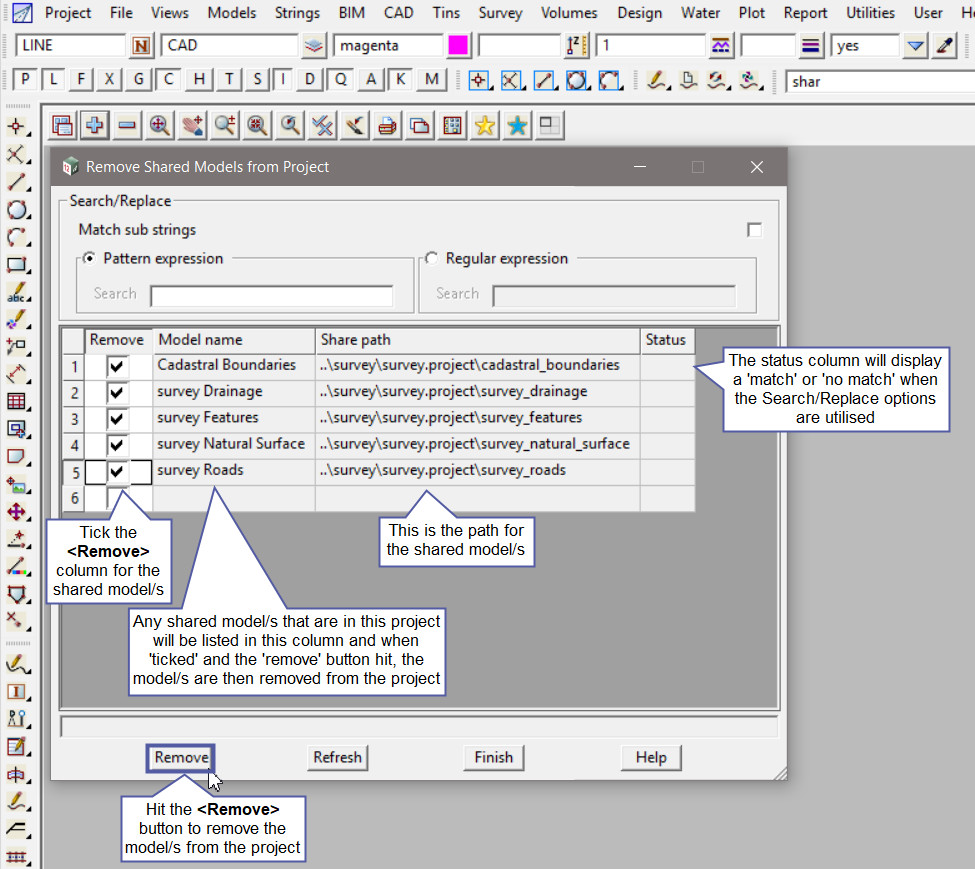
Hit the <Refresh> button at the bottom of the panel to update the panel and in this example the ‘survey’ and ‘cadastral’ models have been removed from the project.