This option is used to convert existing string/s like a super string to a Super Alignment
string with the IP method (Intersection Point Method).
If you would like to view the post for the Convert Super Alignment – Element Method panel
and how to utilise it,
Visit this post: Convert to Super Alignment – Element Method
Continue down the page to see the Convert to Super Alignment Panel options.
To view the Convert to Super Alignment Panel,
Use: Utilities => A-G => Convert => Convert to Super Alignments
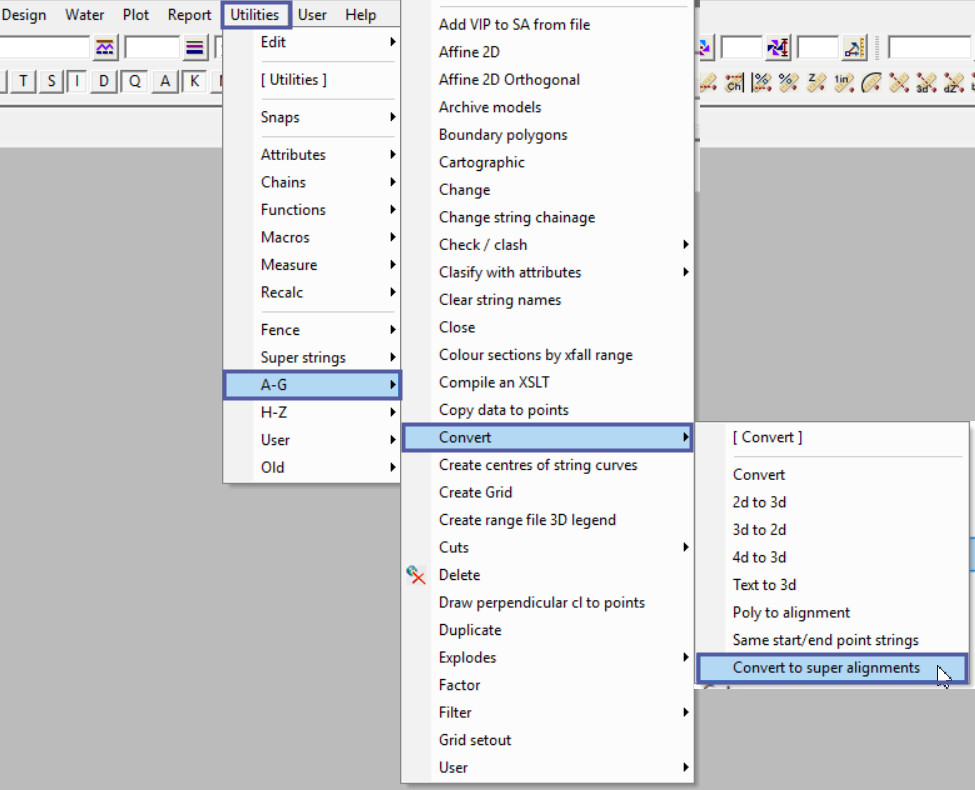
Intersection Point (IP) Method Example
Select a Data Source, which is the data to convert to Super Alignment string/s, most likely either the string or model options would be suitable.
If you would like to learn more about the Data Source options and how to utilise them,
Visit this post: 12d Model Panels – Data Sources
Here the String option has been used as only 1 string is to be converted.
Hit the <String> button and then pick and accept the string to convert to a Super Alignment. The string will be loaded into the panel.

Select the <IP> option for the convert mode, this will convert the string to an ‘Intersection Point Method’ Super Alignment.
Definition: The ‘Intersection Point’ or ‘IP’ Method is defined by the horizontal (bearing and length) and vertical (length and grade) intersection points along the alignment.
The horizontal intersection points can then have leading transition – arc – trailing transition at each IP, and the vertical intersection points can have parabolas or arcs at each IP. This will then form the horizontal and vertical geometry of the Super Alignment string.
The ‘Target’ is where the converted string/s are going to be moved or copied to. In this example the string is going to be copied to a new model.
If you would like to learn more about the Target Type options and how to utilise them,
Visit this post: 12d Model Panels – Target Type
Hit the <Convert> button and and the string will be converted and copied to the new model.
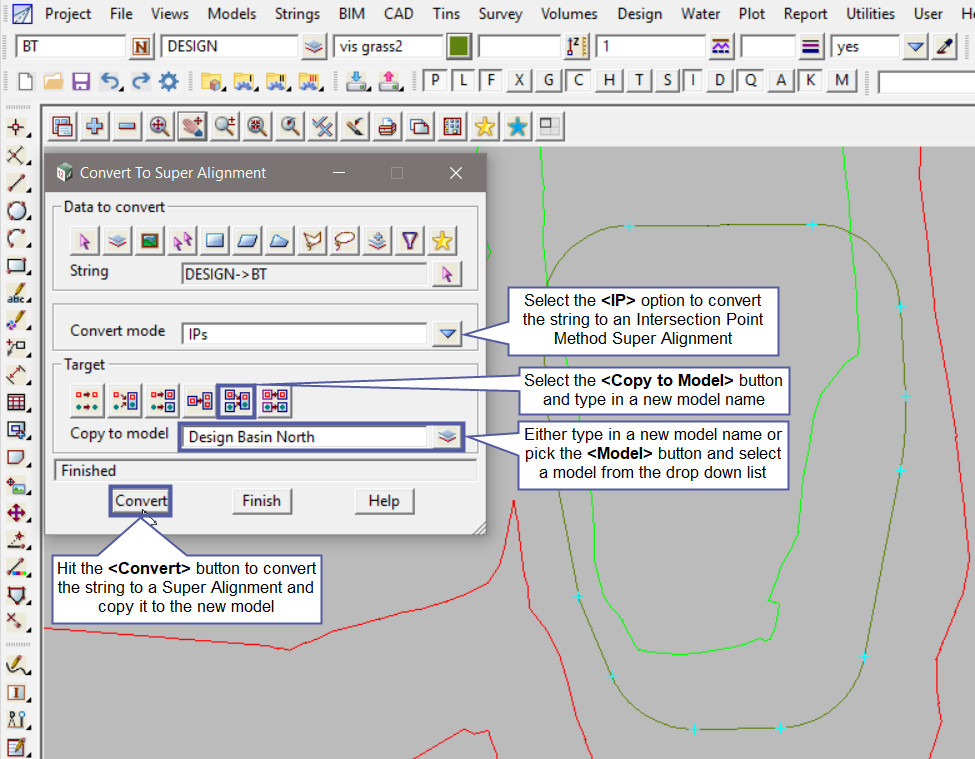
Here the new ‘Design Basin North’ model on the view and the Super Alignment Editor has been opened to show the horizontal design, intersection point method.
To open the Super Alignment Editor, use the <F6> button on the keyboard and pick and accept on the string to edit.
If you would like to learn more about the Super Alignment Editor options and how to utilise it,
Visit this post: Super Alignment Editor
