This tool is used to create a CAD Point, located at a string Chainage and an Offset from the string, but the Chainage can be extended past the end of the string.
The video below will show how to create a CAD Point Chainage Offset Extended.
Or continue down the page to see the CAD Chainage Offset Extended create options.
This CAD Point Chainage Offset Extended option is found on the CAD Point Toolbar, and is the 10th option when the toolbar files out.
Or from the menu, Use: CAD => Point => Chainage Offset Extended
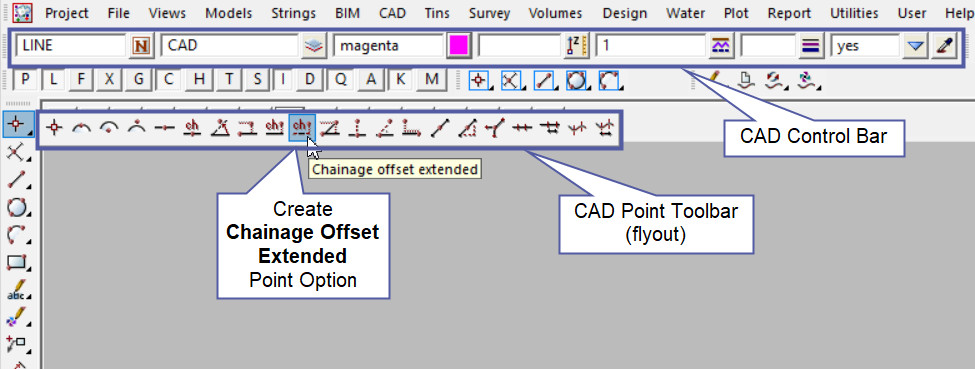
CAD Control Bar Options
The Point is created and placed using the details from the CAD Control Bar, these include,
String Name, Model, Colour, Z – Value, Linestyle, Weight and Tinable.
If you would like to learn more about the CAD Control Bar and how to utilise it,
Visit this post: CAD Control Bar – How to Utilise It
To create a point at an Offset Chainage Extended location, requires a:
- Reference String,
- Chainage along the string,
- An Offset distance from the reference string
First select the reference string by picking and accepting it.
The Chainage on String input panel will open for the Chainage to be entered. Once the Chainage is entered hit the <Enter> key to confirm.
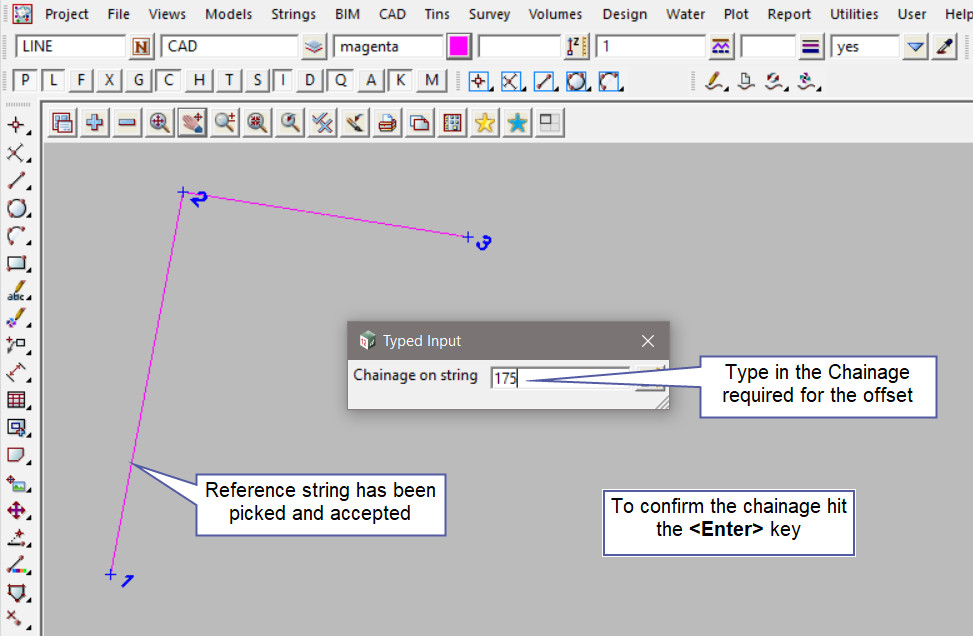
Open a String Inquire and pick on the last point of the string, the information panel will display a chainage for the point, as shown below the end chainage of the string falls short of the required chainage of 175.
Note: The String Inquire will also display the length of the string, which is the overall chainage.
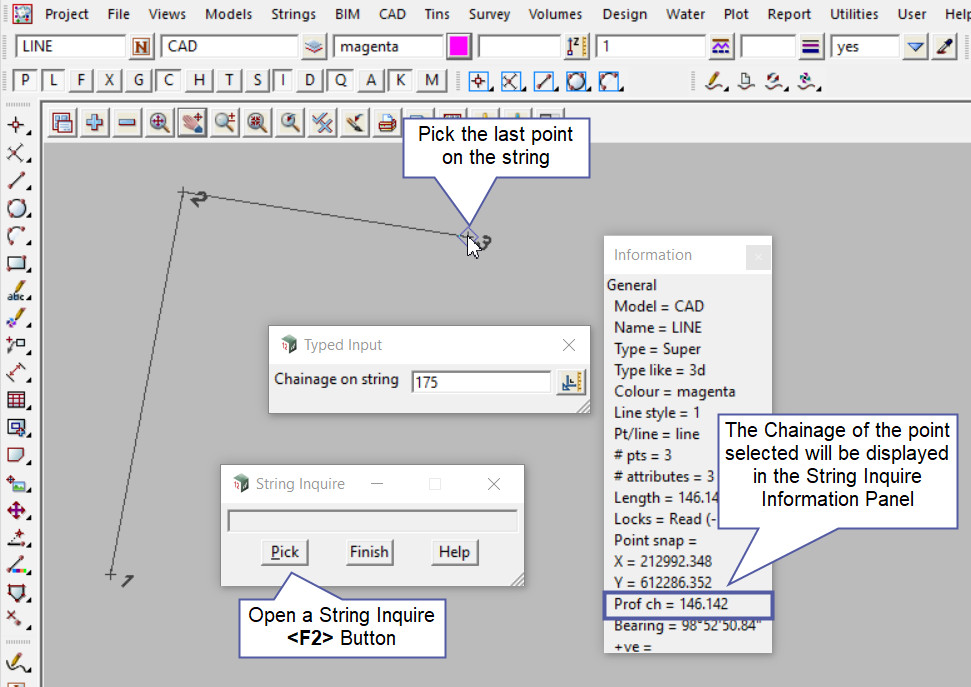
Now enter the Offset distance into the panel and to confirm hit the <Enter> key.
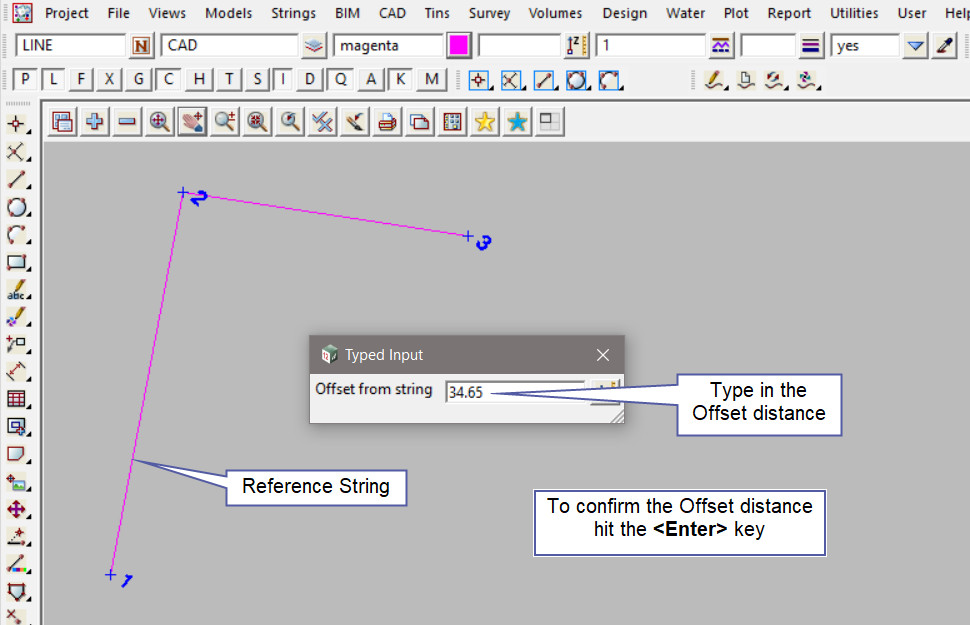
Here the new single point is displayed and use a String Inquire to check the details of the new point.
Note: Turn the model onto the screen if the point is not shown.
Note: If a second point is to be created the option is still active in the project until another option is selected, or it is cancelled. The user can select the next string and use the option again.

Checking the Created Point
Use the Measure Value option to check the newly created point.
If you would like to learn more about the Measure Value option and how to utilise it,
Visit this post: Measure Value
Segment Snap Option
To check the offset point, we would need to extend the measure past the end of the string reference string that was selected. To do this the Segment Snap needs to be activated in 12d.
If you would like to learn more about the Segment Snap Option and how to utilise it,
Visit this post: Segment Snap