This tool is used to create a CAD Point, located at a string Chainage and an Offset from the string.
The video below will show how to create a CAD Point Chainage Offset.
Or continue down the page to see the CAD Chainage Offset create options.
This CAD Point Chainage Offset option is found on the CAD Point Toolbar, and is the 9th option when the toolbar files out.
Or from the menu, Use: CAD => Point => Chainage Offset
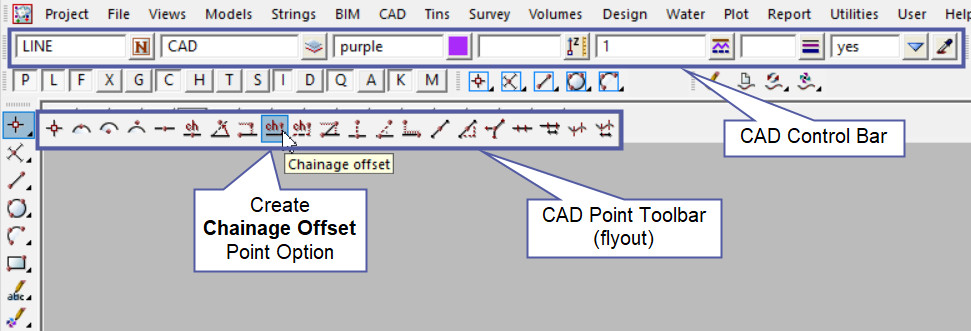
CAD Control Bar Options
The Point is created and placed using the details from the CAD Control Bar, these include,
String Name, Model, Colour, Z – Value, Linestyle, Weight and Tinable.
If you would like to learn more about the CAD Control Bar and how to utilise it,
Visit this post: CAD Control Bar – How to Utilise It
To create a point at an Offset Chainage location, requires a:
- Reference String,
- Chainage along the string,
- An Offset distance from the reference string
First select the reference string by picking and accepting it.
The Chainage on String input panel will open for the Chainage to be entered. Once the Chainage is entered hit the <Enter> key to confirm.

Enter the Offset distance into the Offset from string panel. To confirm hit the <Enter> key.

Use a String Inquire to check the details of the new point.
Note: Turn the model onto the screen if the point is not shown.
Note: The newly created point, is only a single point not associated or attached with the string that was selected in the create option.
Note: If a second point is to be created the option is still active in the project until another option is selected, or it is cancelled. The user can select the next start position and use the option again.

Use the Measure Value option to check the newly created point.
If you would like to learn more about the Measure Value option and how to utilise it,
Visit this post: Measure Value
