This option is used to calculate the slope (amount of fall) of each triangle in a tin, and then colour all the triangles in the tin based on the slope range file.
Continue down the page to see the Slope Analysis Colouring Panel options.
To view the Slope Analysis Colouring Panel, Use: Tins => Colour => Slope Colouring
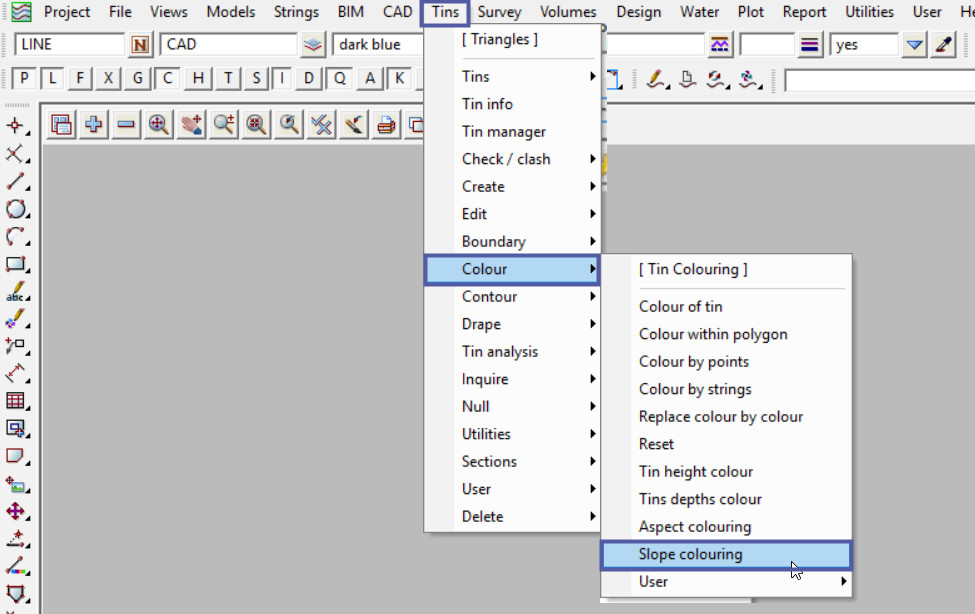
Pick the <Tin> button and select the tin required.
Pick the <Slope Type> button and select the type of slope required, the ‘Percentage Cross Fall’ has been used for this example.

Pick the <Range File> button and then walk right on the [Lib] (Library) directory, and select the ‘Range_Slope_2_percent_interval.srf’ file.
Note: The [Lib] (Library) directory always contains the files that are provided with the 12d Model program. These files can be exactly what you are looking for and be used straight away, or a great example file that can be used to create the file required.
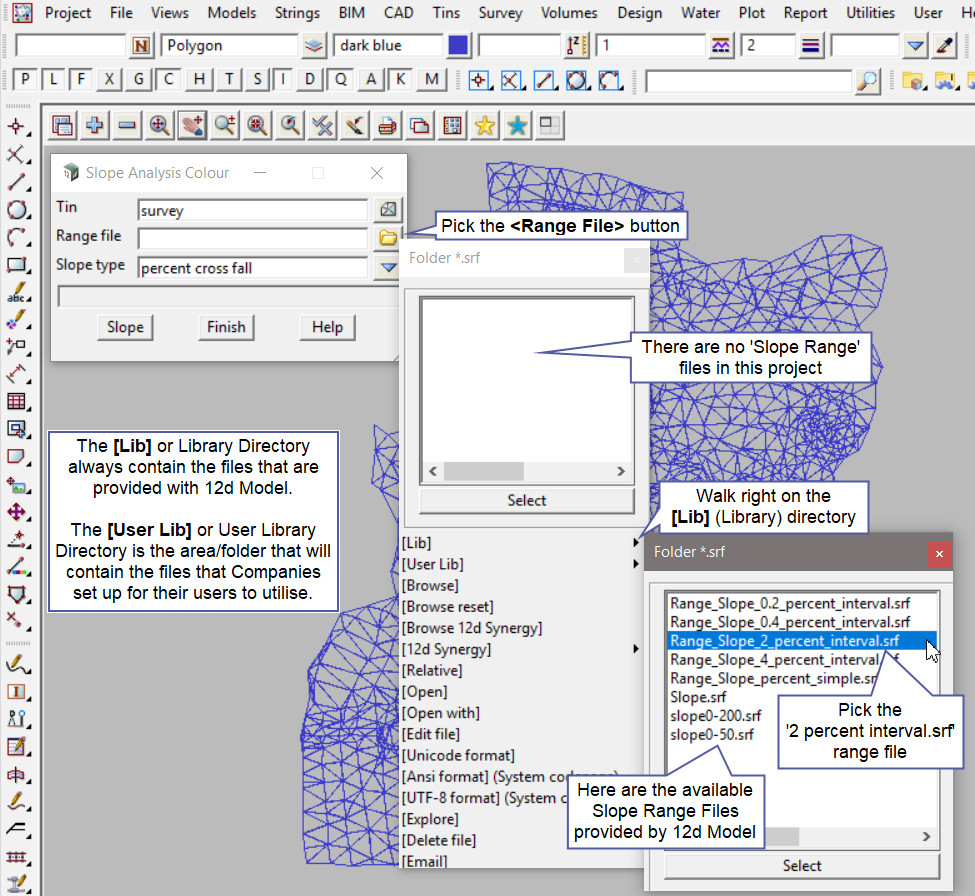
Hit the <Slope> button and the triangles of the selected tin will be coloured based on colours in the slope range file.
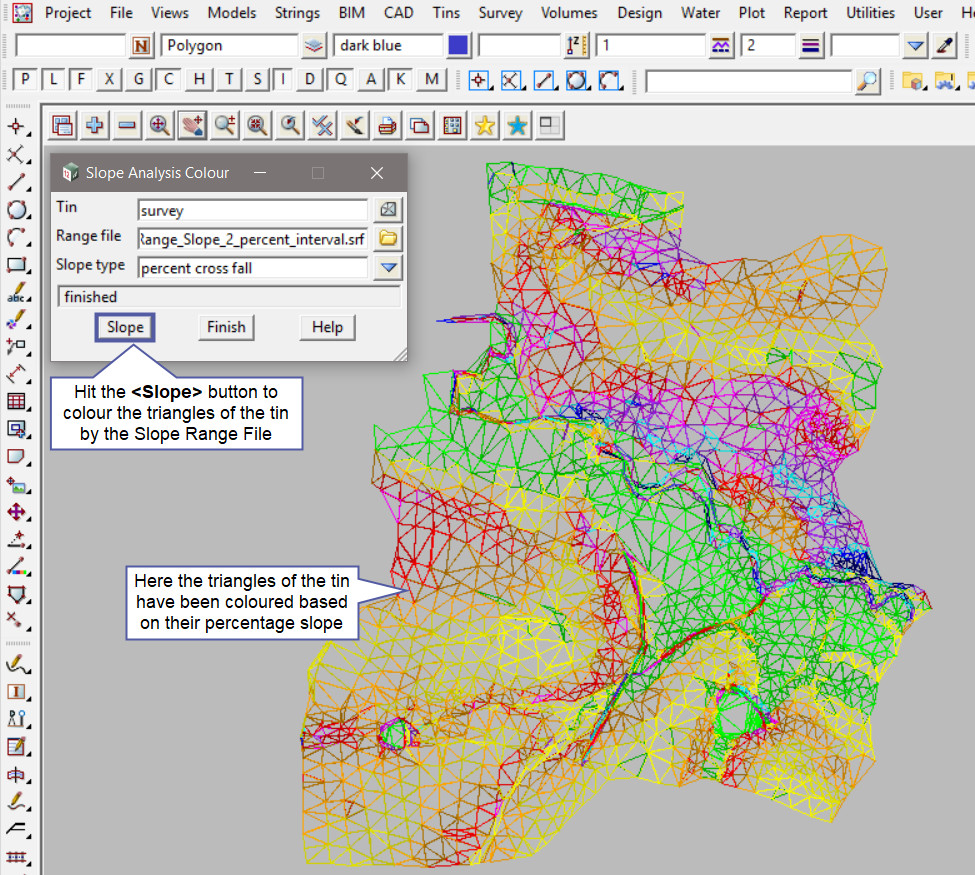
To see how the Tin looks after the triangles have been coloured based on the slope range file, use the ‘tin solid’ option, this is found under the <Toggle> button, as shown in the image below. Then select the <Tin Solid> option, the tin will then be shaded and show the triangles new colours.
If you would like to learn more about the Toggle button and the options available,
Visit this post: View Toggle Options
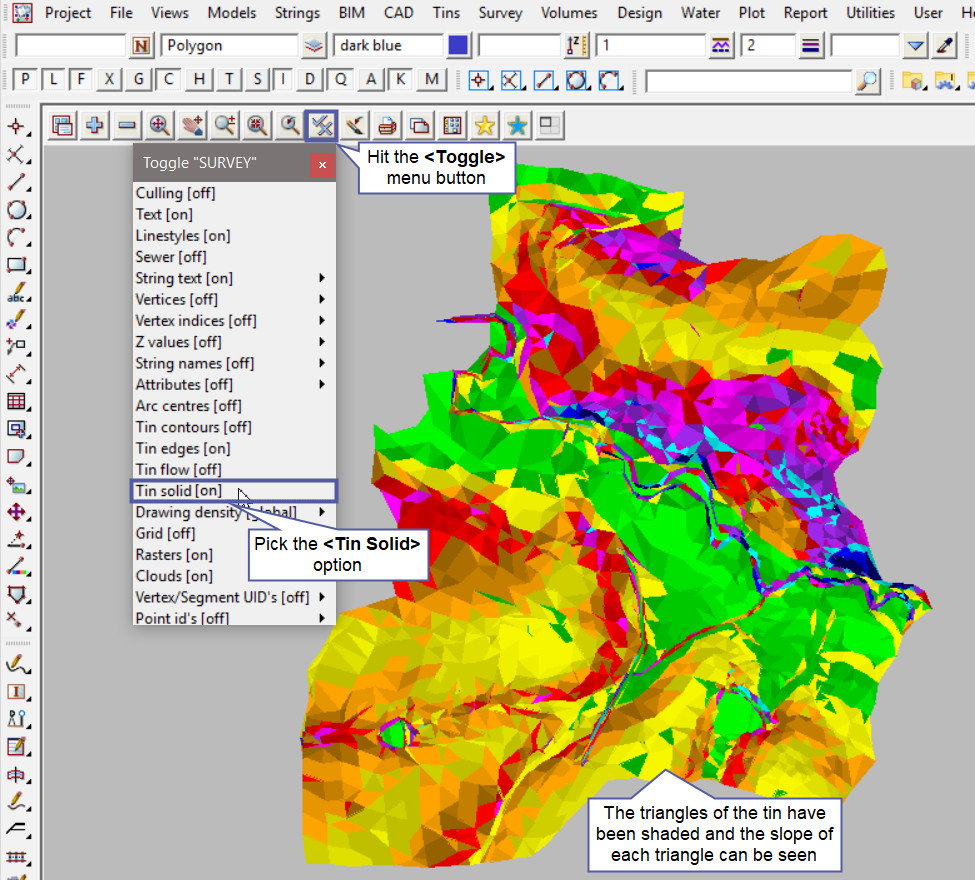
To open the Slope Range file to view its contents, pick the <Range File> button and then select the [Open] option from the list.
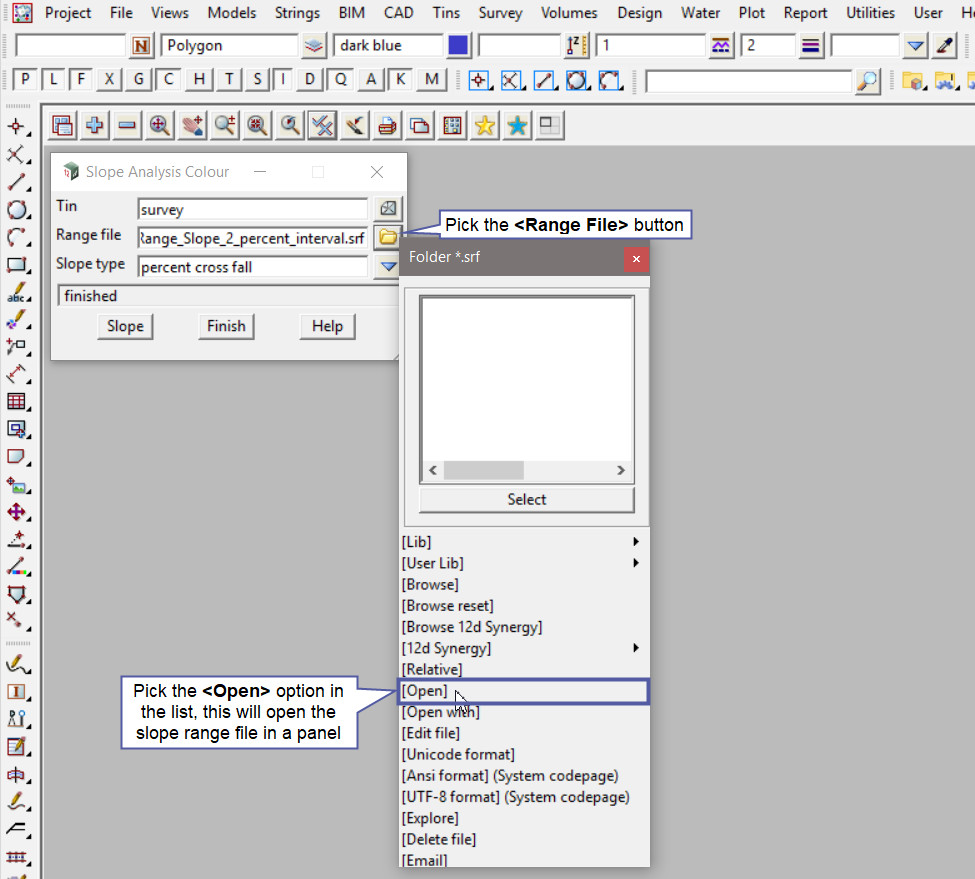
The Slope range file panel will open and have the file shown.
In this example there is a different set of graduated colours for each 10% change in percentage slope. Each colour is graduated by 5 different shades.
If you would like to learn more about the Slope Range File Panel and how to utilise it,
Visit this post: Slope Range File
