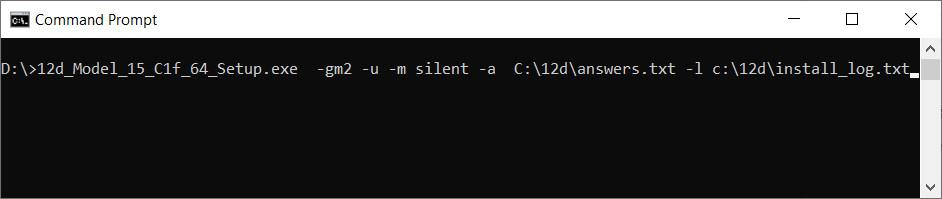Silent Install for 12d Model
A ‘Silent Install’ is an method of installing 12d Model without needing to answer any questions, click ‘Agree’, or press the ‘Next’ button.
A Silent Install of 12d Model will be used by your I.T. Department to install 12d Model for you over your network.
This brief description is to assist your I.T. Department in setting up a Silent Installs.
There are two steps to doing a ‘Silent Install’
- Recording your answers to the questions from the installer in an ‘answers’ file
- Using that answers file during the installation
These are described below.
Recording the ‘Answers file’
Before you can run a silent installer you need to have an ‘answers file’.
This file is created by running the installer from the command line with the following switch: -o PathToAnswersFile
ie 12d_Model_14_C2k_64_Setup.exe -o C:\12d\answers.txt
or C:\Users\Username\Download\12d_Model_15_C1f_64_Setup.exe -o C:\12d\answers.txt
The file that is produced looks like this for V14:
<InstallerAnswers>
<Field Name=”ExeSubDirectory” Value=”nt.x64″ />
<Field Name=”UserPath” Value=”c:\12d\14.00″ />
<Field Name=”EulaAccepted” Value=”True” />
<Field Name=”SelectedComponents” Value=”12d Model,12d Model Exe” />
<Field Name=”InstallerLocation” Value=”C:\Program Files\12d\12dmodel\14.00″ />
<Field Name=”ExePath” Value=”C:\Program Files\12d\12dmodel\14.00\nt.x64\12d.exe” />
</InstallerAnswers>
For V15, the answers file looks like this:
<InstallerAnswers>
<Field Name=”ExeSubDirectory” Value=”nt.x64″ />
<Field Name=”UserPath” Value=”c:\12d\15.00″ />
<Field Name=”EulaAccepted” Value=”True” />
<Field Name=”SelectedComponents” Value=”12d Model,12d Model Updater Service,CodeMeter Runtime,Microsoft Runtimes,Microsoft Runtimes\Microsoft Visual C++ Redistributable 2005,Microsoft Runtimes\Microsoft Visual C++ Redistributable 2008,Microsoft Runtimes\Microsoft Visual C++ Redistributable 2010,Microsoft Runtimes\Microsoft Visual C++ Redistributable 2012,Microsoft Runtimes\Microsoft Visual C++ Redistributable 2013,Microsoft Runtimes\Microsoft Visual C++ Redistributable 2015 2017 2019,12d Model Exe” />
<Field Name=”InstallerLocation” Value=”C:\Program Files\12d\12dmodel\15.00″ />
<Field Name=”ExePath” Value=”C:\Program Files\12d\12dmodel\15.00\nt.x64\12d.exe” />
</InstallerAnswers>
The Command Line used to install 12d Model 15, and to create the answers file is shown below.
Note that the 12d installer was saved to the root of my D:\ drive, and the answers file was named ‘answers.txt and was written to c:\12d\
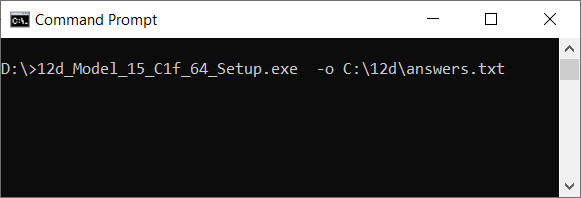
Performing a Silent Installation
To install 12d Model ‘silently’ the following is run from the command line : 12d_Model_14_C2k_64_Setup.exe -gm2 -u -m silent -a C:\12d\Silentinstalls\answers.txt
12d_Model_14_C2k_64_Setup.exe is the installer
(note that the installer used in this description is V14 Release C2k)
-gm2 is required
-u will uninstall an existing version of 12d Model
-m will run the installer in silent mode
-a defines the answers file. In this example C:\12d\Silentinstalls\answers.txt is the path and filename of the ‘answers file’ recorded for the install – see below.
The switches available in the command line are given below (note that all are optional):
“m” = Mode | default “GUI” | The mode – ‘GUI’ or ‘silent’. You will usually set this to ‘silent’.
“a” = Answers File | default <none> | The ‘answers’ file.
“l” = Log File | default <none> | A log file for the installation.
“o” = Output Answers | default <none> | Used to create the ‘answers’ file, this will record the operators ‘answers’ given during installation – see below.
“u” = Uninstall | default <none> | Uninstall an existing version before installing the new version
The Command Line used to execute the Silent Install is shown below.
Note:
- 12d installer was saved to the root of my D:\ drive
- the -gm switch is necessary
- the -u switch was used because 12d Model 15 was already installed
- the -a switch is ‘c:\12d\answers.txt’.
It tell’s the installer where to find the answers - the -l switch is used to create a log file of the installation.
The log file is not very exciting, but it’s useful to tell you that something actually happened.
When you run this Command Line NOTHING WILL APPEAR TO HAPPEN FOR A LONG TIME.
It takes some minutes for the 12d Model installer to be unpacked, and to run.
This feels like a long time when you are waiting for it.