The draw order in 12d Model is determined by the order that you add data to the view.
If you add a tin or an aerial photograph onto a view that contains design strings, everything will be hidden.
A single command can be used to send all tin and all raster images to the ‘back’ on all views – so that you can see your design with the tin or the aerial in the background.
‘View =>Tin/raster to back’ will do the job for you.This option will send all the Tins and Rasters in the project to the back any views that they are added to.
To use the option, Use: Views => Send Tins/Rasters to Back

Before
Here are two views in a project that have had the Raster Image added, and the Survey view has had the survey tin added before the raster image. The Raster Image model was the last to be added to the view, therefore it is now sitting on top of the other models in the two views.
Note: 12d Model has a drawing order/list and this controls how the data is viewed on a view.
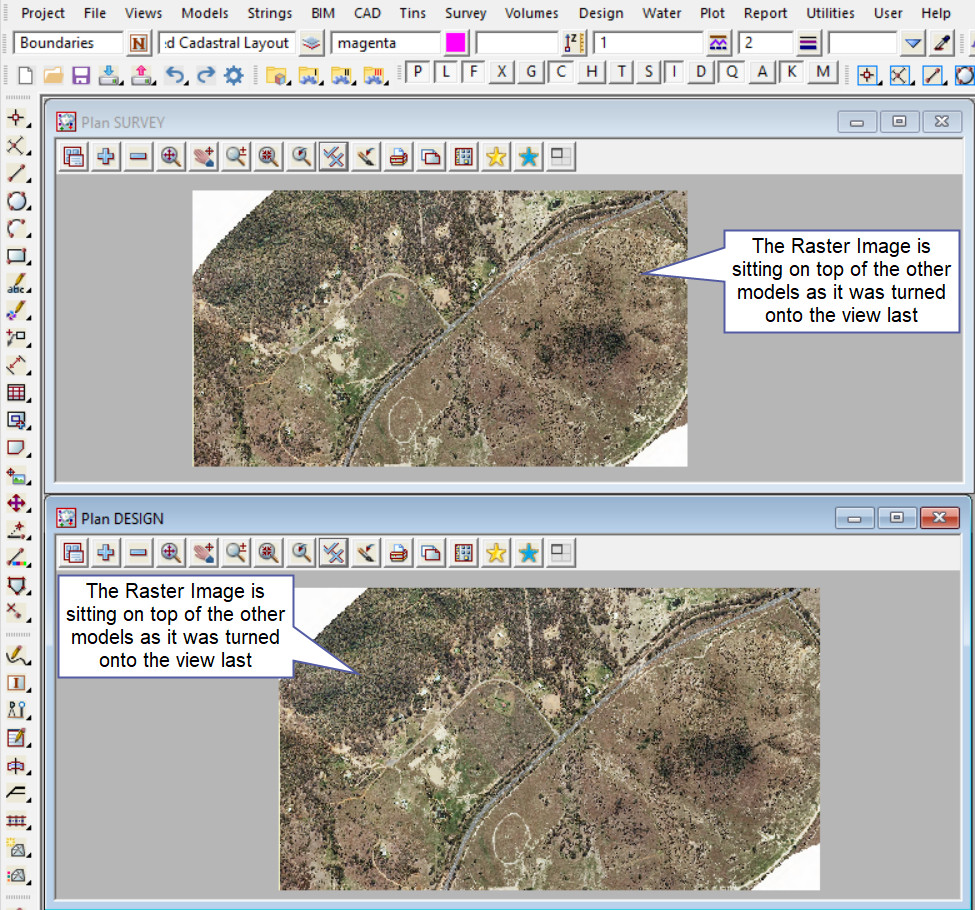
After
Run the ‘Send Tins/Rasters to Back’ option and 12d will send any Tin and Raster Models to the back of the view by moving them in the drawing order/list for each views in the project.
Raster model/s will be at the back, then the Tin model/s will sit on top of the raster model/s. The other model data will then be at the front of the view and can be seen easily, as shown below.
Below the option has been run and the results are shown.
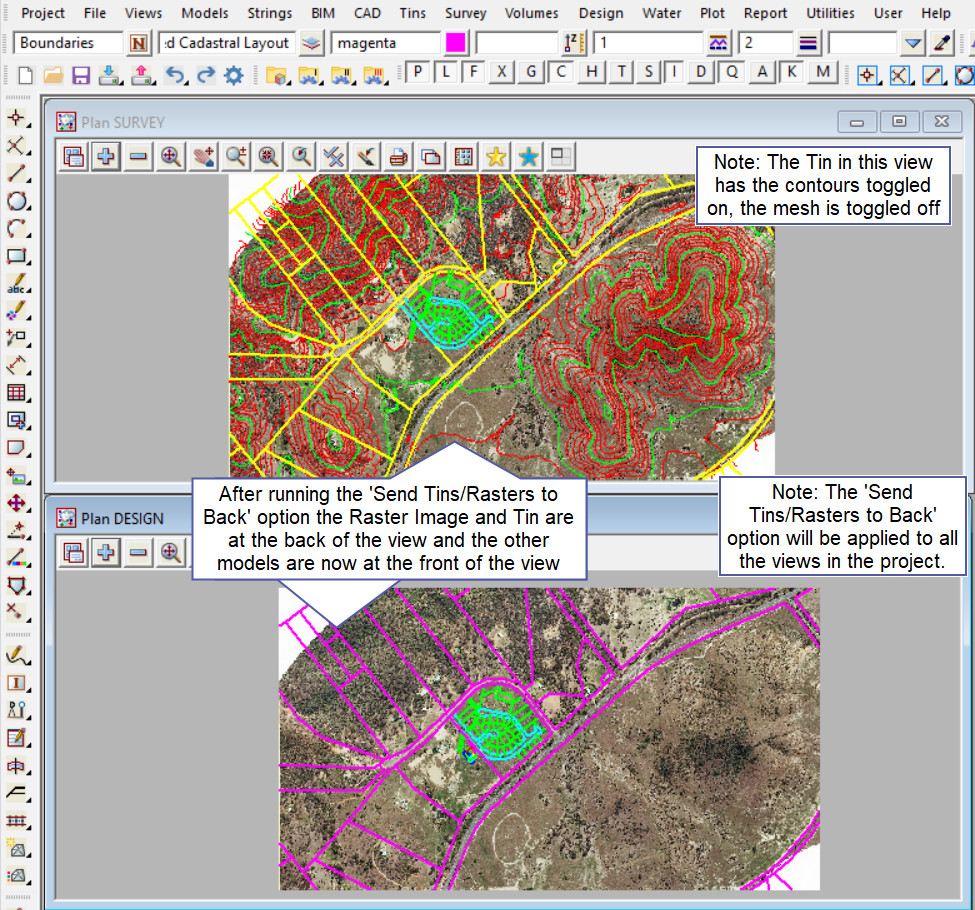
There is the ability to view the drawing order/list for each view in a project. If you would like to view the post for the Model order option and how to utilise it,
Visit this post: Model Order