The Rotate option, in the Utilities = > H-Z menu, opens the Rotate panel.
This panel is used to rotate data by a specified angle.
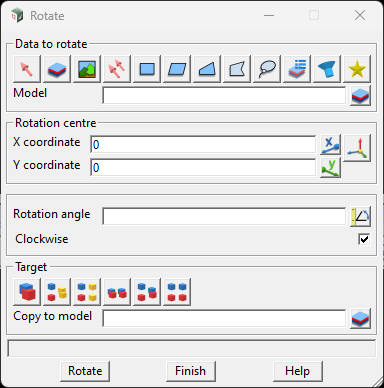
The panel consists of 4 input areas:
Data to Rotate – This area is known as the Data Source Box. It provides the user with multiple selection options to select what data they wish to translate.
Rotation centre – This area allows the user to specify what coordinates they wish their selected data to be rotated around. This can be done by directly entering the coordinate values into the X & Y coordinate cells, using the buttons to the right of each coordinate cell to measure the shift or most commonly by using the pick button to select the X & Y coordinate from a view.
Rotation angle – This area allows the user to specify the angle that they want their data to rotate by. This can be done by directly entering the angle in the input box or by measuring the angle using the button to the right of the input box. It also has a tick box, that is set to clockwise by default, that lets the user toggle direction of rotation.
Target – This area is known as the Target Source Box. It provides the user with multiple options as to what happens to the data after it rotated.
If you want to see this panel in action, check out the Lesson 1.1 Swinging Data- Translate and Rotate within the Survey Data – Swinging Methods Workflow from the 12d Model Workflows section of our online training website.
The information in this post was curated using 12d Model 15.0C1j.
If you find that a current release version (released after the version stated above) contains differences, operating issues, potential bugs or you require further explanation please contact the EXDS Support team:
PHONE: (02) 9453 9449
EMAIL: support@exds.com.au