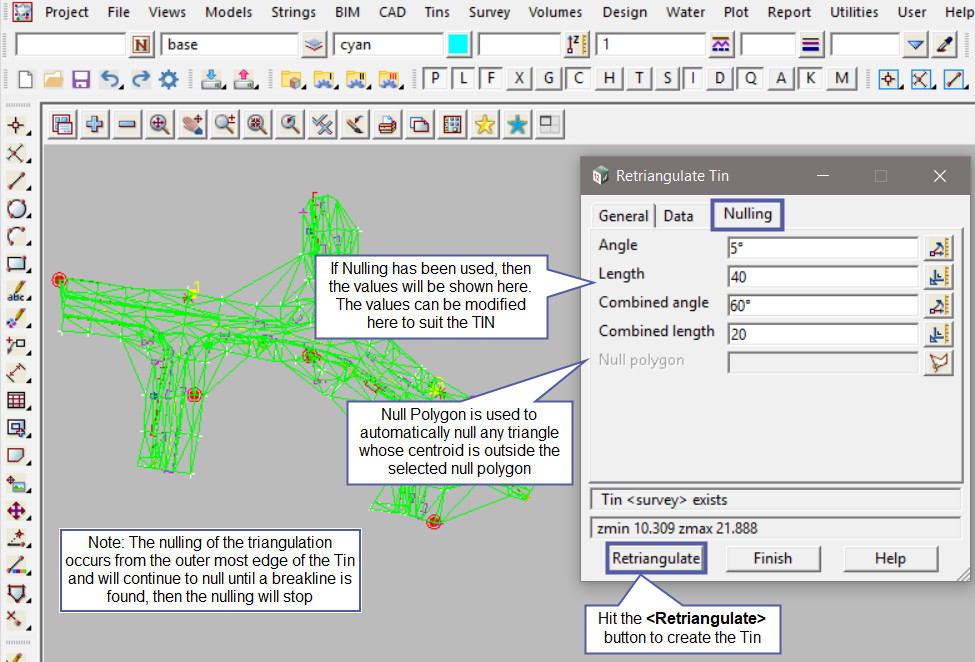This option is used to Retriangulate a TIN (Triangulated Irregular Network) that is already created in the project.
Continue down to page to see the Retriangulate TIN options.
To edit a TIN at any time, Use: Tins => Edit => Tin

When a TIN has been created, it can be edited at any time by utilitising the Retriangulate TIN panel, all the options from when the Tin was created are available here.
If you have just finished creating a new TIN 12d Model automatically changes the Triangulate Data Panel to the Retriangulate TIN Panel ready for editing the TIN.
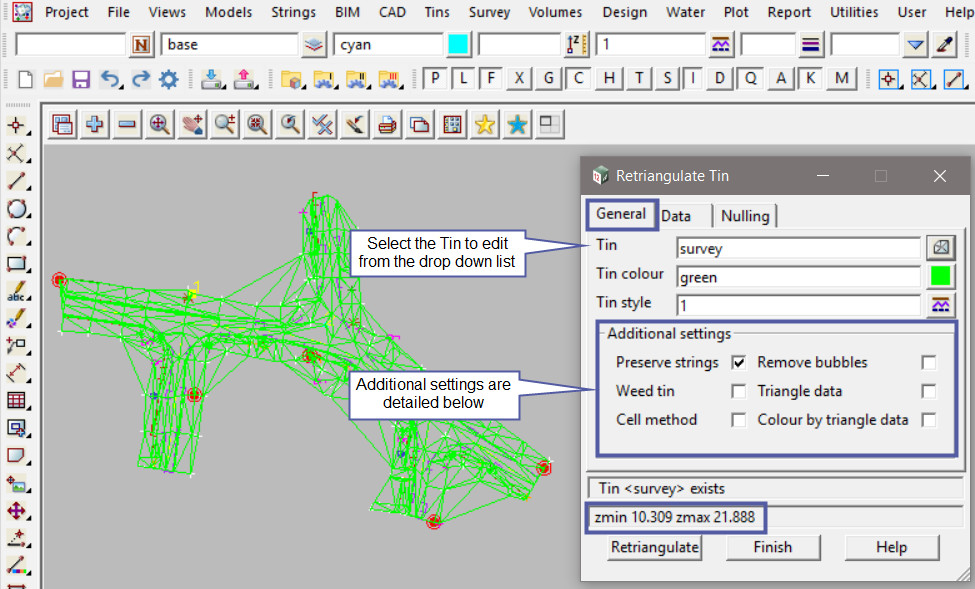
General Tab
Select the TIN to edit from the drop down list.
The Tin Colour set here is the ‘base tin colour’, it is possible to change the colour of individual triangles in a post process.
The Tin Style is the linestyle used for drawing sections through the tin on the section view.
The Additional Settings:
- Preserve Strings
If selected (default) all strings that have line/segment types set to tinable will be preserved as sides of the created triangles, basically they will be breaklines. Otherwise all line strings or segments will be treated as point strings for the triangulation. - Remove Bubbles
If selected, a post process occurs to try and stop all the points of a triangle coming from the same string.
Very useful for triangulating contour strings (where all points are the same height value), so that no flat triangles are created. - Weed Tin
If selected all duplicate points are removed from the tin database. It will be automatically ticked when Triangle Data is selected. - Triangle Data
If selected it is assumed that the original data was triangles and 12d Model will ensure that the triangles produced by the triangulation will exactly match the original triangle data. - Cell Method
If selected 12d Model will try to create the triangles in cells, an alternate method of ordering the data. This works well when a large data set is triangulated, ie 1 million points or larger.
Create Many option if selected will keep the Create TIN panel on the screen and allow another TIN to be created. If not selected then the panel is replaced by the Retriangulate panel so that any editing can be made and no time is wasted.
Data Tab
The Data Tab has the TIN data displayed as a Model List.
The Models can be added or removed from the list, and the TIN updated when it is retriangulated.
Data Polygon allows a polygon string to be selected and only string points that are inside the polygon are used in the triangulation. All data outside the polygon is not included in the triangulation.
zmin /zmax display the minimum and maximum z values for the selected data set, allowing a quick look to check that the data selected is correct, ie no Null values.
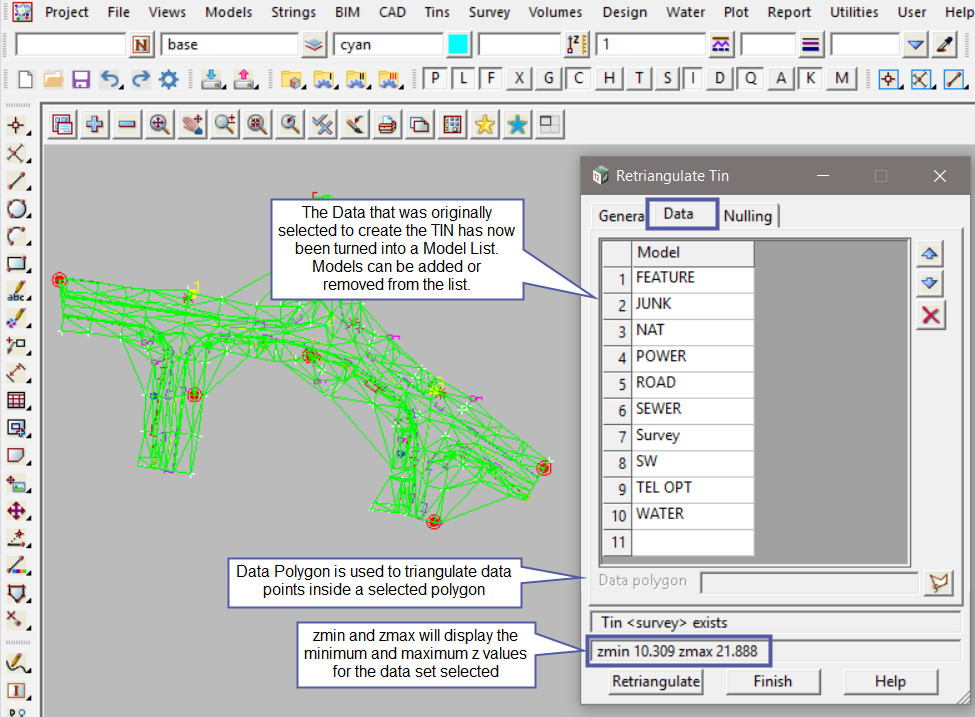
Nulling Tab
If Nulling has been used, then the values will be shown here. The values can be modified and updated by retriangulating the TIN.
Here are the details for the Nulling options:
- Angle
If a triangle has an external side (that is not a breakline) with an angle on it less than the specified angle, then the triangle is nulled. - Length
If a triangle has an external side (that is not a breakline) greater than the specified length, then the triangle is nulled. - Combined Angle
For the combined case, a triangle will be nulled if it has an external side which is not a breakline and the sum of the two angles on it is less than the Combined Angle. - Combined Length
For the combined case, a triangle will be nulled if it has an external side which is not a breakline and whose length is greater than the Combined Length.
If any of these options are left blank then the triangles will not be nulled by this test.
Null Polygon option allows a polygon string to be selected and any triangle whose centroid is outside the null polygon will be automatically nulled.