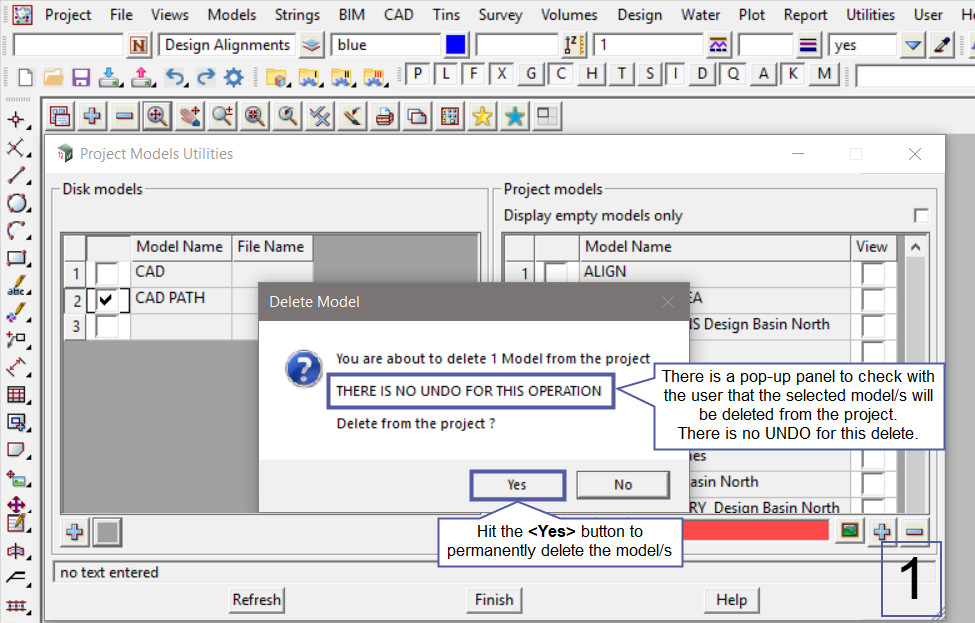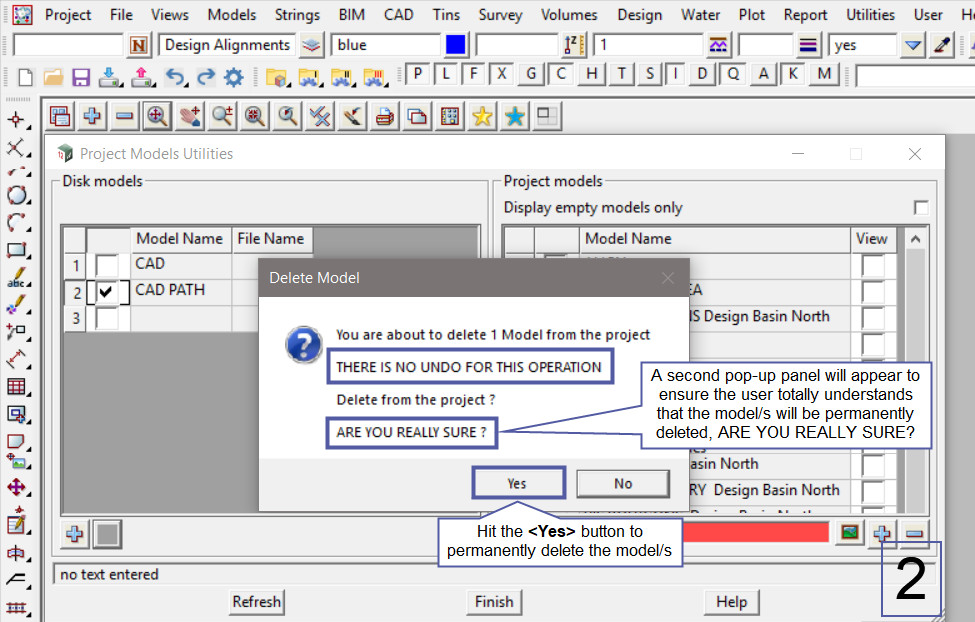This option will look at the ‘Disk Models’ side of the Project Models Utilities panel. This panel can add/reinstate model/s back to the project, or delete removed model/s from the project.
Continue down the page to see the Project Models Utilities Panel – Removed Model/s options.
To view the Project Models Utilities Panel, Use: Models => Utilities => Project Models Utilities

Example 1 – Add Removed Model/s to Current Project
Below the Project Model Utilities panel is showing the details for the <Disk Models> and the <Project Models>.
The <Disk Models> are the models that have been removed from the current project. The <Project Models> are the models that are in the current project.
Tick the <Model/s Name> to be added/reinstated back into the current project. Once the model/s are ticked hit the <Add> button to add/reinstate the model/s back into the project.
The <Refresh> button will refresh the model properties displayed in the panel.
The <Finish> button will close the panel.
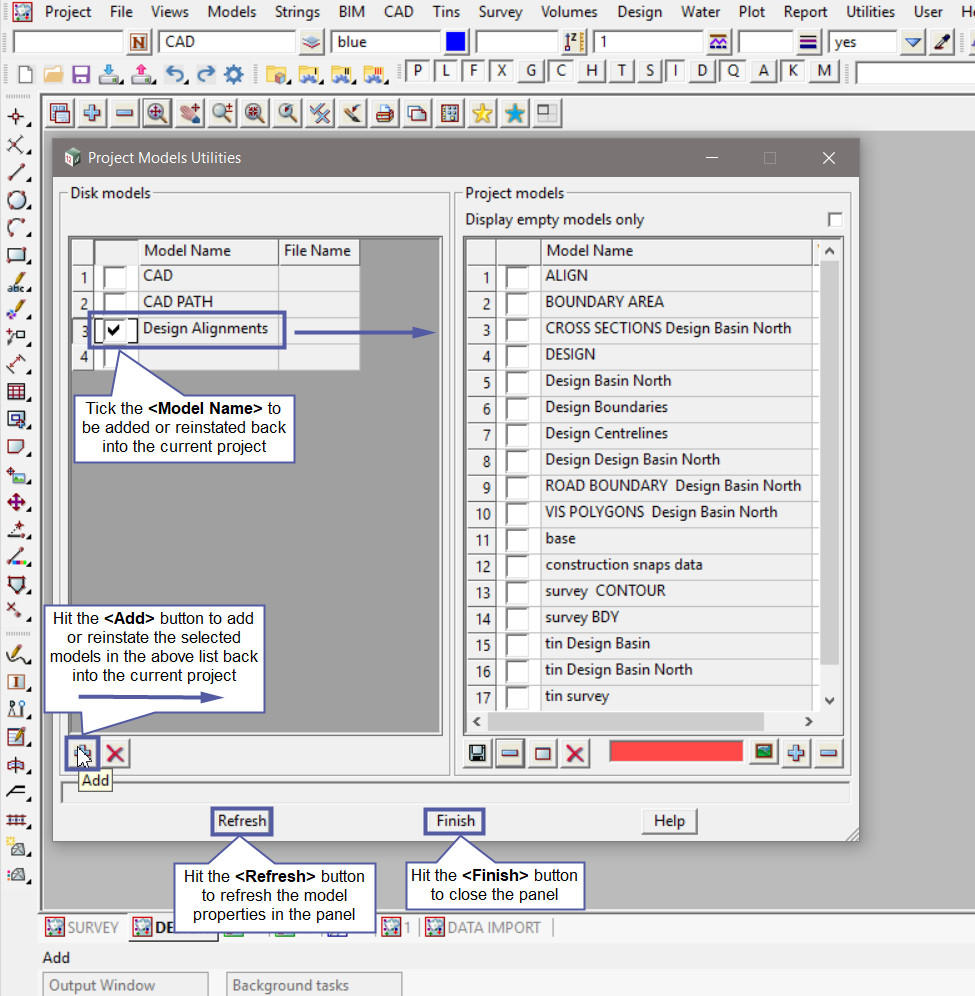
The image below shows that the ‘Design Alignments’ Model has been added/reinstated back into the current project.
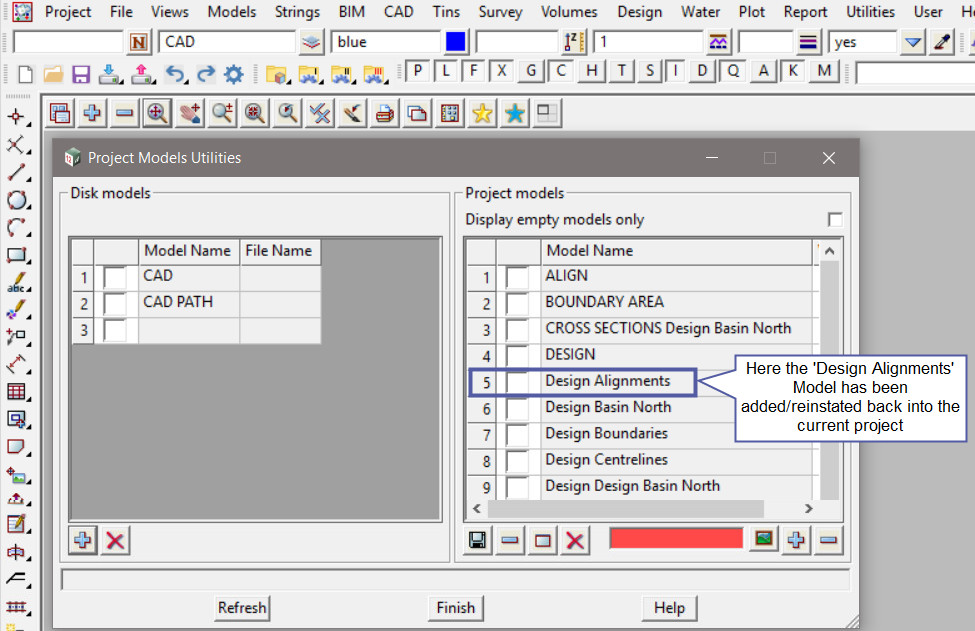
Example 2 – Delete Removed Model/s from Current Project
In the image below the ‘CAD PATH’ model is not required in the project any more.
Select the model/s required to be deleted from the project, then hit the <Delete> button at the bottom of the Disk Models side of the panel, the left side.

- In the first image, the panel is checking with the user that the model/s will be deleted and that THERE IS NO UNDO FOR THIS OPERATION. The model/s will be permanently deleted from the project.
Hit the <Yes> button to confirm and delete the model/s selected, or hit the <No> button to cancel the delete of the selected model/s. - In the second image, a second pop-up panel appears to double check that the model/s are to be deleted. 12d Model wants to know: ARE YOU REALLY SURE? about the deletion.
Hit the <Yes> button to confirm and delete the model/s selected, or hit the <No> button to cancel the delete of the selected model/s.
The ‘CAD PATH’ Model has been permanently deleted from the project as shown below.

The options for the ‘Project Models’ – the other side of the panel is detailed in another post.
If you would like to learn more about the ‘Project Models’ side of the panel,
Visit this post: Project Models Utilities – Project Models