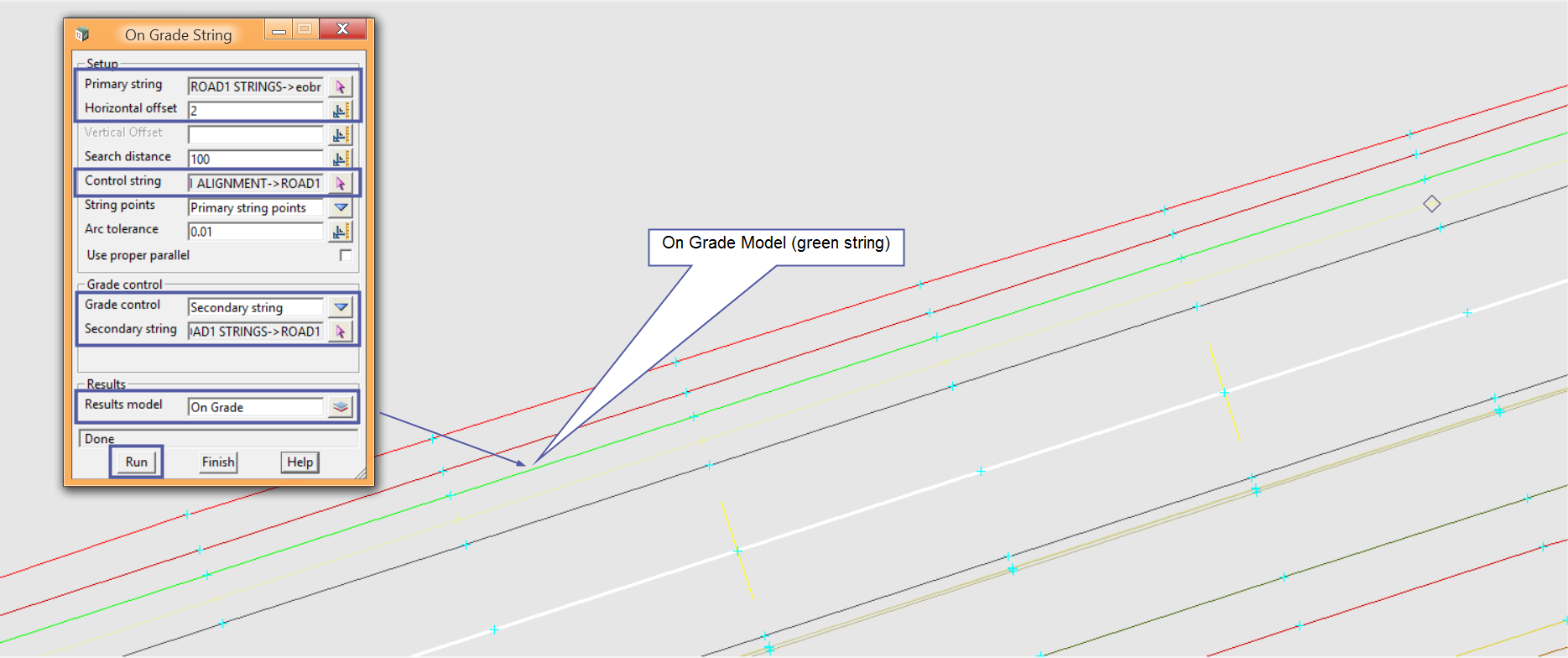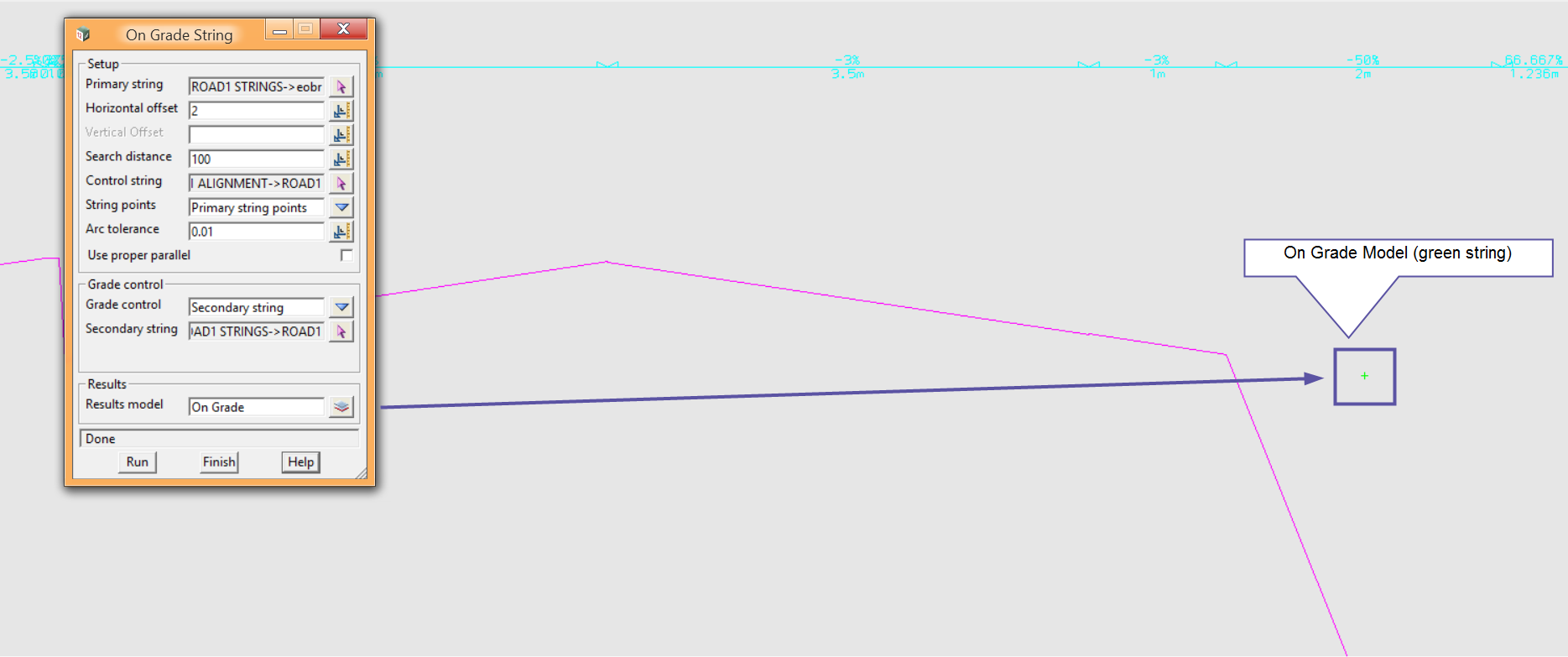On Grade is a tool in 12d Model that allows the user to parallel (offset) an existing string at a user defined horizontal distance just like the CAD parallel, but the On Grade option allows you to maintain an existing crossfall (grade) between two existing strings.
The example below show a cross-section of a road with a -3% crossfall. I can use the On Grade tool to parallel a string with a horizontal distance of 5 meters but you can see the crossfall of -3% is maintained. Meaning the newly created string is NOT at the same height of the string paralleled from as per the CAD parallel option.
This tool is handy as it will follow any super elevation along the road as the crossfall will dynamically change for example from -3% to +3% and then back to -3% around the curve and its transitions.
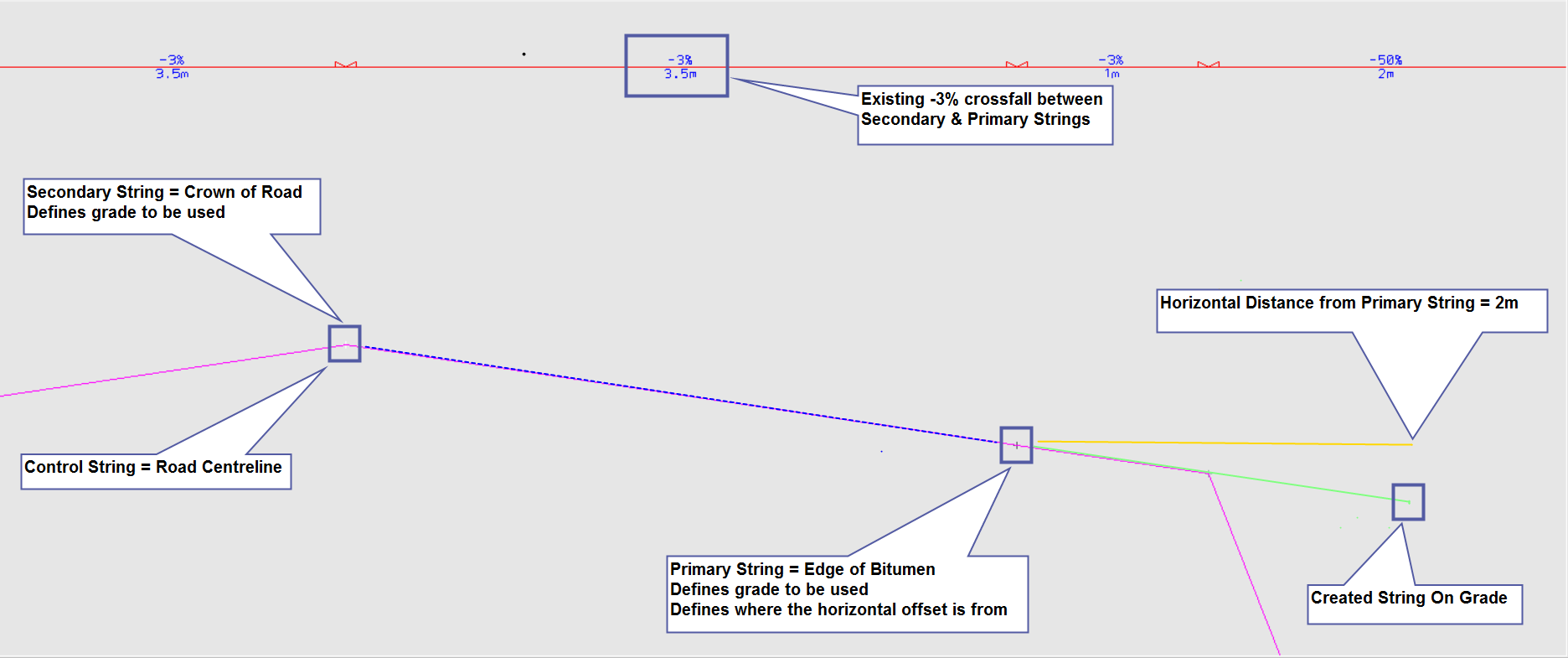
From the menu, go to Survey => Extras => On grade
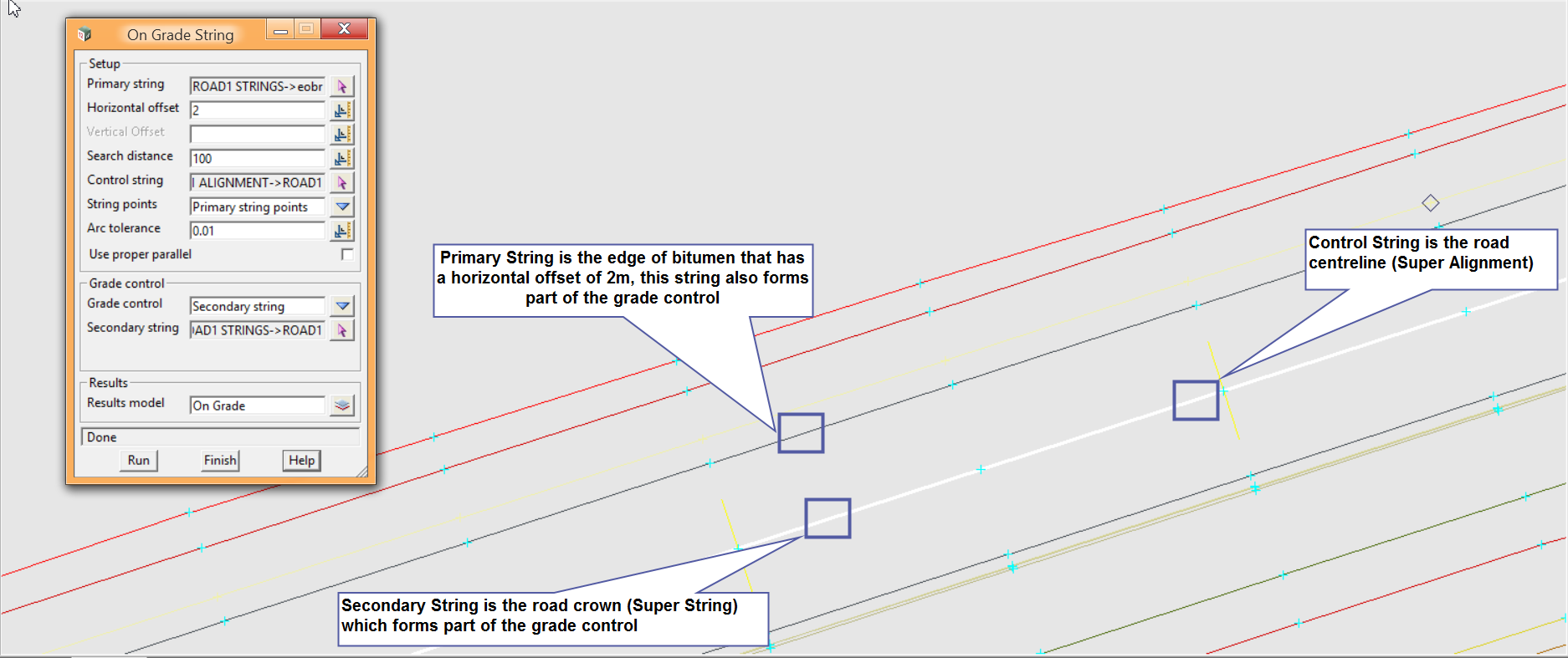
Fill out the On Grade panel.
Check out the first screen shot above for string definitions.
Make sure you set the Grade Control to Secondary String as we are using this to define our grade.
Setting the String Points to Primary String Points will only create points on the new string at existing vertices on the Primary String. If you want to use a Chainage Interval and offset on grade at every 5m you can if you like by changing the String Points to Chainage Interval and then placing 5m into the interval box.
Proper Parallel if ticked will generate points on the new string perpendicular to the primary string. If unticked points will be generated perpendicular from the Control String through the Primary String.
Press Run once you have filled it out.
As you can see there is a green string at a 2m horizontal offset from the primary string with a projected grade from the primary & secondary strings.
This is a practical example, remember to refer to the 12d reference manual for technical details of the On Grade panel.
Inside 12d Model go to Help => 12d Model Reference manual