If you are used to nulling triangles by drafting a freehand rectangle on the screen, then you might be stumped by the new ‘Null Triangles by Polygon’ panel.
The default pick method is the pink arrow, which will let you choose an existing polygon. But it’s a hassle to draft the rectangle first, then to pick it… right? The trick is to right click on the arrow to open the ‘Choice’ menu, then choose your weapon of choice.
You can draft a (temporary) rectangle, parallelogram, trapezoid, or lasso. And for added value you can pick an existing polygon, then edit or delete it.
‘Toggle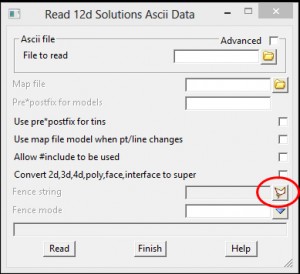 checks’ will turn off self checking of the polygon before processing. (This kills the ‘Bad Poly’ message).
checks’ will turn off self checking of the polygon before processing. (This kills the ‘Bad Poly’ message).
You will find a similar ‘Choice’ menu under your Right Mouse button everywhere you see the polygon/lasso button (left).
Scroll down to see how Null by Polygon works.
To Null Triangles by Polygons, Use: Tins => Null => by Polygons
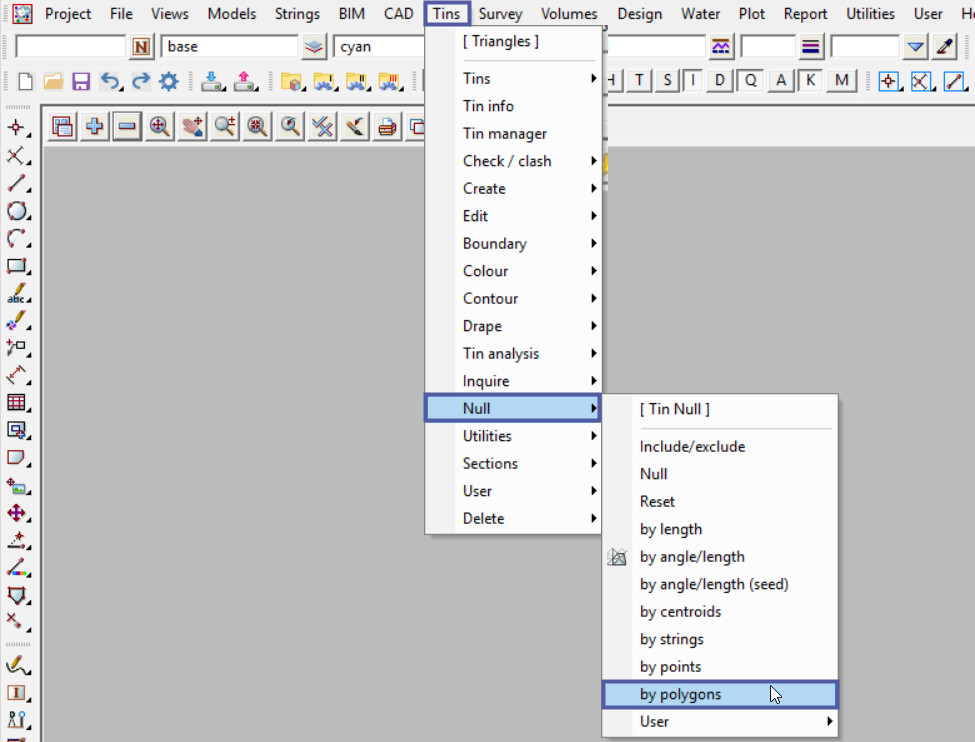
After a TIN has been created, it can be edited at any time and one of the editing tools is Null Triangles by Polygons.
Firstly select the Tin to edit from the drop down list in this example we have selected ‘survey’.
Null options is where you choose either to ‘Null’ or ‘Reset’ the Triangles, we will Null the triangles in this example.
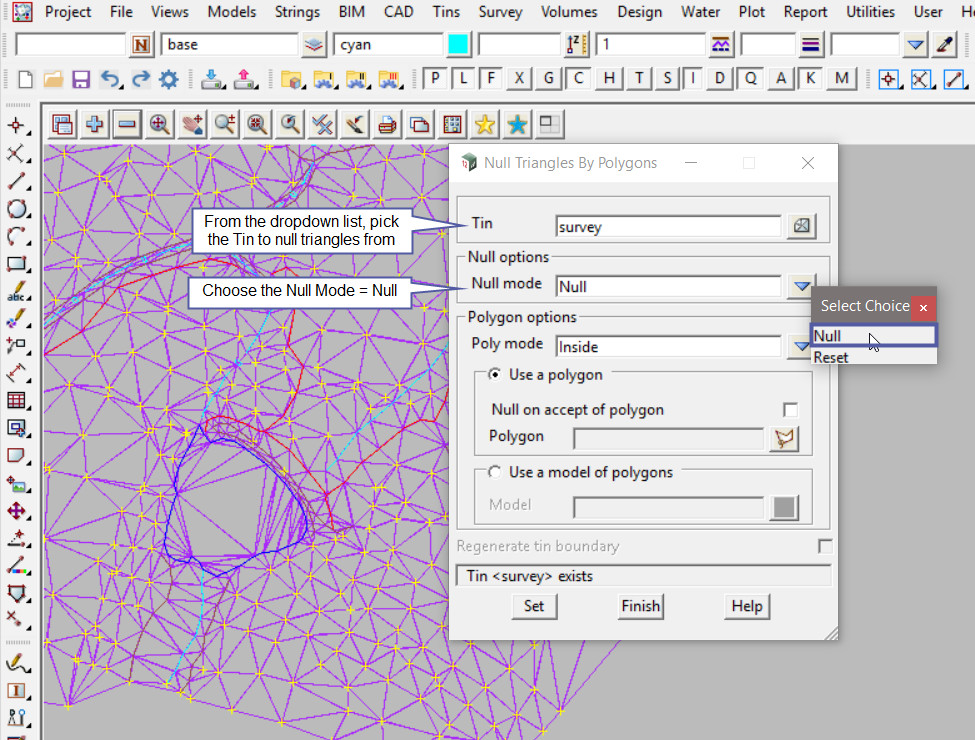
Onto the Polygon options, where the two choices are to Null ‘Inside’ or ‘Outside’ the polygon. This example will use – ‘Inside’.
The theory for nulling a triangle by a polygon is about where the triangle centroid falls, so if the centroid of the triangle falls ‘inside’ or ‘outside’ the selected polygon (whichever option is selected on the panel) the triangle will be removed from the TIN.
Note: To null a triangle is to remove it from the TIN, nulling does not delete the triangle/s from the TIN. 12d Model does not delete triangles. If the triangle has been nulled it can be reset (turned on) again.
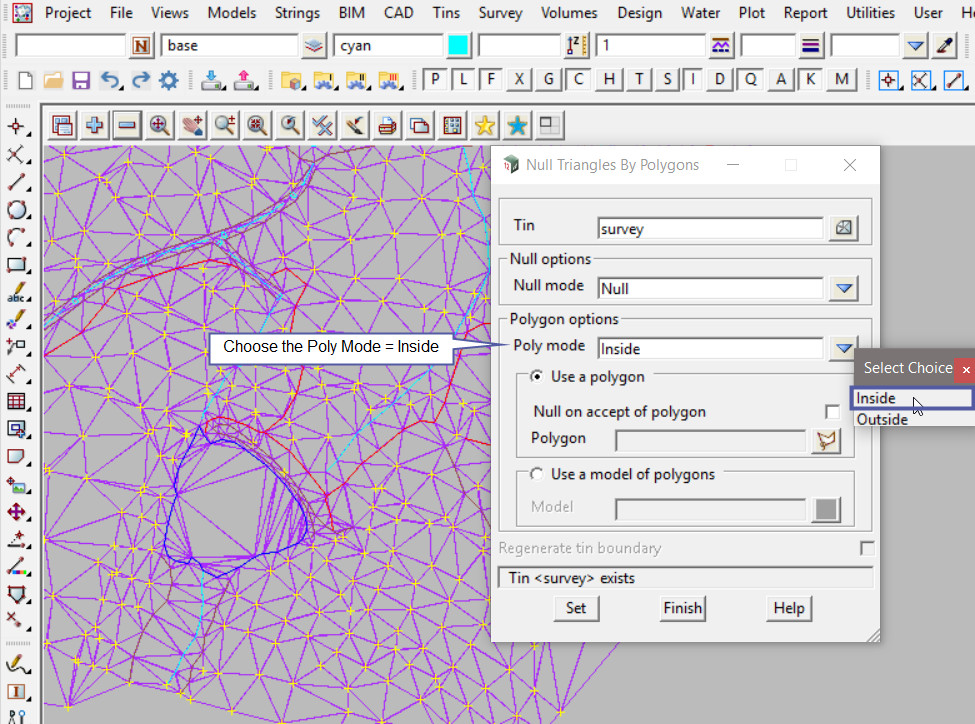
In this example we will select one polygon. However there are different options available, they are described further below.
Null on Accept of Strings
- If ticked, the triangles will be nulled as soon as the string is accepted.
- If not ticked, the triangles will not be nulled until the <Set> button is selected.
The Model of Polygons option uses the same options but will use a model of strings/polygons to null the triangles inside / outside of all the strings in the model.

Below are the options available on the ‘Polygon select panel’ drop down.
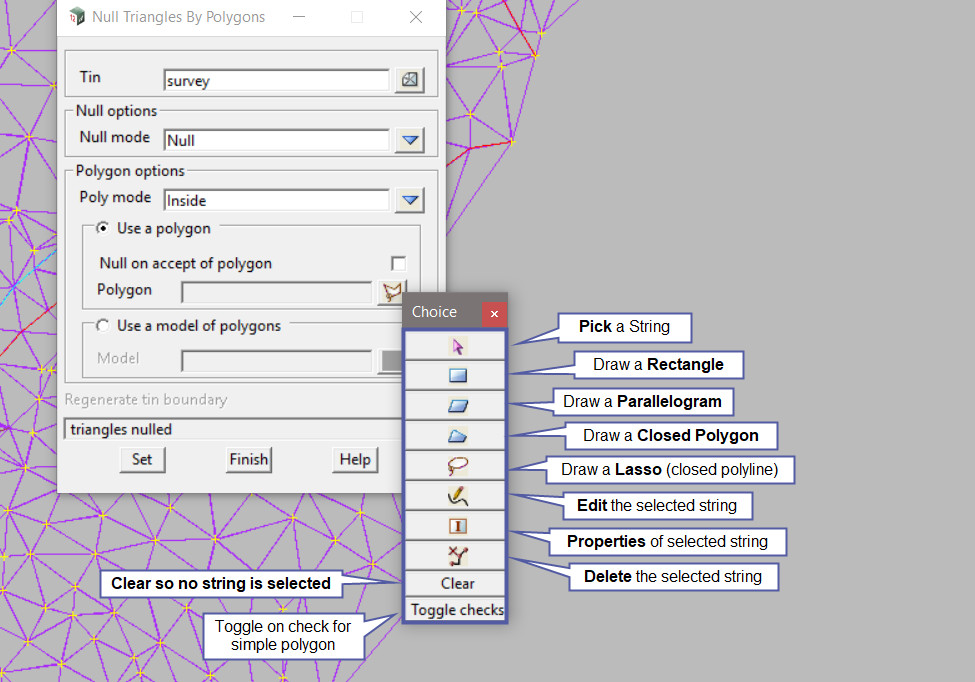
Pick and accept on the polygon required.
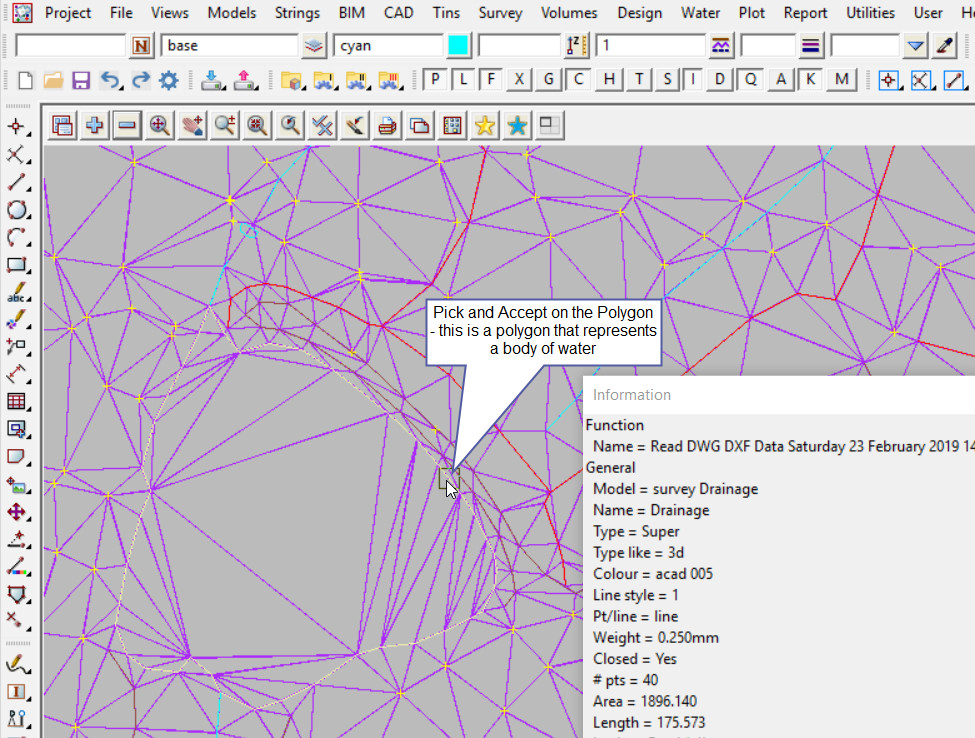
Hit the <Set> Button on the panel to null the triangles.
The triangles have been nulled/removed from the TIN.
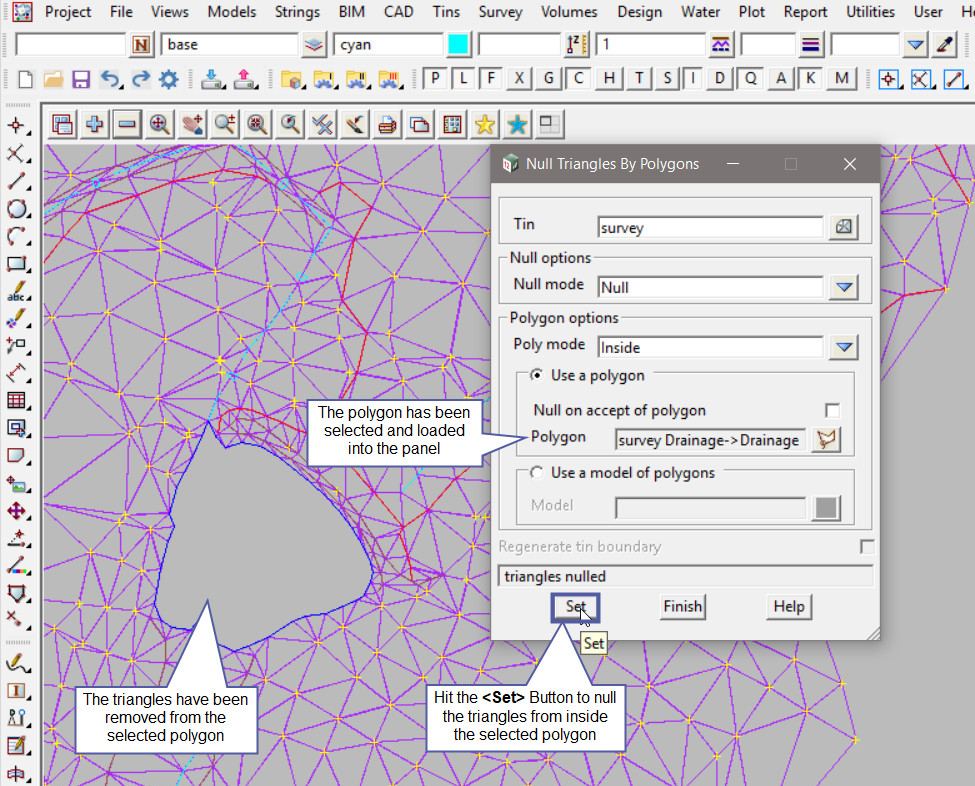
Another option that will allow the triangles to be excluded from a TIN, is the TIN Include/Exclude. When the triangles are excluded, they are turned off and will not be recreated when the TIN is retriangulate at a later time.
If you would like to learn more about the TIN Include/Exclude option and how to utilise it,
Visit this post: TIN Include/Exclude
Note: The triangles that have been nulled from the TIN by the Null by Polygons option, will be recreated if the TIN is retriangulated at any time.
If you would like to learn more about the Retriangulate TIN Panel and how to utilise it,
Visit this post: Retriangulate TIN