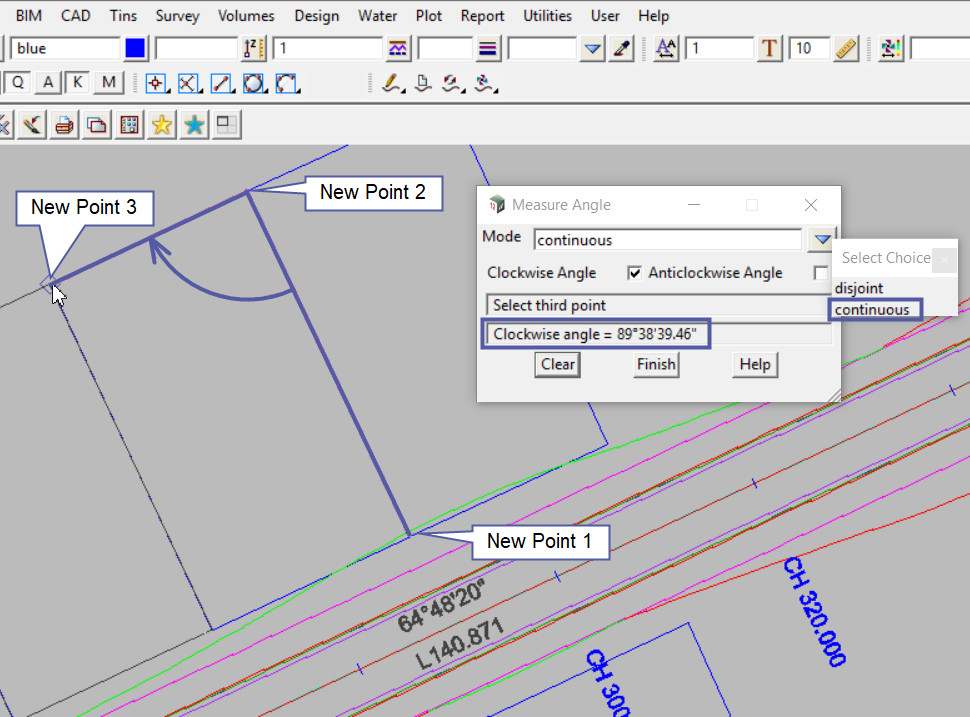This tool is used to measure an Angle by selecting 3 points.
Use: Utilities => Measure => Angle x 3 Points
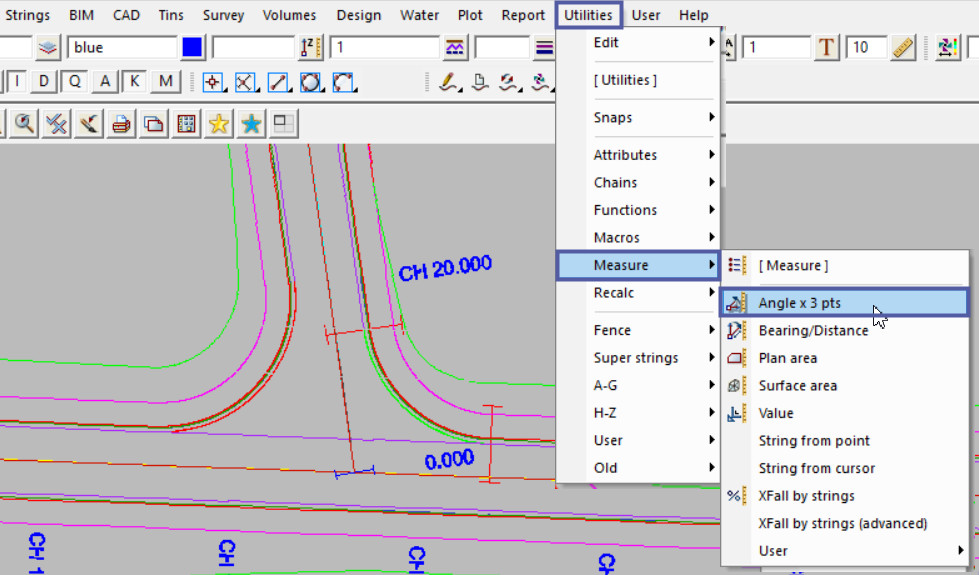
Once the panel is open, select the appropriate option:
- Disjoint – is the default option and is used to measure 1 angle using 3 points.
- Continuous – is an option that allows the panel to continue measuring angles, eg. After the first 3 points are selected to calculate the 1st angle, the previous 2nd and 3rd selected points become the 1st and 2nd points for the next angle calculation, so only the 3rd point is required to be selected to calculate the next angle. (eg. Internal angles of Property boundaries, Angles of deflection along a Pipeline)
Tick the relevant Angle option:
- Clockwise Angle – the angle will be measured in a clockwise direction
- Anticlockwise Angle – the angle will be measured in an anticlockwise direction.
Disjoint Example
Once the first 2 points of the angle have been selected on the screen, the angle will be dynamically shown on the current view.
After the 3 points have been selected the the angle will be filled out in the panel and the green angle lines will remain on the screen for reference if needed.
The clear button will allow you start the selection for the next angle.

Continuous Example
The continuous option allows the user to keep measuring angles around or along a string. The example above is showing a Cadastral block and measuring the internal angles.
After the first 3 points are selected and the angle has been displayed on the panel, the 2nd and 3rd points of the first measure will automatically be set to the 1st and 2nd points for the next angle measurement. Only the 3rd point will have to be selected to display the next angle measurement on the panel.