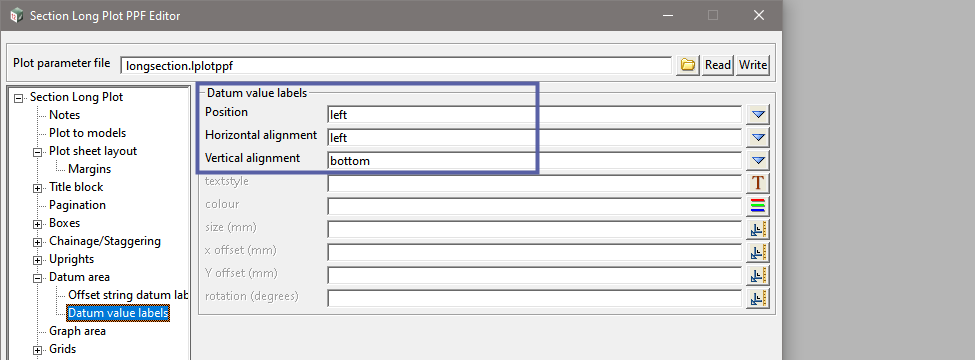When plotting long sections, sometimes the section height does not fit within the allocated graph area. Some simple settings in the Long Plot PPF allow users to quickly setup Datum Staggering. Whenever the primary string, tins or corridor strings will not fit into the graph area, then a Datum change will be made.
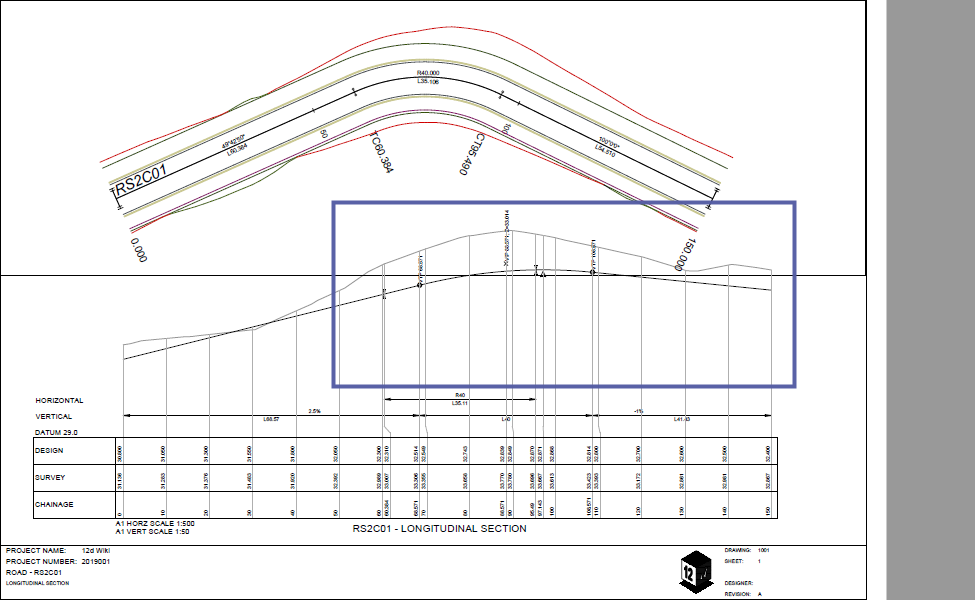
Height calc method
In the PPF Editor, go to Graph area>Height calc method and select from the available options;
- full height: include all
- full height: primary
- fixed height: include all
- fixed height: primary
To use the Datum Staggering, select either fixed height: include all or fixed height: primary
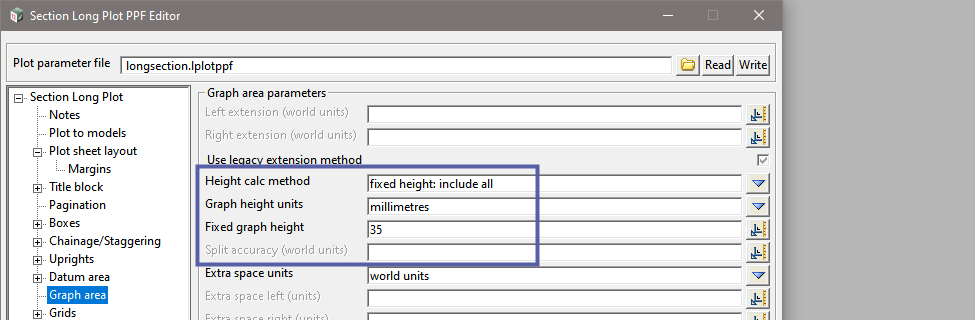
fixed height: include all
When the plot is generated, whenever the primary string, tins or corridor strings will not fit into the fixed height graph area, then a Datum change will be made.
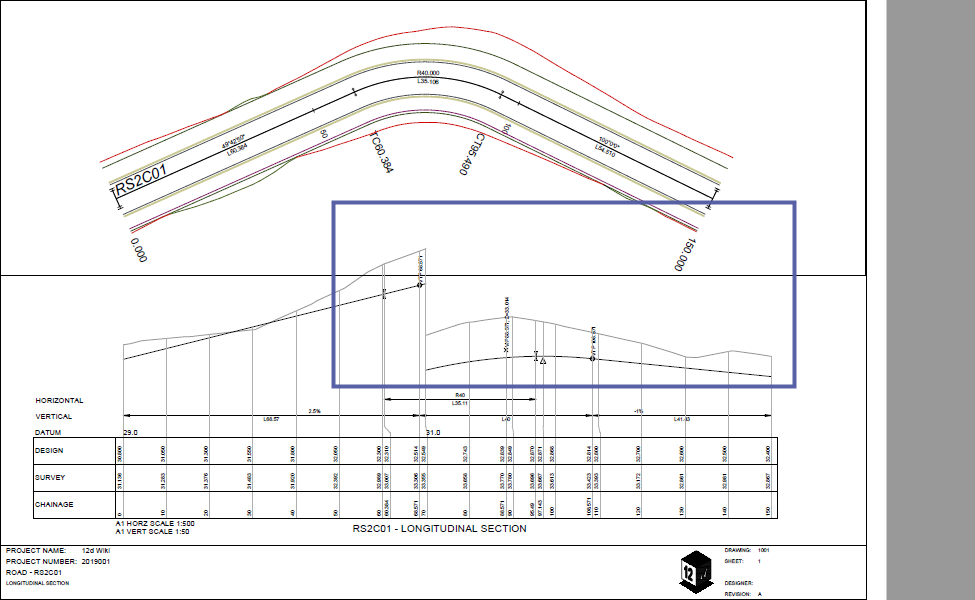
fixed height: primary
When the plot is generated, whenever the primary string only will not fit into the fixed height graph area, then a Datum change will be made. Any tins or corridor strings that exceed the graph area will be ‘cut’ off at the graph extents.
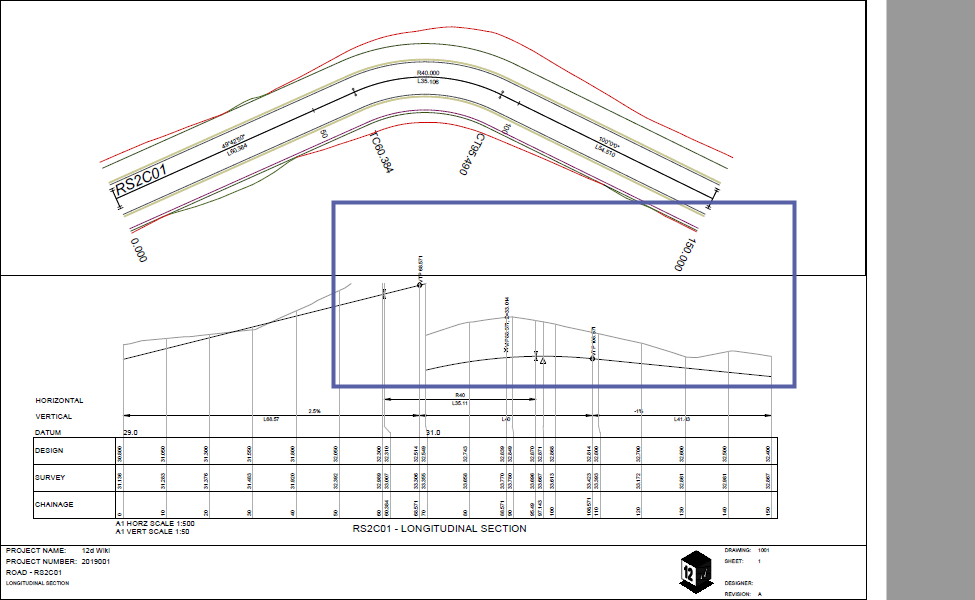
Graph height units
Specifying the units used to determine the Fixed graph height.
- world units
- millimetres
Fixed graph height
User defined fixed height for the graph area.
The fields Graph height units and Fixed graph height and Extra space top and Extra space bottom are used to define the total fixed height of the graph area.
To include an upright at the datum shift, go to Chainage/Staggering>Includes and tick-on Include datum breaks.

To change text settings for the staggered datums, go to Datum area>Datum value labels
Of all the options, the three that define the text placement are the main.
Position: Relative to the chainage range of the adjusted datum.
Horizontal & Vertical alignment: Text justification