If you have exported your 12d Model project data via the .ifc file format and have imported it into Navisworks 2020 and your pipe objects are displayed as jagged / distorted and are a mono colour, see below for the solution on how to fix this.
If your 12d Model looks like this, looking good!
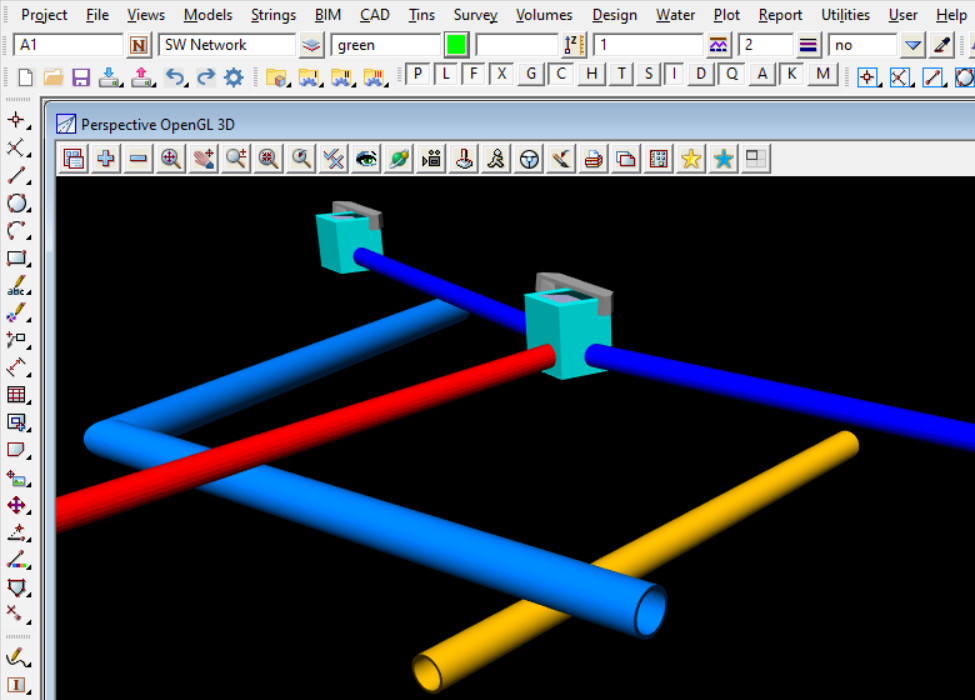
and your Navisworks model looks like this, not looking so good. (image shown below is from Navisworks Manage 2020)
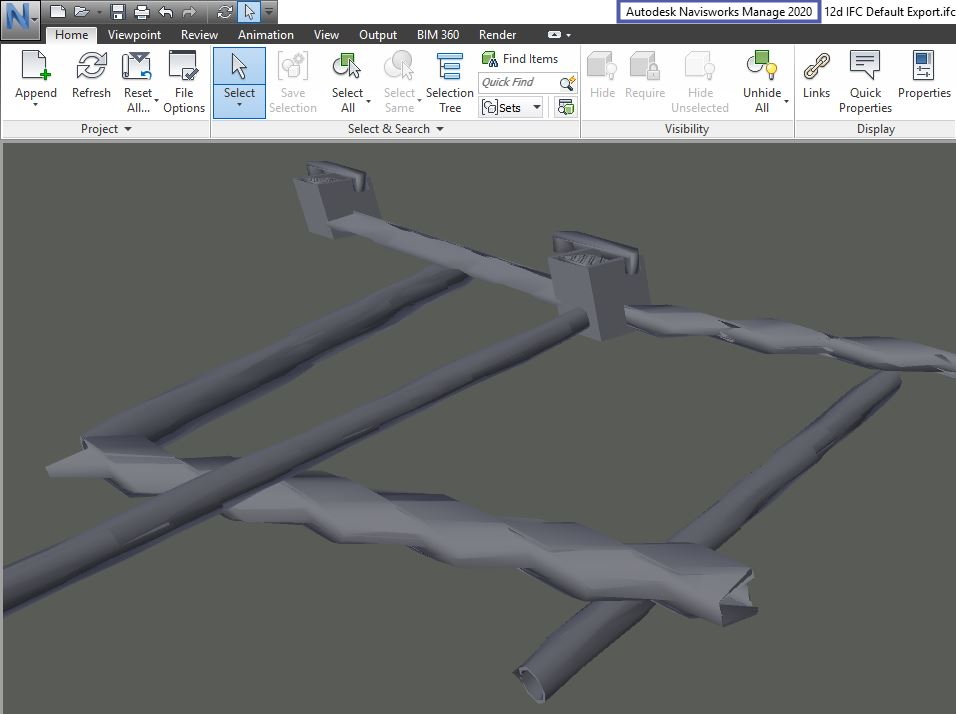
The issue is NOT the 12d Model ifc file, its the import options in Navisworks 2020.
Here are 4 simple steps to fix the issue before you load the ifc file into Navisworks 2020:
Step 1. Click on the ‘N” button, top left hand corner of Navisworks 2020.
Step 2. Select the Options button shown.
Step 3. In the “File Readers” section, click on IFC button and UNTICK the “Revit IFC” box.
Step 4. Click “OK” to save this option.
(Please note the Defaults settings has this Revit IFC box TICKED)
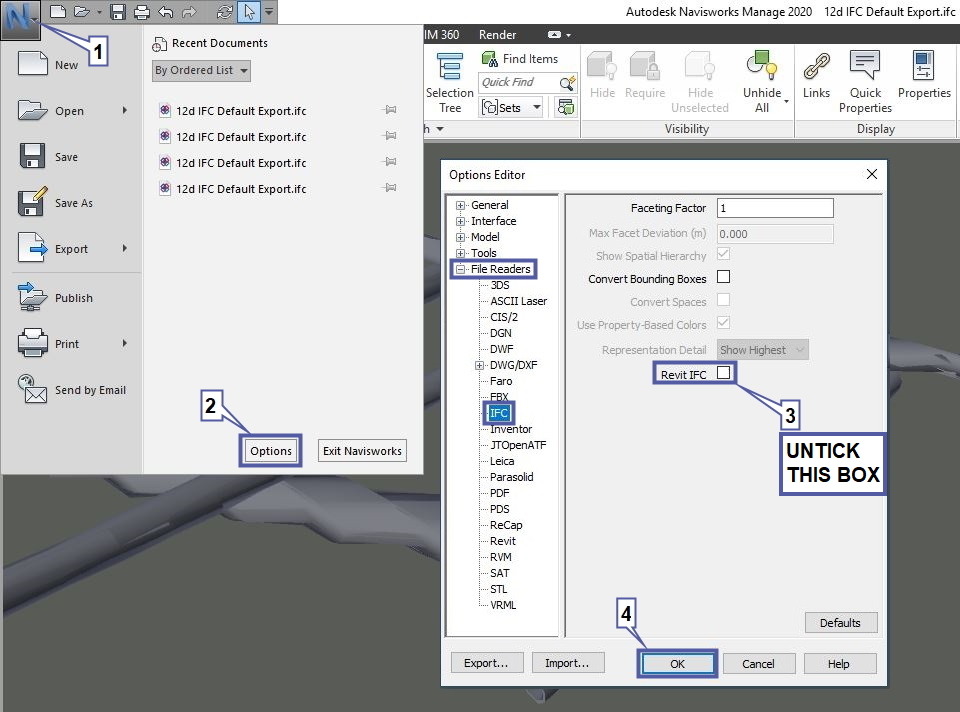
The image below is your 12d ifc file shown correctly in Navisworks 2020. (object shapes shown correctly and same colours as your 12d Model).
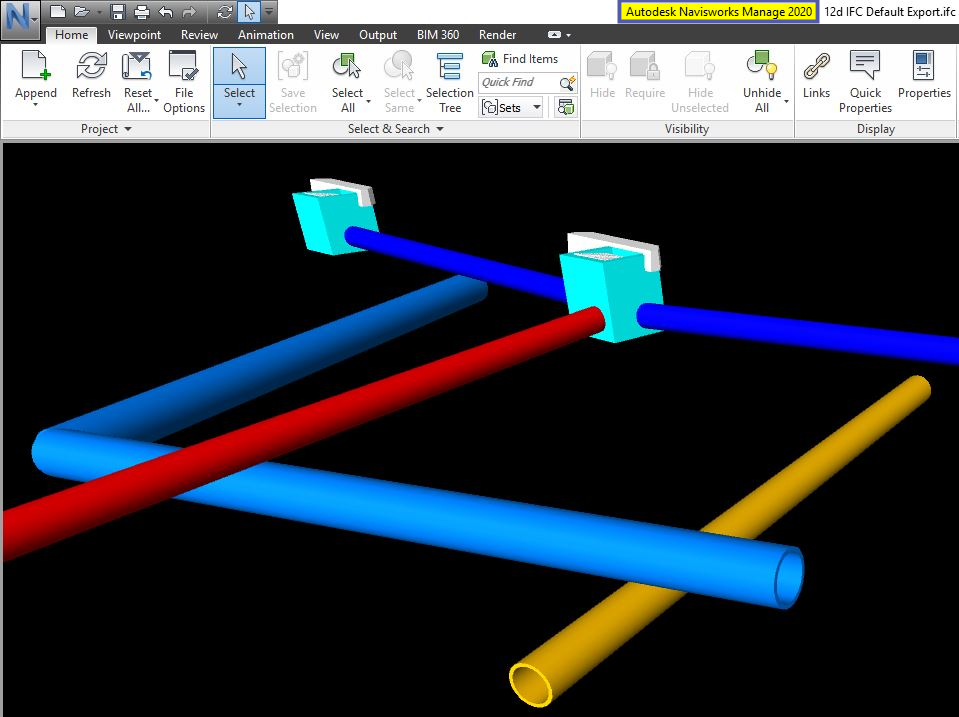
Please Note:
If you are experiencing issue using Navisworks 2021, click on link below to open up another wiki post.
IFC File Export – Distorted or No data displayed in Navisworks 2021