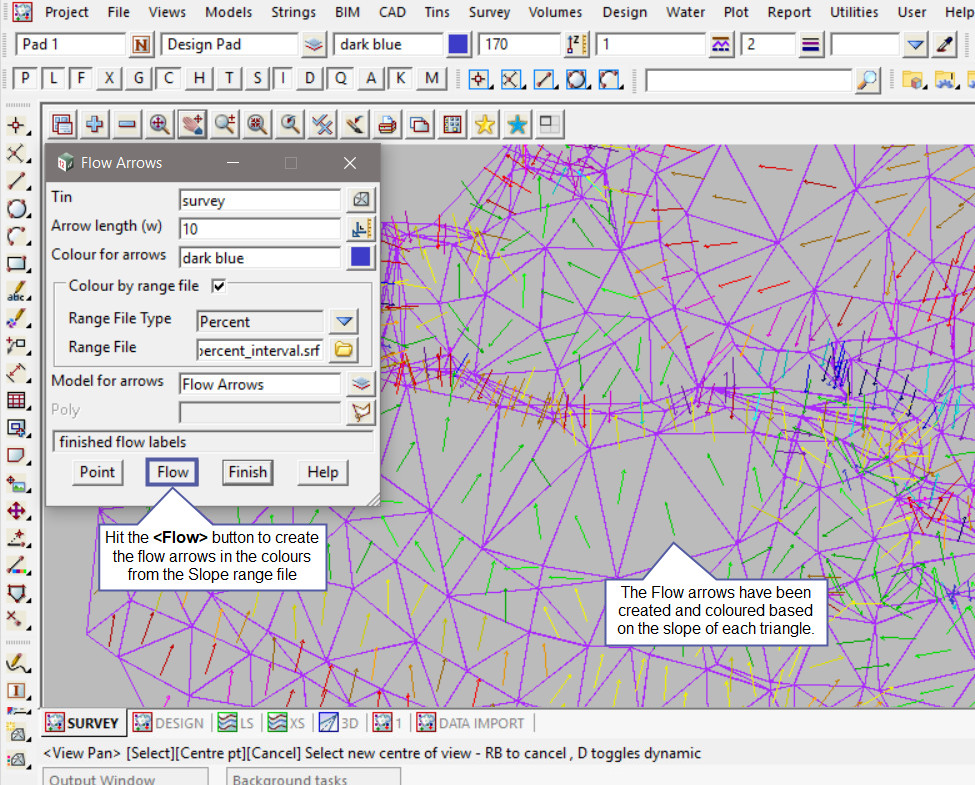This option is used to draw/create arrows indicating the flow direction across a triangle in a tin.
Continue down the page to see the Flow Arrows Panel options.
To view the Flow Arrows Panel, Use: Tins => Tin Analysis => Flow Arrows

Entire Tin Example
Pick the <Tin> button and select the tin required.
The ‘Arrow Length’ is the length of the arrows to be created (in world units), 10 is the default.
Pick the <Colour> button and select a colour from the drop down list.
Either type in a new model name or pick the <Model> button and select a model from the drop down list for the ‘Model for arrows’.
Hit the <Flow> button to create the flow arrows for the selected tin.

Pick the <+> button on the plan view and select the new model from the drop down list.
The Flow arrows have been created, 1 in each triangle, the size of 10 will work for some triangles but others may be too large and overlap with other triangles.
Note: If only one or a few flow arrows are required, instead of hitting the Flow button, hit the <Point> button and pick and accept inside only 1 triangle at a time.

Polygon Example
The Flow Arrows may only be required inside a specific area of the tin, this is where the polygon option can be utilised.
Pick the <Polygon> button and pick and accept the polygon string required and load into the panel.

Note: Every time the Flow Arrows panel is re-run the data is recreated, meaning that there can be duplicate sets of data, to clean the models out,
Use the ‘Clean Model’ option found in: Models => Clean
If you would like to learn more about the Clean Model Panel and how to utilise it,
Visit this post: Clean Model
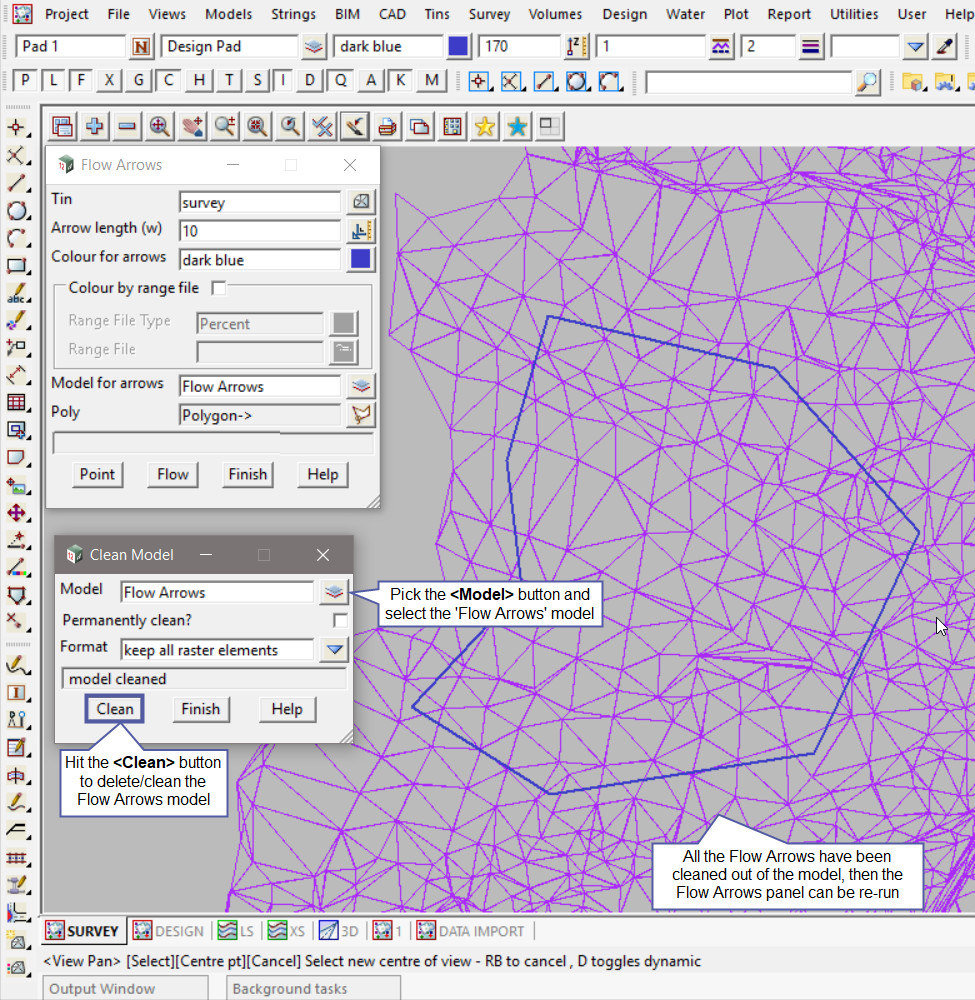
Hit the <Flow> button to create the flow arrows inside the selected polygon string. The flow arrows will be created in the triangles whose centroid is inside the polygon string.
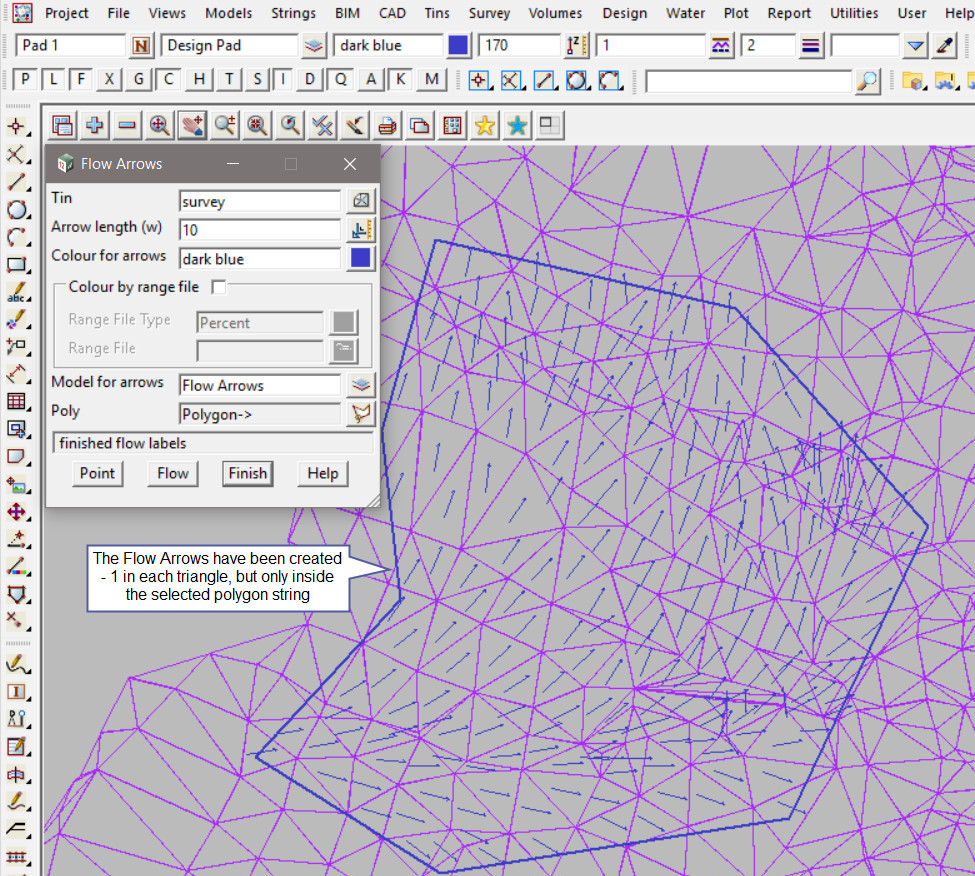
Colour by Range File Example
Tick on the <Colour by Range File> option to make it active.
Pick the <Range File> button and then walk right on the [Lib] (Library) directory, and select the ‘Range_Slope_2_percent_interval.srf’ file.
Note: The [Lib] (Library) directory always contains the files that are provided with the 12d Model program. These files can be exactly what you are looking for and be used straight away, or a great example file that can be used to create the file required.
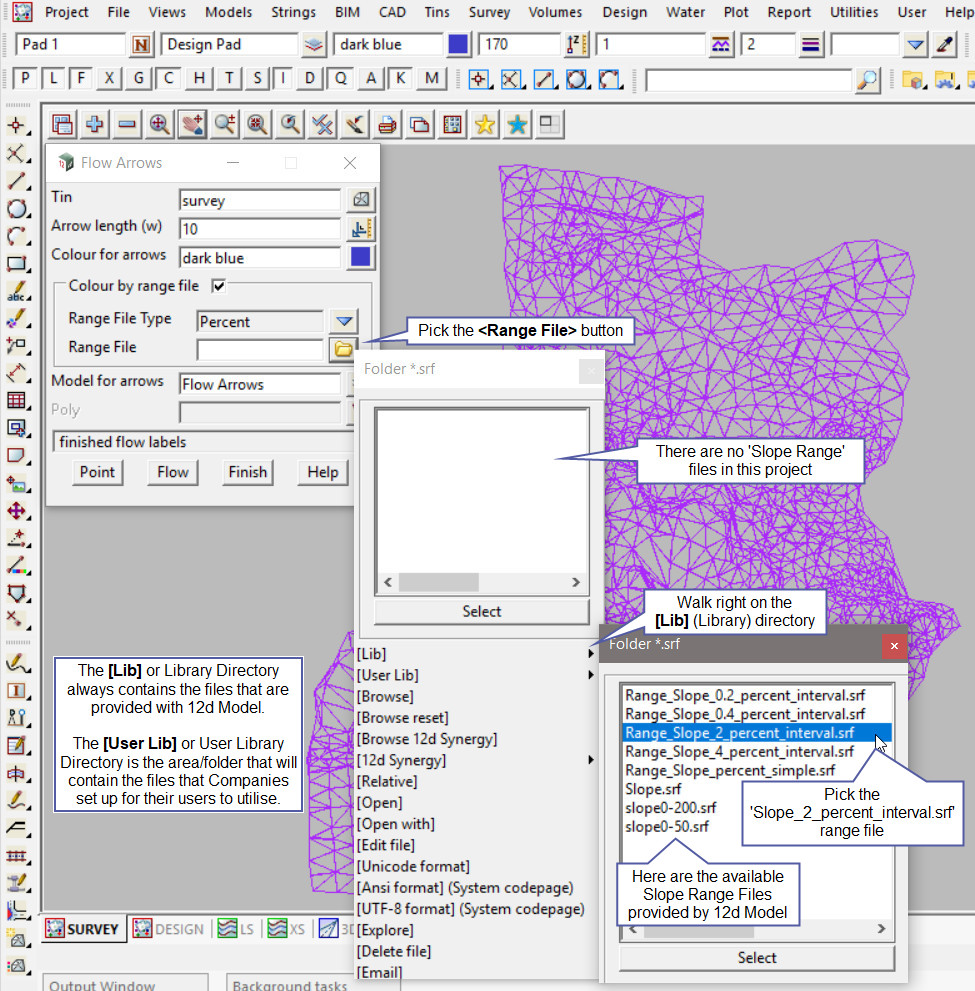
Hit the <Flow> button to create the flow arrows for the selected tin. The flow arrows will be coloured based on the colours in the Slope range file.
If you would like to learn more about the Slope Range File Panel and how to utilise it,
Visit this post: Slope Range File