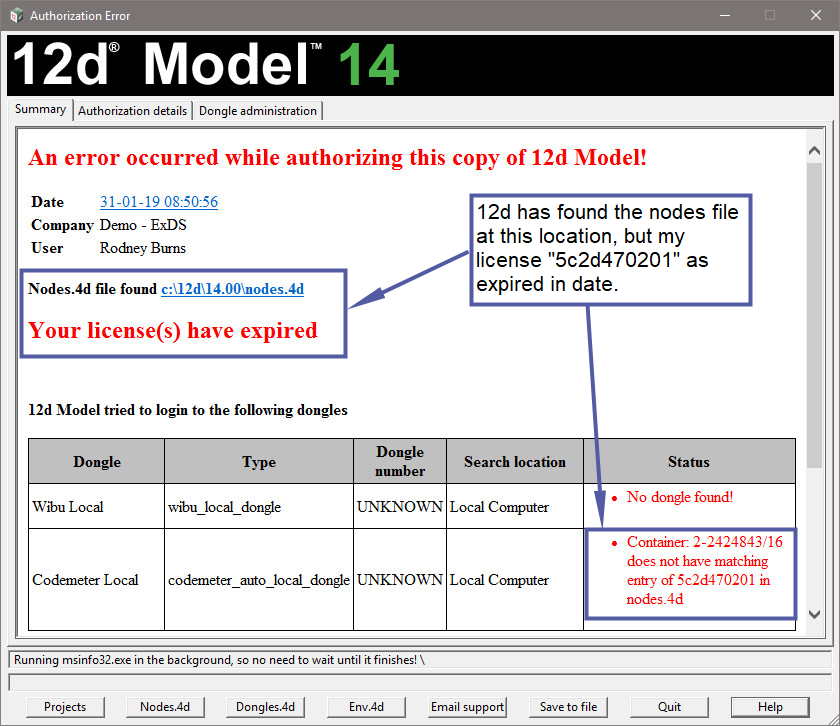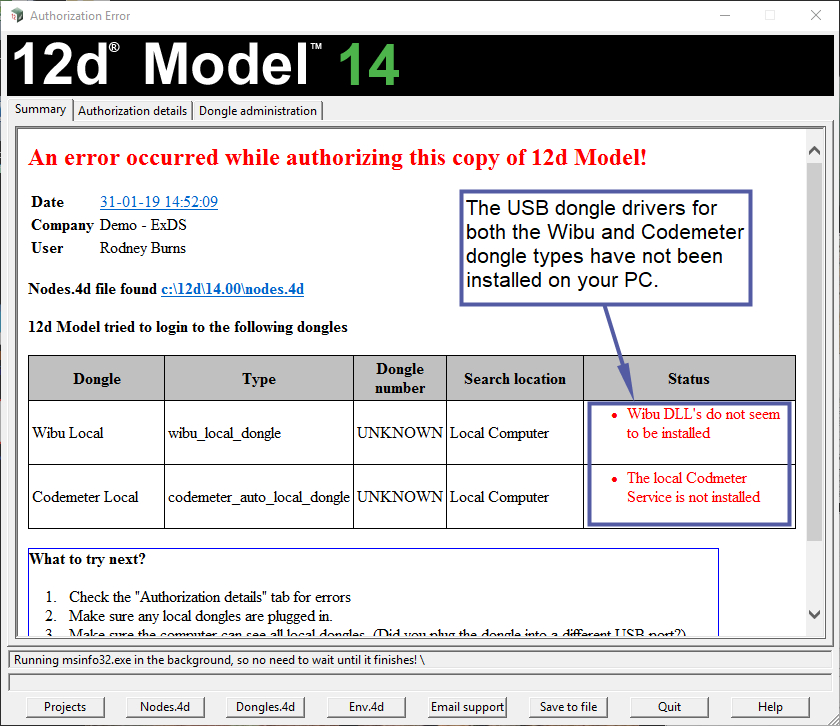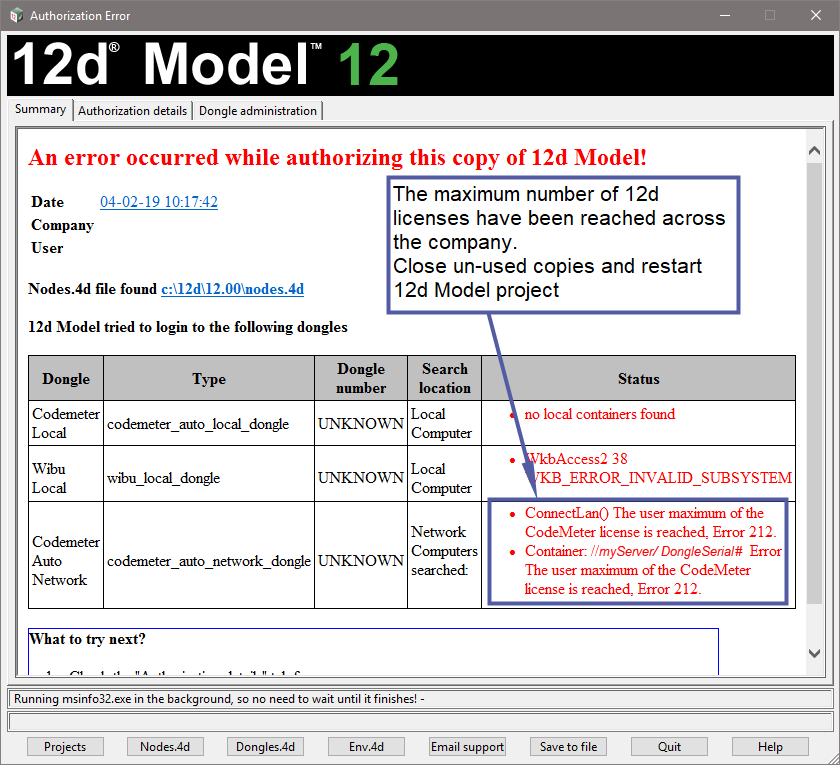The “Authorization Error” panel is displayed when try to open a 12d Model project (or create a new project) and 12d Model fails to authorise.
90% of issues when failing to start 12d Model are related to one of the following;
- The “Authorization” file (nodes.4d) or
- The USB Dongle not being found by 12d Model.
Below are some images of the various errors which can occur and solutions to get you back up and running.
“Authorisation” file (nodes.4d) errors
The images below show some of the messages displayed when 12d fails to correctly match your 12d dongle to the nodes file.
If you encounter these errors you should first;
1. Contact you company 12d software Manager/administrator. They should have the email containing the latest authorization file for your license of 12d. They (or a work colleague with 12d) may have a copy of the file on their PC.
2. If no email (containing the attached authorization) can be found, contact your local 12d Model Software support team via https://www.12d.com/support/technical_support.html.
Please provide the following details via email including;
Company Name, License (Dongle number), software version required and phone number to help provide a current authorization file to you as soon as possible.
There is a helpful “Email support” button at the bottom of the Error panel. This will attach a handy file for the support staff to locate and provide clear assistance.
“Dongle Driver” (Wibu or Codemeter) errors
The following images below show some of the messages displayed when 12d fails to find your USB Dongle.
If you encounter these errors, please try the following;
1. Check the error message is not related to a network dongle “maximum licenses reached”. Example image below.
2. Attach or re-attach the USB dongle to a new USB port on your PC. It is recommended that the 12d USB Dongle is not running through a USB hub.
3. Un-install the dongle driver software via your Windows control panel (Wibu runtime and Codemeter). Download the latest dongle driver software as per step 1A and 1B () and install the driver software again. (https://12dwiki.com.au/installing-12d-model/)
If the above steps do not help in locating the 12d dongle and 12d Model fails to start. Please contact your local 12d Model Software support team via https://www.12d.com/support/technical_support.html.
Please provide the following details via email including;
Company Name, License (Dongle number), software version required and phone number to help provide a current authorization file to you as soon as possible.
There is a helpful “Email support” button at the bottom of the Error panel. This will attach a handy file for the support staff to locate and provide clear assistance.
The Following error numbers are sometimes displayed and provide additional direction on how they can be resolved;
——————————————————-
3 - program error : You're in trouble! : Fixed in V11C1i
4 - rejected login : ????Check dongle serial #; eg. correct x-xxxxxxx/1/16 v's wrong x-xxxxxxx/16
5 - nodes error : Client line missing : Wrong 12d version
13 - internal error : Network dongle : WIBU_IPADDR not defined in env.4d;
: Server problem/crash;
: Dongle plugged in before wibu drivers intalled (Windows 'found new hardware');
: Dongle plugged in during WIBU re-install;
: Dongle drivers have been buggered by Windows updates;
: Missing or Typo in variable: use_codemeter_4d CMF;
17 - internal error : Authorisation missing/wrong from nodes.4d
18 - internal error : Expired nodes.4d???
24 - product item option not defined : ???The upgrade file has already been executed. No further actions are required
66 - command not supported : Unknown error meeage!
70 - previous CmContainer no longer available : ???
100 - network error occurred : no local containers found; (dongle drivers need updating)
101 - codemeter lic. server not found : dongles.4d/env_configs.4d has wrong address
106 - runtime check failed : ???No resource available, LastErrorCode = 106
111 - network lic. server not a server : C/M WebAdmin-Config>ServerAccess, NetworkServer:Enable
118 - comms with time server failed : No internet access
: If internet access available, check WebAdmin for Proxy Server
125 - error : The version of the connected CodeMeter License Server is too old
199 - unkown error : Wibu drivers need updating
200 - file does not exist : Missing nodes.4d
203 - error auth release : nodes.4d not found
204 - client line missing : Client string missing/wrong from nodes.4d
205 - cpu line missing : Wibu drivers missing; not installed correctly;
: dongle plugged in during install;
206 - cpu line missing for dongle : Expired nodes.4d;
: Dongle missing/not found;
: nodes.4d auth code missing (on wrong line);
: wibu config deleted from server;
: No network licenses available;
: no client name = no valid nodes; no valid dongle number;
: Network dongle has 'stopped', unplug/re-plug dongle to restart service
212 - max users reached : Codemeter - All network licsenses in use
231 - the access was denied : Dongle drivers need updating (version pre 6.1)
228 - A previous update is missing : Some updates require multiple WibuCmRaU that must be applied in (n) order
400 - C/M certification error : Time Servers down/not responding;
: Certification blocked by Firewall/Security - Open Port:22350
Non-reported error: env.4d has been edited/saved in a text editor as incompatible Unicode version.
——————————————————-